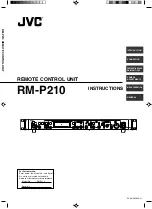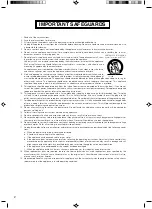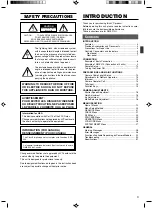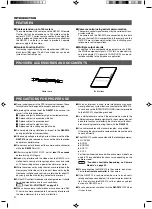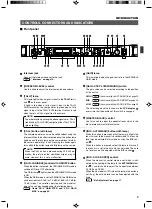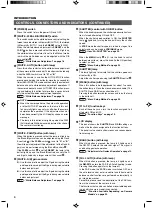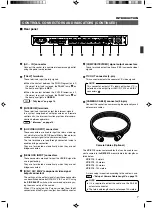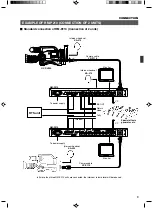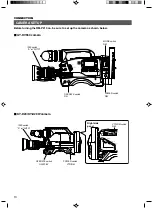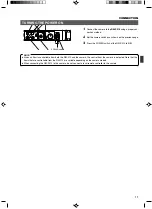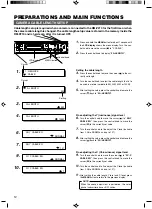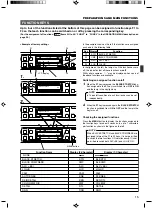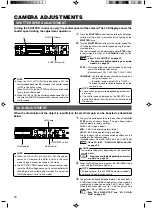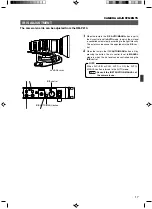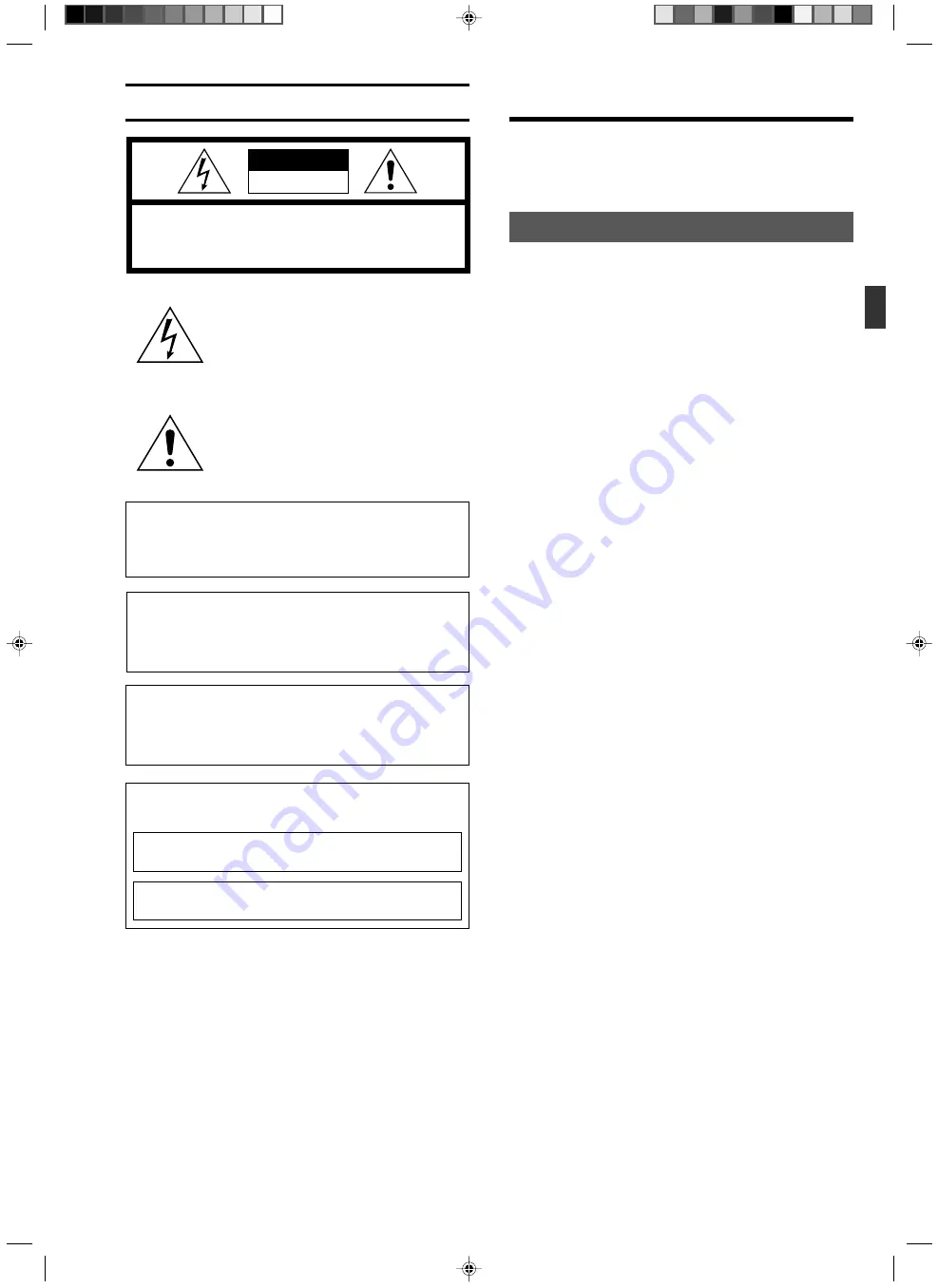
3
INTRODUCTION
INTRODUCTION
Features ........................................................................... 4
Provided Accessories and Documents ............................ 4
Precautions for Proper Use ............................................. 4
Controls, Connectors and Indicators ............................... 5
Front panel ................................................................... 5
Rear panel .................................................................... 7
CONNECTION
Example of Basic Connection .......................................... 8
Example of RM-P210 (Connection of 2 units) ................. 9
Camera Setup ................................................................ 10
Turning the Power ON .................................................... 11
PREPARATIONS AND MAIN FUNCTIONS
Camera Cable Length Setup ......................................... 12
Adjustments for Genlock Operation ............................... 13
Intercom ......................................................................... 14
Camera Operator Call .................................................... 14
Tally Input ....................................................................... 14
Function Keys ................................................................ 15
CAMERA ADJUSTMENTS
Shutter Speed Adjustment ............................................. 16
Gain Adjustment ............................................................ 16
Iris Adjustment ............................................................... 17
White Balance Adjustment ............................................. 18
MENU OPERATION
Flow of Menus ............................................................... 19
Menu Setup Method ...................................................... 20
GENLOCK Menu ........................................................... 21
CABLE Menu ................................................................. 21
FILE Menu ..................................................................... 22
PROCESS Menu ........................................................... 23
OPERATION Menu ........................................................ 25
LCD MODE Menu .......................................................... 26
SYSTEM RESET Menu ................................................. 27
GENERAL
Warning Messages ........................................................ 28
Error Messages ............................................................. 28
Functions Available Depending on Camera Models ...... 29
Troubleshooting ............................................................. 30
Specifications ................................................................. 31
SAFETY PRECAUTIONS
Contents
CAUTION :
TO REDUCE THE RISK OF ELECTRIC SHOCK,
DO NOT REMOVE COVER (OR BACK).
NO USER SERVICEABLE PARTS INSIDE.
REFER SERVICING TO QUALIFIED SERVICE PERSONNEL.
Information for USA
This device complies with Part 15 of the FCC Rules.
Changes or modifications not approved by JVC could void
the user's authority to operate the equipment.
The lightning flash with arrowhead symbol,
within an equilateral triangle is intended to alert
the user to the presence of uninsulated “dan-
gerous voltage” within the product's enclosure
that may be of sufficient magnitude to consti-
tute a risk of electric shock to persons.
The exclamation point within an equilateral tri-
angle is intended to alert the user to the pres-
ence of important operating and maintenance
(servicing) instructions in the literature accom-
panying the appliance.
WARNING: TO REDUCE THE RISK OF FIRE
OR ELECTRIC SHOCK, DO NOT EXPOSE
THIS APPLIANCE TO RAIN OR MOISTURE.
Changes or modifications not approved by JVC could void the
user's authority to operate the equipment.
This unit is designed for professional use only.
Due to design modifications, data given in this instruction book
are subject to possible change without prior notice.
AVERTISSEMENT :
POUR EVITER LES RISQUES D’INCENDIE
OU D’ELECTROCUTION, NE PAS EXPOSER
L’APPAREIL A L’HUMIDITE OU A LA PLUIE.
INFORMATION (FOR CANADA)
RENSEIGNEMENT (POUR CANADA)
This Class B digital apparatus complies with Canadian ICES-
003.
Cet appareil numérique de la class B est conforme á la norme
NMB-003 du Canada.
CAUTION
RISK OF ELECTRIC SHOCK
DO NOT OPEN
Thank you for purchasing this JVC product.
Before operating this unit, please read the instructions care-
fully to ensure the best possible performance.
These instructions are for RM-P210U.