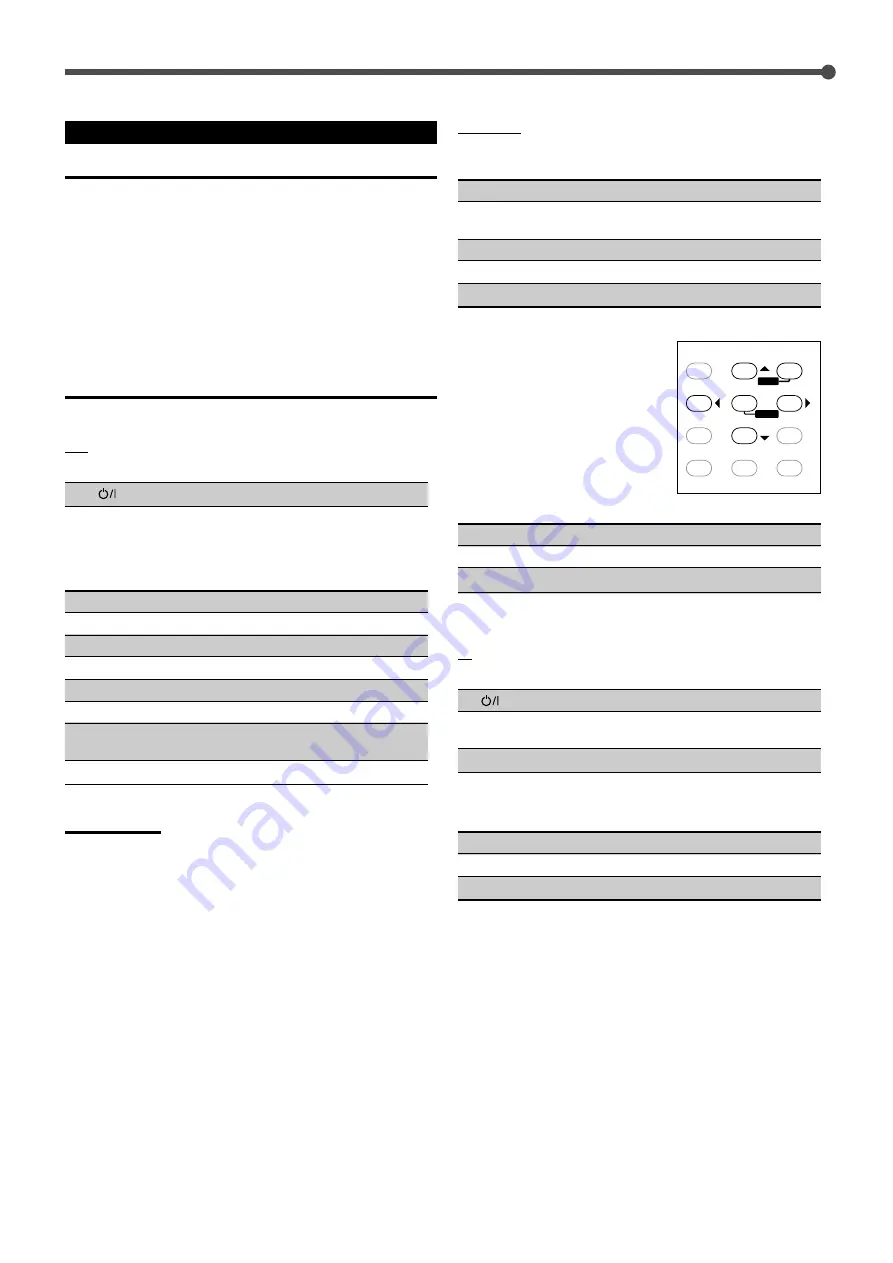
36
Operating Video Components
IMPORTANT:
To operate JVC
’
s video components using this remote control:
•
You need to connect JVC
’
s video components through the AV
COMPU LINK terminals (see page 32) in addition to the
connections using cables with RCA pin plugs (see pages 7 and 8).
•
Some JVC
’
s VCRs can accept two types of the control signals
—
remote code
“
A
”
and
“
B.
”
Before using this remote control, make
sure that the remote control code of the VCR connected to the
VCR jacks is set to code
“
A.
”
•
When using the remote control:
–
For the DVD player and VCR operations, aim the remote control
directly at the remote sensor on each component, not on the
receiver.
–
For the TV having the AV COMPU LINK terminal, aim the remote
control directly at the remote sensor on the TV.
VCR
You can always perform the following operations:
VCR
: Turn on or off a VCR.
After pressing VCR (or CONTROL repeatedly until
“
VCR
”
appears
on the display window), you can use the following buttons for VCR
operations:
3
3
3
3
3
: Start playback.
FF
: Fast wind a tape.
REW
: Rewind a tape.
7
7
7
7
7
: Stop playback or recording.
8
8
8
8
8
: Pause playback. To release it, press
3
3
3
3
3
.
1
–
9, 0
: Select a TV channel on the VCR.
REC PAUSE
: Press this button to enter recording pause.
Press this button then
3
to start recording.
CH +/
–
: Change the TV channels on the VCR.
Note:
•
You can use either VCR button or CONTROL button to activate the
buttons listed above. If you press VCR, the playing source also
changes. On the other hand, if you press CONTROL repeatedly to
select
“
VCR,
”
the playing source does not change.
DVD player
After pressing DVD or DVD MULTI (source selecting button), you
can use the following buttons for DVD operations:
3
3
3
3
3
: Start playback.
4
: Return to the beginning of the current
(or previous) track.
¢
: Skip to the beginning of the next track.
7
7
7
7
7
: Stop playback.
8
8
8
8
8
: Pause playback. To release it, press
3
3
3
3
3
.
DVD menu operations
After pressing DVD or DVD MULTI
(source selecting button), you can use
the following buttons for DVD menu
operations:
MENU
: Display or erase the menu screen.
5
5
5
5
5
/
∞
∞
∞
∞
∞
/
3
3
3
3
3
/
2
2
2
2
2
: Select an item on the menu screen.
ENTER
: Enter a selected item.
TV
You can always perform the following operations:
TV
:Turn on or off a TV or a CATV converter.
TV/VIDEO
: Change the input mode (TV tuner and video
input).
TV VOL +/
–
: Adjust the volume.
After pressing TV/DBS (source selecting button), you can use the
following buttons for TV operations:
CH +/
–
: Change the channels.
1
–
9, 0, +10 (100+)
: Select a channel.
RETURN (10)
: Function as the RETURN button.
Operating JVC
’
s Audio/Video Components
2
3
1
5
6
4
8
9
7/P
0
+10
10
EFFECT
TEST
RETURN
FM MODE
100+
–
SUB
–
REAR
•
R +
–
REAR
•
L +
–
MENU
ENTER
EN30-42.RX-7020V[J]f
01.12.27, 3:37 PM
36
























