Reviews:
No comments
Related manuals for RV-NB200BT

FFH-185A
Brand: Zenith Pages: 14

GMA 340
Brand: Garmin Pages: 10

Listening System PLS-900
Brand: Listen Pages: 2

WT 2.1
Brand: Enapter Pages: 30

RCD674
Brand: Curtis Pages: 15

PL-100
Brand: AAD Pages: 8

CA-UXQD90B
Brand: JVC Pages: 56

CA-UXP3
Brand: JVC Pages: 41

CA-UXG55
Brand: JVC Pages: 48

CA-UXS11
Brand: JVC Pages: 74

CA-UXP7R
Brand: JVC Pages: 28

CA-UXQD70S
Brand: JVC Pages: 82

CA-UXN1S
Brand: JVC Pages: 31

CA-UXP400
Brand: JVC Pages: 87

CA-UXGD6M
Brand: JVC Pages: 94
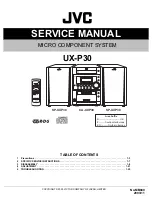
CA-UXP30
Brand: JVC Pages: 59

CA-UXGB9DAB
Brand: JVC Pages: 28

CA-UXLS3
Brand: JVC Pages: 26

















