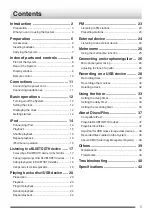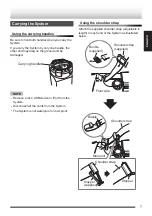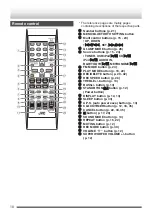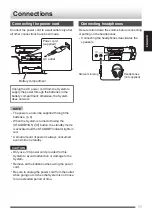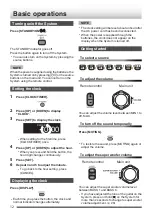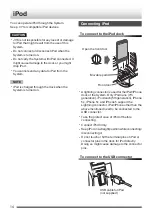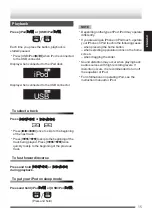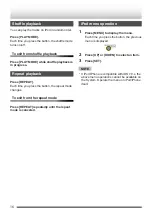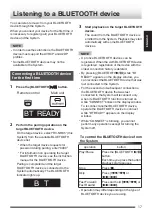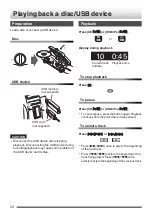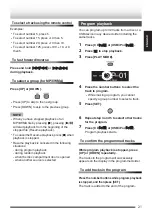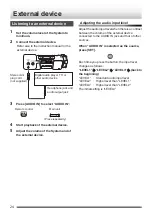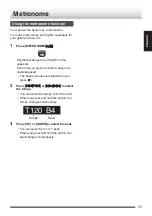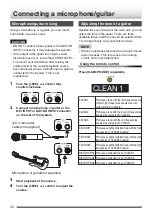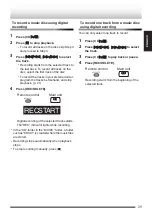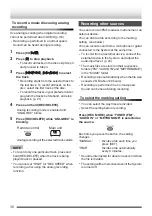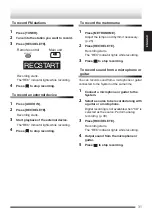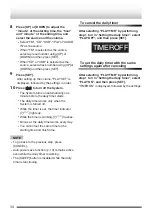Setting the System to
BLUETOOTH standby
You can turn on the System using the remote
control application on a BLUETOOTH-enabled
Android device.
To turn on the System via the BLUETOOTH device,
set the System to BLUETOOTH standby in
advance.
Set the System to BLUETOOTH standby.
While the power is turned off...
.
.
BT STBY
0
Press the button again to cancel BLUETOOTH
standby. The “BT STBY” indicator goes off.
0
To cancel BLUETOOTH standby, wait for about
10 seconds before performing the operation of
canceling.
0
When the System is set to BLUETOOTH
standby, the BLUETOOTH device can be
connected to the System when the connecting
operation is made on the BLUETOOTH device.
0
Pressing [BLUETOOTH
F
]
during
BLUETOOTH standby turns on the System and
sets the source to “BLUETOOTH”.
0
When you use batteries to power the System,
BLUETOOTH standby cannot be set.
To control the power of the System
using remote control application
0
You need to install the remote control application
on your Android device.
1
Set “Bluetooth” to “ON” on the
BLUETOOTH device.
0
Select “Bluetooth” in “Settings” on your
Android device,.
0
Refer to the instruction manual of your
device for further details.
2
Select “RV-NB85” from the device list.
3
Start the remote control application.
4
Control the power of the System using the
“Settings” icon that is located on the
bottom-right of the operation screen.
Using a remote control application
You can control the System remotely by using “JVC
Audio Control BR1”, a special remote control
application on an Android device which is
compatible with BLUETOOTH.
To use the remote control application, it is
necessary to register (pair) your Android device
NOTE
0
Search and download the application from
Google Play (Play store).
0
Screens and contents of the application are
subject to change.
0
To use the remote control application, your
Android device must be Android OS 2.3 or later,
and compatible with SPP (Serial Port Profile) of
the BLUETOOTH profile.
0
Some devices may not be recognized or may not
work properly.
The following operations can be performed using
the remote control application.
0
Turning on/off the System
0
Playing back music on a disc, USB device, or
iPod
0
Selecting radio stations
0
Setting the timer
0
Volume adjustment
0
Others
Refer to the help page of the remote control
application for operation details.
*The followings are examples of operation screen
of the remote control application.
.
Left
: Example of the CD operation screen
Right : Example of the FM operation screen
CAUTION
0
To turn on the System using the remote control
application, set the System to “BLUETOOTH
standby” in advance.
19
ENGLISH
Summary of Contents for RV-NB85S
Page 44: ... V EN 2013 JVC KENWOOD Corporation ...
Page 45: ... CD SYSTEM MIT POWER WOOFER RV NB85S BEDIENUNGSANLEITUNG DEUTSCH LVT2487 001A E ...
Page 88: ... V GE 2013 JVC KENWOOD Corporation ...
Page 89: ... CHAIN CD A WOOFER AMPLIFIE RV NB85S MANUEL D INSTRUCTIONS FRANÇAIS LVT2487 001A E ...
Page 132: ... V FR 2013 JVC KENWOOD Corporation ...
Page 133: ... CD SYSTEEM MET POWER WOOFER RV NB85S GEBRUIKSAANWIJZING NEDERLANDS LVT2487 001A E ...
Page 176: ... V NL 2013 JVC KENWOOD Corporation ...
Page 177: ... SISTEMA POWERED WOOFER CD RV NB85S ISTRUZIONI ITALIANO LVT2487 001A E ...
Page 220: ... V EN GE FR NL IT 2013 JVC KENWOOD Corporation ...