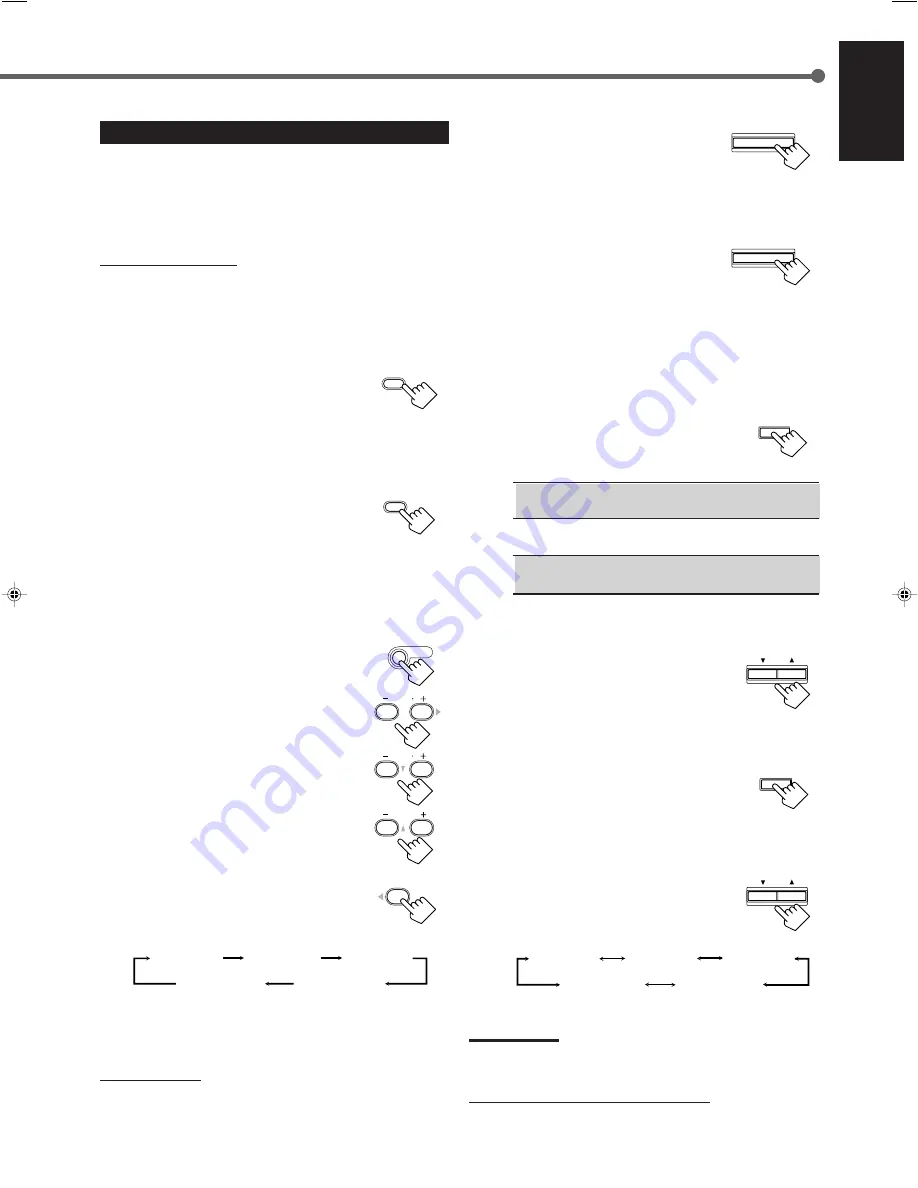
23
English
Using DAP Modes and All Channel Stereo
Once you have adjusted the DAP modes and All Channel Stereo, the
adjustment is memorized for each source.
• You cannot use the DAP modes and All Channel Stereo if the rear
speakers are not connected or deactivated.
• You cannot adjust the effect level for “ALL CH STEREO.”
From the remote control:
It will be convenient for you to use the remote control for adjustments,
since you can make adjustments from your listening point.
1
Start playing 2 channel software—either analog
or Linear PCM—and select the source.
2
Press SURROUND ON/OFF to
activate Surround mode.
When Surround mode turns on, the last selected
Surround mode will be activated.
• Each time you press the button, Surround mode turns on and
off alternately.
3
Press SURROUND MODE repeatedly
until one of the DAP modes—“LIVE
CLUB,” “DANCE CLUB,” “HALL,”
“PAVILION”—or “ALL CH
STEREO” appears on the display.
The DSP indicator also lights up on the display.
If you like to adjust sound, go to step
4
.
4
Press SOUND.
The 10 keys are activated for sound adjustments.
5
Adjust the speakers output levels
(–10 to +10).
• To adjust the left rear speaker level, press
REAR•L +/–.
• To adjust the right rear speaker level, press
REAR•R +/–.
For “ALL CH STEREO” only:
• To adjust the center speaker level, press
/–.
6
For DAP modes only:
Press EFFECT to select the effect
level (1 to 5) you want.
• Each time you press the button, the effect
level changes as follows:
As the number increases, selected mode becomes stronger
(normally set it to “EFFECT 3”).
On the front panel:
1
Start playing 2 channel software—either analog
or Linear PCM—and select the source.
SURROUND ON/OFF
SURROUND MODE
REAR R
8
9
REAR L
5
6
CENTER
2
3
SOUND
EFFECT
4
SURROUND
ON/OFF
SURROUND
MODE
2
Press SURROUND ON/OFF to
activate Surround mode.
When the Surround mode turns on, the last
selected Surround mode will be activated.
• Each time you press the button, Surround mode turns on and
off alternately.
3
Press SURROUND MODE
repeatedly until one of the DAP
modes—“LIVE CLUB,” “DANCE
CLUB,” “HALL,” “PAVILION”—
or “ALL CH STEREO” appears on the display.
The DSP indicator also lights up on the display.
If you like to adjust sound, go to step
4
.
4
Adjust the speaker output levels.
1)
Press ADJUST repeatedly until one
of the following indications (with the
current setting)* appears on the display.
REAR L
: To adjust the left rear speaker output level
(–10 to +10).
REAR R
: To adjust the right rear speaker output level
(–10 to +10).
CENTER
: For “ALL CH STEREO” only—to adjust the
center speaker output level (–10 to +10).
* “0” is the initial setting. If you have already changed the
setting, another number (level) will be shown.
2)
Press CONTROL UP
5
/DOWN
∞
to adjust the selected speaker
output level.
3)
Repeat steps
1)
and
2)
to adjust
the other speaker level.
5
For DAP modes only: Adjust the effect level.
1)
Press ADJUST repeatedly until
“EFFECT” (with the current
setting)* appears on the display.
* “EFFECT 3” is the initial setting. If you have already
changed the setting, another setting will be shown.
2)
Press CONTROL UP
5
/DOWN
∞
to select the effect level (1 to 5) you
want.
• Each time you press the button, the effect
level changes as follows:
As the number increases, selected mode becomes stronger
(normally set it to “EFFECT 3”).
Note:
You cannot select any DAP mode and All Channel Stereo when software
encoded with Dolby Digital or DTS Digital Surround is played back.
To cancel DAP modes and All Channel Stereo
Press SURROUND ON/OFF so that “SURROUND OFF” appears
on the display. The DSP indicator goes off.
ADJUST
SETTIN
CONTROL
DOWN
UP
CONTROL
DOWN
UP
ADJUST
SETTI
EFFECT 1
EFFECT 2
EFFECT 3
EFFECT 4
EFFECT 5
EFFECT 1
EFFECT 2
EFFECT 3
EFFECT 4
EFFECT 5
EN18-23.RX-5020/5022V[C]_f
01.12.27, 10:13 AM
23











































