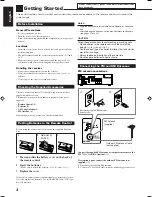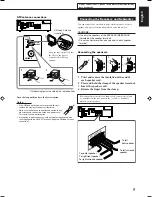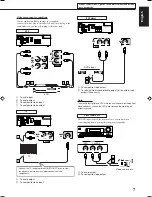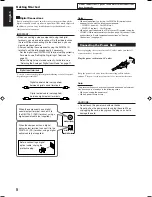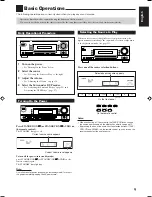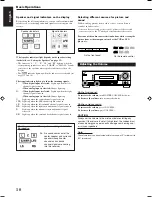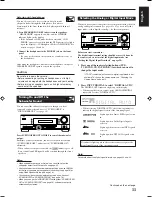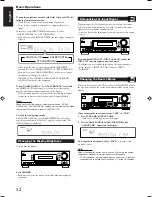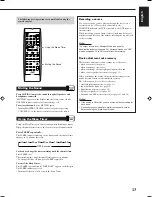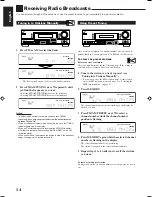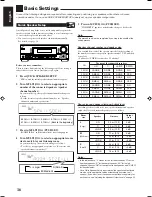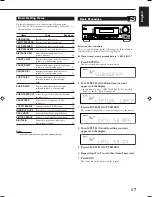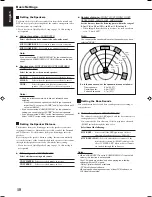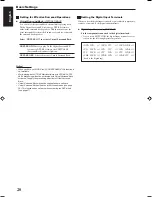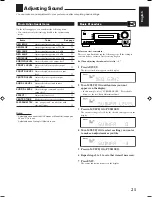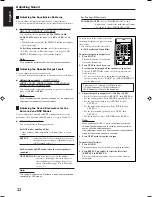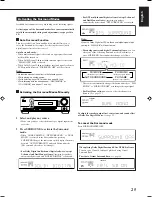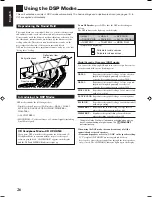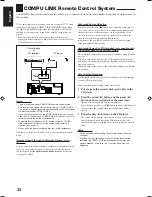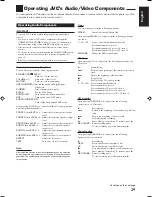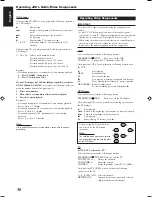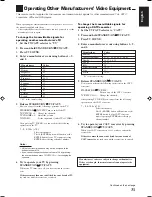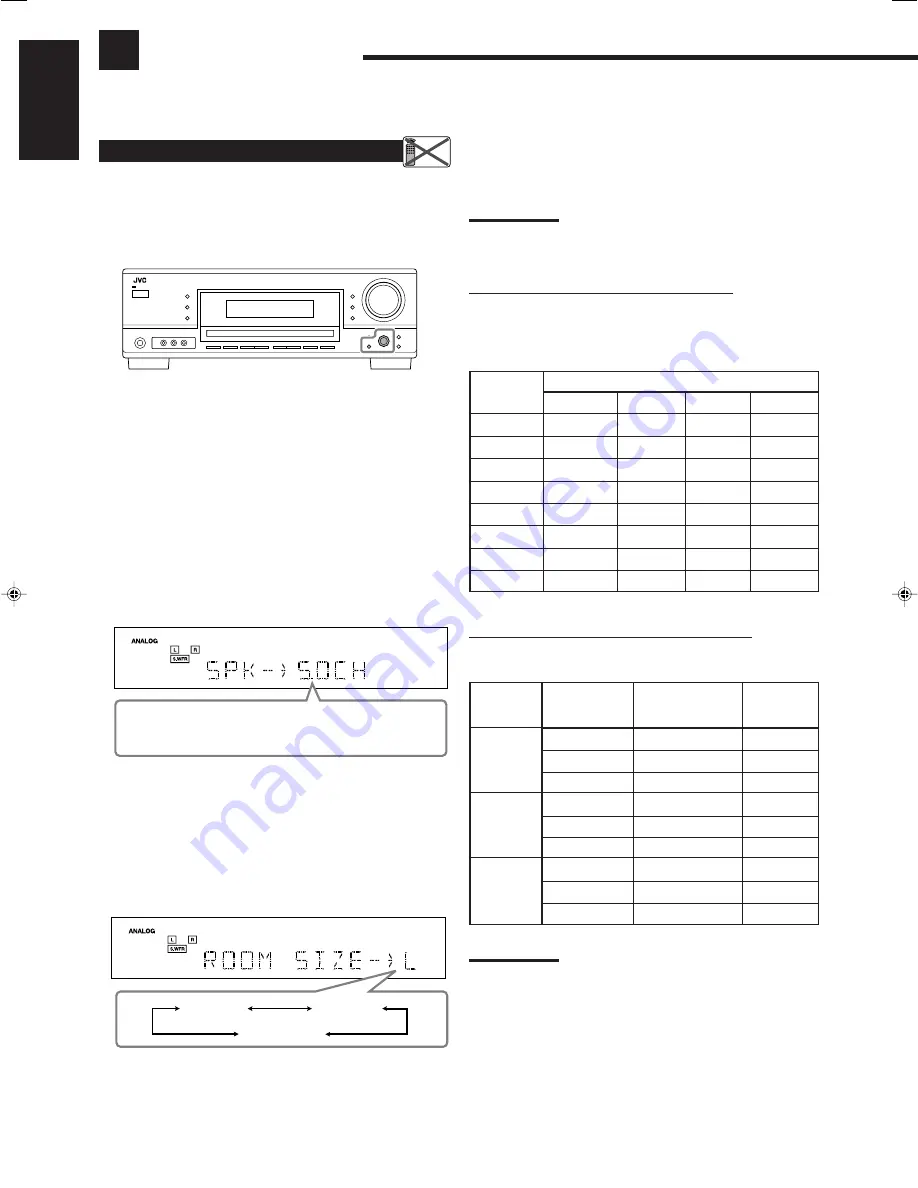
16
English
Quick Speaker Setup
Quick Speaker Setup helps you to easily and quickly register the
speaker size and speaker distance according to your listening room
to create the best possible surround effect.
• You can also register each speaker’s information manually.
For details, see page 18.
Before you start, remember...
There is a time limit in doing the following steps. If the setting is
canceled before you finish, start from step
1
again.
1 Press QUICK SPEAKER SETUP.
“SPK
=
” and the initial speaker channel number appear.
2 Turn MULTI JOG to select an appropriate
number of the connected speakers (speaker
channel number).
As you turn the jog, the speaker channel number changes as
follows.
• For the details of speaker channel number, see “Speaker
channel number and speaker size.”
3 Press in MULTI JOG (PUSH SET).
“ROOM SIZE
=
” and the initial room size setting appear.
4 Turn MULTI JOG to select an appropriate room
size to match to your listening room.
As you turn the jog, the room size changes as follows.
• To select your appropriate room size, see “Room size and
speaker distance/output level.”
Basic Settings
Some of the following settings are required after connecting and positioning your speakers while others will make
operations easier. You can use QUICK SPEAKER SETUP to easily set up your speaker configuration.
5 Press in MULTI JOG (PUSH SET).
“COMPLETE” appears on the display, then goes back to the
source indication.
Note:
This procedure will not be completed if you stop in the middle of the
setting process.
Speaker channel number and speaker size
You can find how each of the speaker size is defined according to
the number of connected speakers (speaker channel “CH” number)
you select.
• Subwoofer (S.WFR) is counted as 0.1 channel.
The size of the connected speakers
CH
L/R
C
LS/RS
S.WFR
2.0CH
LARGE
NONE
NONE
NO
2.1CH
SMALL
NONE
NONE
YES
3.0CH
LARGE
SMALL
NONE
NO
3.1CH
SMALL
SMALL
NONE
YES
4.0CH
LARGE
NONE
SMALL
NO
4.1CH
SMALL
NONE
SMALL
YES
5.0CH
LARGE
SMALL
SMALL
NO
5.1CH
SMALL
SMALL
SMALL
YES
Room size and speaker distance/output level
According to the selected room size, speaker distance and speaker
output level for each activated speaker is set as follows:
L
L/R
3.0 m (10 ft)
0 dB
(Large)
C
3.0 m (10 ft)
0 dB
LS/RS
3.0 m (10 ft)
0 dB
M
L/R
2.7 m (9 ft)
0 dB
(Medium)
C
2.4 m (8 ft)
–2 dB
LS/RS
2.1 m (7 ft)
–3 dB
S
L/R
2.4 m (8 ft)
0 dB
(Small)
C
2.1 m (7 ft)
–2 dB
LS/RS
1.5 m (5 ft)
–4 dB
Notes:
• In the tables above, “L” stands for the left front speaker, “R” for the
right front speaker, “C” for the center speaker, “LS” for the left
surround speaker, “RS” for the right surround speaker, and “S.WFR”
for the subwoofer.
• Once Quick Speaker Setup is performed, the speaker output levels
are also set to appropriate values automatically (common to all
sources). If you want to set the speaker output levels separately for
each source, see “Adjusting the Speaker Output Levels” on page 22.
Remote
NOT
5.0CH
“
5.1CH
“
2.0CH
“
2.1CH
“
3.0CH
“
3.1CH
“
4.0CH
“
4.1CH
“
(Back to the beginning)
L (Large)
S (Small)
M (Medium)
Speaker
Distance
Output
level
Room
size
16-20_RX-5060B[C].p65
05.12.24, 12:24
16
Summary of Contents for RX-5060B
Page 38: ......
Page 39: ......
Page 40: ...1205YHMMDWJEIN EN 2005 Victor Company of Japan Limited AUDIO VIDEO CONTROL RECEIVER RX 5060B ...
Page 78: ...LVT1507 003A B RX 5062S AUDIO VIDEO CONTROL RECEIVER INSTRUCTIONS TA NEWS INFO DISPLAY MODE ...
Page 116: ...0106YHMMDWJEIN EN 2006 Victor Company of Japan Limited AUDIO VIDEO CONTROL RECEIVER RX 5062S ...