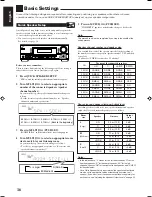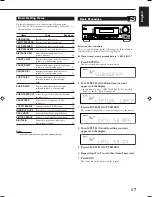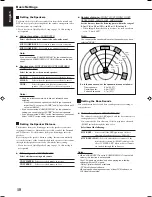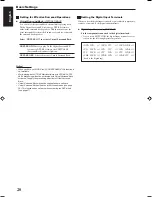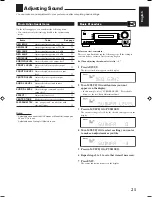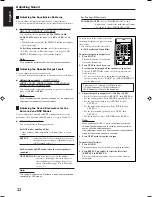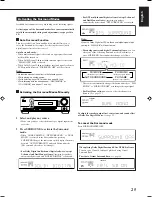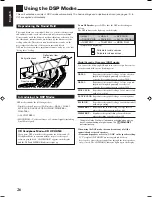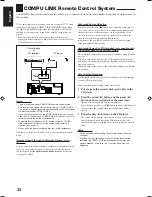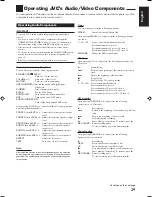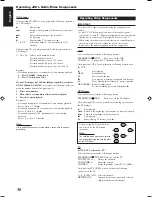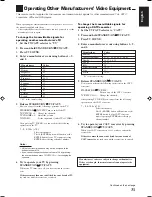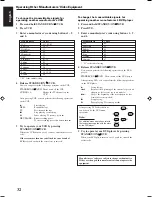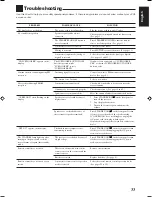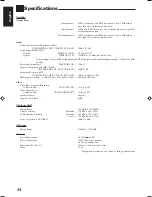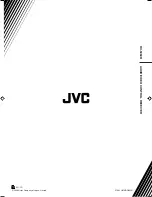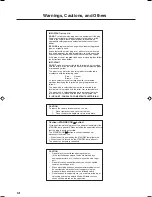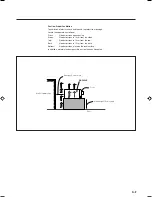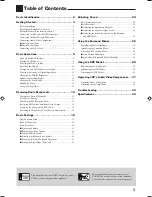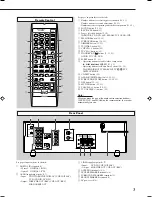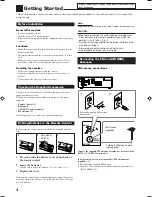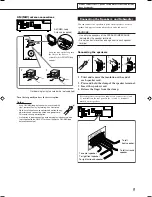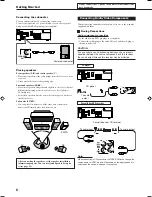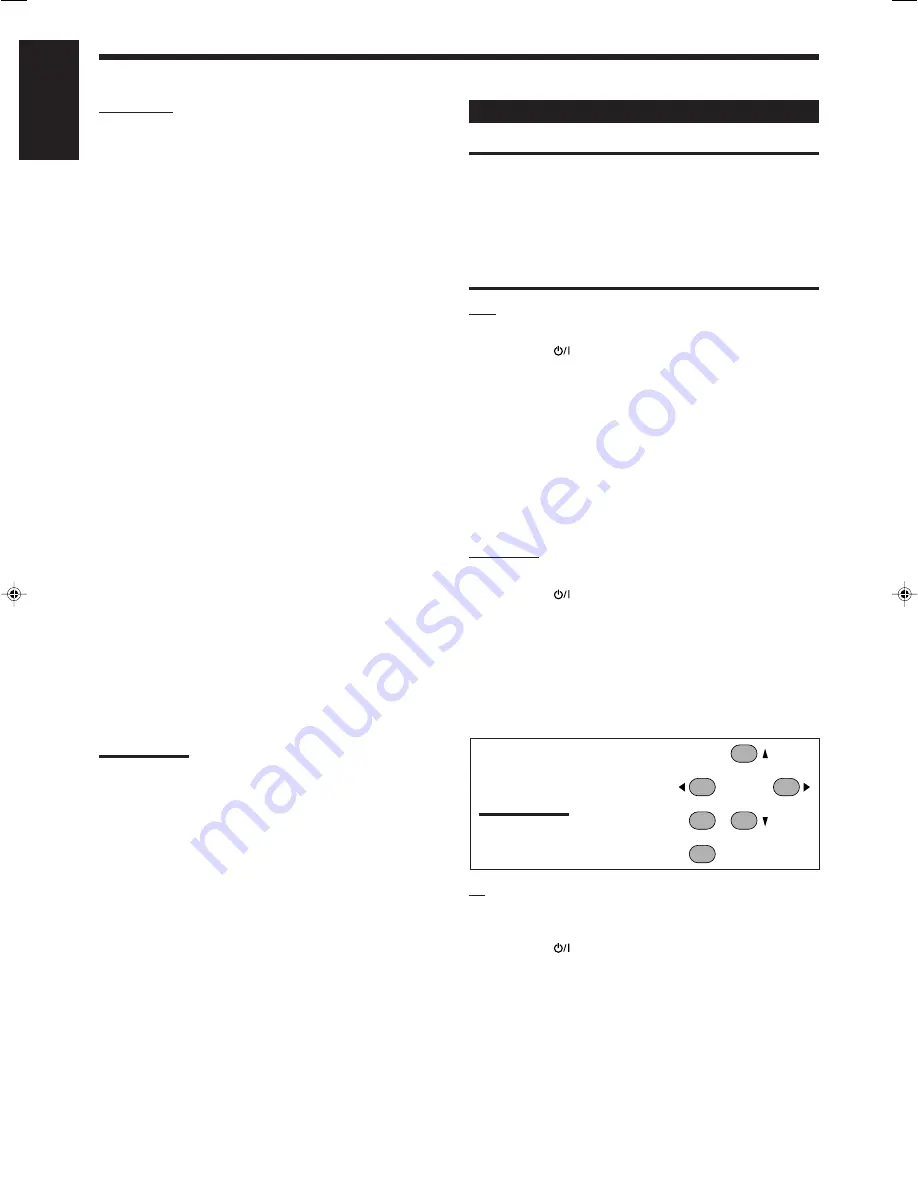
30
English
Operating Video Components
IMPORTANT:
To operate JVC’s video components using the supplied remote
control:
• Some JVC’s VCRs can accept two types of the control signals—
remote code “A” and “B.” Before using this remote control, make sure
that the remote control code of the target VCR is set to code “A.”
• When using the remote control, aim the remote control directly at
the remote sensor on each component, not on the receiver.
• Refer also to the manuals supplied with your components.
VCR
You can always perform the following operations:
STANDBY/ON
VCR
:
Turn on or off the VCR.
VCR CH +/–:
Change the TV channels on the VCR.
After pressing VCR, you can perform the following operations on
the VCR:
3
:
Start playing.
REW:
Rewind the tape.
FF:
Fast-forward the tape.
7
:
Stop playing, recording, rewind and fast forward.
8
:
Pause playing and recording. To resume, press
3
.
REC PAUSE:
Enter recording pause.
To start recording, press this button then
3
.
DVD player
You can always perform the following operation:
STANDBY/ON
DVD
:
Turn on or off the DVD player.
After pressing DVD, you can perform the following operations on
the DVD player:
3
:
Start playing.
4
:
Return to the beginning of the current (or previous) chapter.
¢
:
Skip to the beginning of the next chapter.
7
:
Stop playing.
8
:
Pause playing. To resume, press
3
.
After pressing DVD, these buttons
can be used for the DVD menu
operations.
Note:
For detailed menu operations, refer to
the instructions supplied with the discs
or the DVD player.
TV
Set TV/CATV selector to “TV.”
You can always perform the following operations:
STANDBY/ON
TV/CATV
: Turn on or off the TV.
TV/CATV CH +/–:
Change the channels.
TV /–
:
Adjust the volume.
TV/VIDEO
:
Set the input mode (either TV or VIDEO).
After pressing TV SOUND, you can perform the following
operations on the TV:
1 – 9, 0, 100+ (+10):
Select the channels.
RETURN (10):
Alternate between the previously selected
channel and the current channel.
MENU
ENTER
4
7/P
10
2
8
6
CD changer
After pressing CD-DISC, you can perform the following operations
on a CD changer:
3
:
Start playing.
4
:
Return to the beginning of the current (or previous)
track.
¢
:
Skip to the beginning of the next track.
7
:
Stop playing.
8
:
Pause playing. To resume, press
3
.
1 – 6, 7/P:
Select the number of a disc installed in a CD
changer.
After pressing CD, you can perform the following operations on a
CD changer:
1 – 10, +10:
Select a track number directly.
For track number 5, press 5.
For track number 15, press +10, then 5.
For track number 20, press +10, then 10.
For track number 30, press +10, +10, then 10.
Example:
• Selecting disc number 4, track number 12, and starting playback.
1
Press CD-DISC, then press 4.
2
Press CD, then press +10, 2.
If your CD changer is of 200-disc loading capability (except for
XL-MC100 and XL-MC301),
you can do the following operations
using the number buttons after pressing CD.
1
Select a disc number.
2
Then select a track number (always enter two digits).
3
Press
3
to start playback.
Examples:
• Selecting disc number 3, track number 2, and starting playback.
Press 3, then, 0, 2, then
3
.
• Selecting disc number 10, track number 5, and starting playback.
Press 1, 0, then, 0, 5, then
3
.
• Selecting disc number 105, track number 12, and starting
playback.
Press 1, 0, 5, then 1, 2, then
3
.
Note:
It is required to press each button within 4 seconds in the above
procedure.
Operating JVC’s Audio/Video Components
28-34_RX-5060B[C].p65
05.12.24, 12:33
30
Summary of Contents for RX-5060B
Page 38: ......
Page 39: ......
Page 40: ...1205YHMMDWJEIN EN 2005 Victor Company of Japan Limited AUDIO VIDEO CONTROL RECEIVER RX 5060B ...
Page 78: ...LVT1507 003A B RX 5062S AUDIO VIDEO CONTROL RECEIVER INSTRUCTIONS TA NEWS INFO DISPLAY MODE ...
Page 116: ...0106YHMMDWJEIN EN 2006 Victor Company of Japan Limited AUDIO VIDEO CONTROL RECEIVER RX 5062S ...