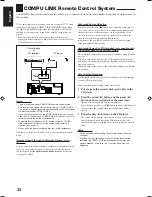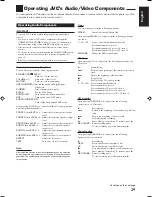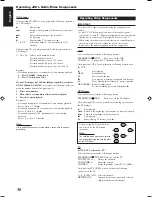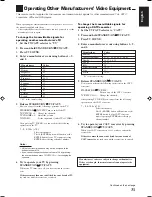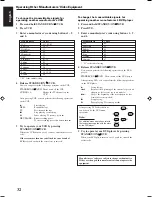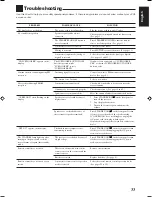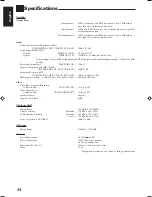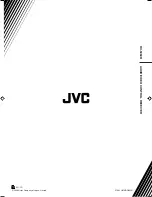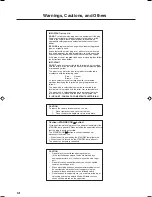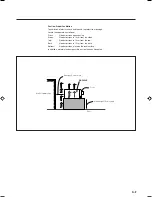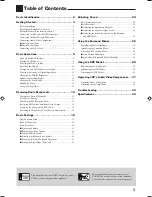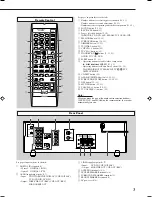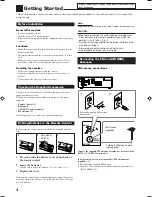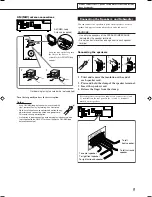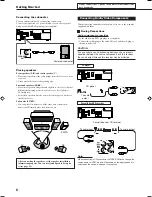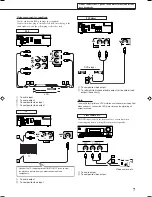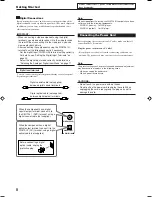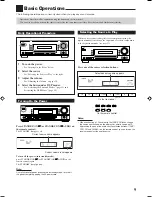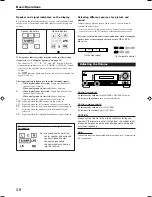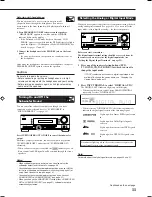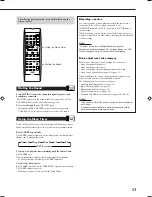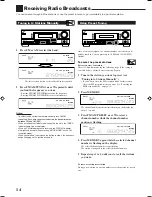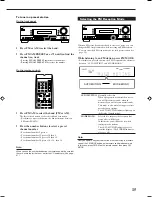2
Front Panel
Parts Identification
Display
3D - PHONIC
DUALMONO
H.PHONE
SB
DSP DIGITAL EQ
INPUT ATT
VOLUME
PRO LOGIC
VIRTUAL SB
TA NEWS INFO TUNED STEREO AUTO MUTING SLEEP
96/24
=
%
^
@
#
1
3
2
4 5 6 7
8
9 0 -
~
!
$
See pages in parentheses for details.
1
STANDBY/ON
button and STANDBY lamp (9)
2
SURROUND/DSP OFF button (28, 30)
3
DSP button (29, 30)
4
SURROUND button (28)
5
Remote sensor
6
Display (For details, see “Display” below.)
7
Source selection buttons (9, 12)
AUX, DVD, VCR, TV SOUND, CD, TAPE/CDR (SOURCE
NAME), FM, AM
8
INPUT ANALOG button (12)
INPUT ATT button (12)
9
INPUT DIGITAL button (11)
p
DIMMER button (12)
q
MASTER VOLUME control (10)
w
PHONES jack (11)
e
AUX input jacks (7)
r
SPEAKERS ON/OFF button (11)
t
SUBWOOFER OUT ON/OFF button (11)
y
FM/AM TUNING
5
/
∞
buttons (14)
u
FM/AM PRESET
5
/
∞
buttons (14)
i
FM MODE button (15)
o
MEMORY button (14)
;
SETTING button (20)
a
QUICK SPEAKER SETUP button (19)
s
MULTI JOG (PUSH SET) dial (19, 20, 24)
d
EXIT button (20, 24)
f
ADJUST button (24)
See pages in parentheses for details.
1
ANALOG indicator (12)
2
DUAL MONO indicator (27)
3
H.PHONE indicator (11, 27, 29)
4
3D-PHONIC indicator (27, 29, 30)
5
PRO LOGIC II indicator (26, 28, 29)
6
VIRTUAL SB indicator (23)
7
DSP indicator (27, 29, 30)
8
Program type (TA/NEWS/INFO) indicators (18)
9
DIGITAL EQ indicator (25)
0
TUNED indicator (14)
-
STEREO indicator (14)
=
INPUT ATT indicator (12)
~
AUTO MUTING indicator (15)
!
SLEEP indicator (13)
@
VOLUME indicator (9, 10)
#
Digital signal format indicators (11)
$
Speaker indicators and signal indicators (10)
%
CH– indicator (14)
^
Main display
STANDBY
STANDBY/ON
PHONES
SURROUND
DSP
SPEAKERS
ON/OFF
SUBWOOFER OUT
FM MODE
MEMORY
ON/OFF
FM/AM TUNING
SURROUND/DSP
OFF
DIMMER
MASTER VOLUME
INPUT DIGITAL
RX—6030V
AUDIO/VIDEO CONTROL RECEIVER
SETTING
MULTI JOG
PUSH SET
QUICK SPEAKER
SETUP
ADJUST
EXIT
INPUT ANALOG
INPUT ATT
FM/AM PRESET
DVD
VCR
CD
AM
TV SOUND
TAPE/CDR
SOURCE NAME
AUX
FM
3D - PHONIC
DUALMONO
H.PHONE
SB
DSP DIGITAL EQ
INPUT ATT
VOLUME
PRO LOGIC
VIRTUAL SB
TA NEWS INFO TUNED STEREO AUTO MUTING SLEEP
96/24
1 2 3 4
5
w
r
t
i
o
;
a
d
f
y
e
u
6
7 8 9 p
q
s
01-08_RX-5062S[B].p65
05.12.16, 21:36
2
Summary of Contents for RX-5060B
Page 38: ......
Page 39: ......
Page 40: ...1205YHMMDWJEIN EN 2005 Victor Company of Japan Limited AUDIO VIDEO CONTROL RECEIVER RX 5060B ...
Page 78: ...LVT1507 003A B RX 5062S AUDIO VIDEO CONTROL RECEIVER INSTRUCTIONS TA NEWS INFO DISPLAY MODE ...
Page 116: ...0106YHMMDWJEIN EN 2006 Victor Company of Japan Limited AUDIO VIDEO CONTROL RECEIVER RX 5062S ...