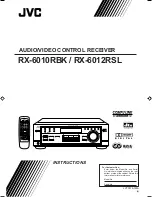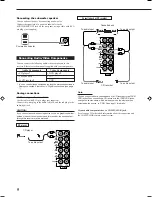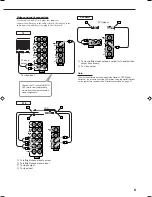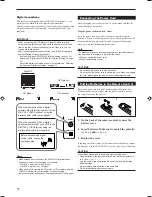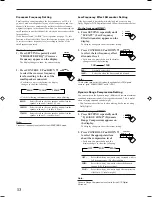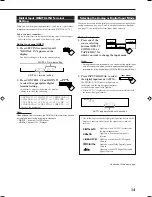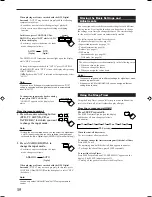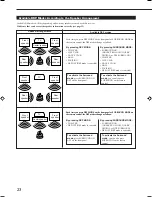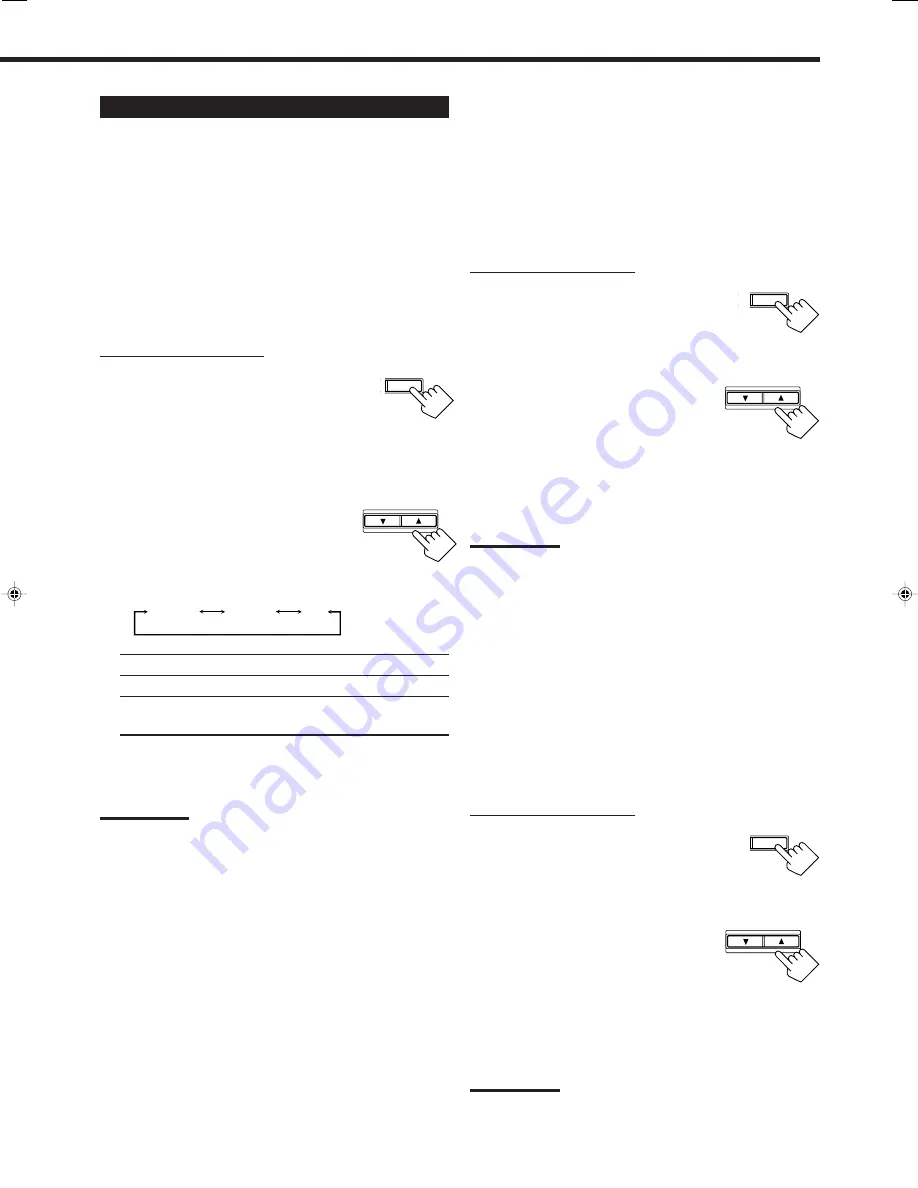
12
Setting the Speakers for the DSP Modes
To obtain the best possible surround sound of the DSP modes, you
have to register the information about the speakers arrangement
after all connections are completed.
Before you start, remember...
• There is a time limit in doing the following steps. If the setting is
canceled before you finish, start from step 1 again.
Front, Center, and Rear Speaker Setting
Register the sizes of all the connected speakers.
• When you change your speakers, you need to register the
information about the speakers again.
On the front panel ONLY:
1. Press SETTING repeatedly until
“FRONT SPK” (Front Speaker),
“CENTER SPK” (Center Speaker),
or “REAR SPK” (Rear Speaker)
appears on the display.
The display changes to show the current setting.
2. Press CONTROL UP
5
/DOWN
∞
to select the appropriate item
about the speaker selected in the
above step.
• Each time you press the button, the display changes
to show the following:
LARGE: Select this when the speaker size is relatively large.
SMALL: Select this when the speaker size is relatively small.
NO:
Select this when you have not connected a speaker.
(Not selectable for the front speakers)
3. Repeat steps 1 and 2 to select the appropriate
items for the other speakers.
Notes:
• Keep the following comment in mind as reference when adjusting.
– If the size of the cone speaker unit built in your speaker is greater
than 4
3
/
4
inches (12 cm ), select “LARGE,” and if it is smaller
than 4
3
/
4
inches (12 cm ), select “SMALL.”
• If you have selected “NO” for the subwoofer setting, you can only
select “LARGE” for the front speaker setting.
• If you have selected “SMALL” for the front speaker setting, you
cannot select “LARGE” for the center and rear speaker settings.
ST SETTING
CONTROL
DOWN
UP
Center Delay Time Setting
Register the delay time of the sound from the center speaker,
comparing to that of the sound from the front speakers.
If the distance from your listening point to the center speaker is
equal to that to the front speakers, select 0 msec. As the distance to
the center speaker becomes shorter, the delay time increases .
• 1 msec increase (or decrease) in delay time corresponds to
11
13
/
16
inches (30 cm) decrease (or increase) in distance.
• When shipped from the factory, delay time is set to 0 msec.
On the front panel ONLY:
1. Press SETTING repeatedly until
“CENTER DELAY” appears on
the display.
The display changes to show the current setting.
2. Press CONTROL UP
5
/DOWN
∞
to select the delay time of the
center speaker output.
• Pressing CONTROL UP
5
increases the
delay time from 0 msec (“C_DELAY 0MS”)
to 5 msec (“C_DELAY 5MS”).
• Pressing CONTROL DOWN
∞
decreases the
delay time from 5 msec (“C_DELAY 5MS”)
to 0 msec (“C_DELAY 0MS”).
Note:
You cannot adjust the center delay time when you have set “CENTER
SPK” to “NO.”
Rear Delay Time Setting
Register the delay time of the sound from the rear speakers,
comparing to that of the sound from the front speakers.
If the distance from your listening point to the rear speakers is equal
to that to the front speakers, select 0 msec. As the distance to the
rear speakers becomes shorter, the delay time increases.
• 1 msec increase (or decrease) in delay time corresponds to
11
13
/
16
inches (30 cm) decrease (or increase) in distance.
• Rear delay time for Dolby Digital and DTS Digital Surround is to
be set to 5 msec.
• When shipped from the factory, delay time is set to 5 msec.
On the front panel ONLY:
1. Press SETTING repeatedly until
“REAR DELAY” appears on the
display.
The display changes to show the current setting.
2. Press CONTROL UP
5
/DOWN
∞
to select the delay time of the rear
speaker output.
• Pressing CONTROL UP
5
increases the
delay time from 0 msec (“R_DELAY 0MS”)
to 15 msec (“R_DELAY 15MS”).
• Pressing CONTROL DOWN
∞
decreases the
delay time from 15 msec (“R_DELAY 15MS”)
to 0 msec (“R_DELAY 0MS”).
Note:
You cannot adjust the rear delay time when you have set “REAR SPK”
to “NO.”
ST
SETTING
CONTROL
DOWN
UP
T
SETTING
LARGE
SMALL
NO
CONTROL
DOWN
UP
EN08-20.RX-6010&6012R[B]_f
01.1.9, 6:39 PM
12