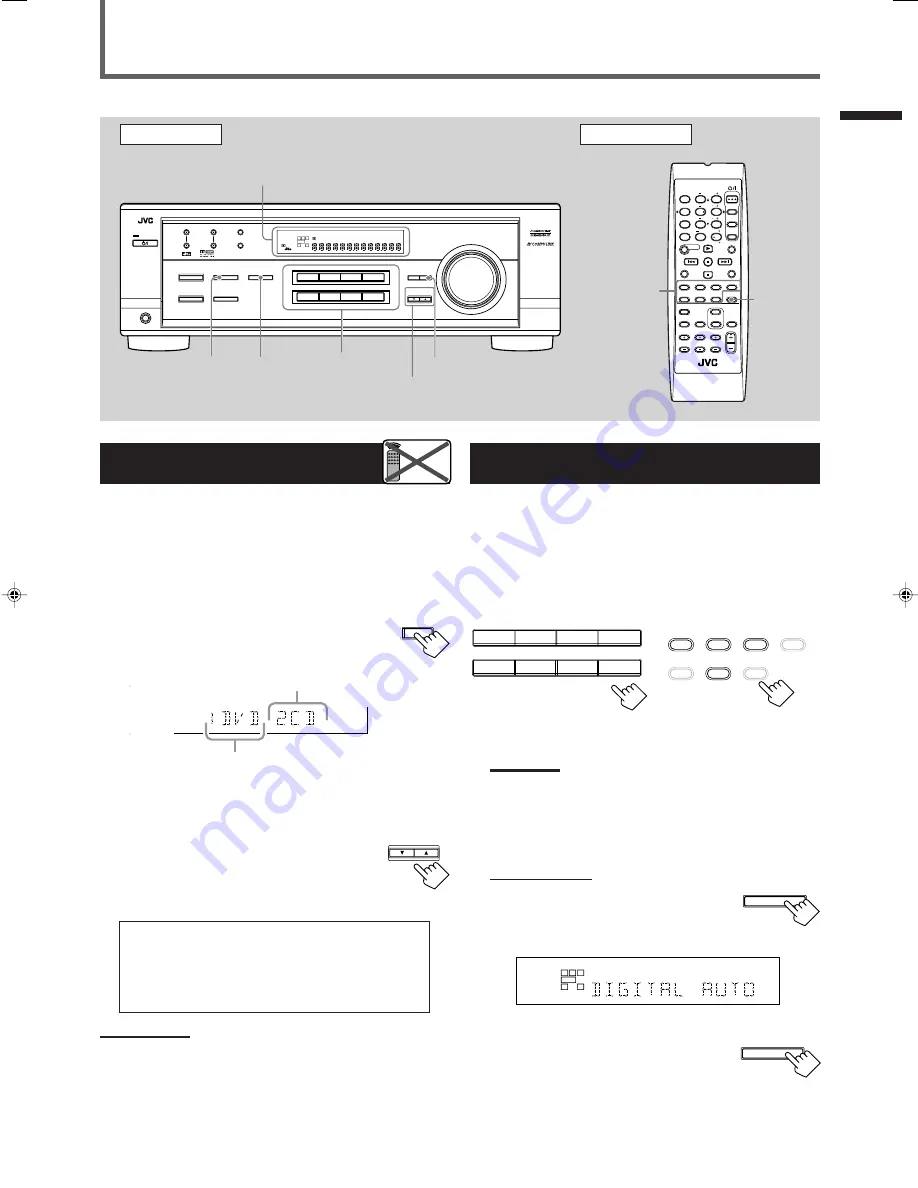
11
Selecting the Analog or Digital Input
Mode
When you have connected digital source components using both the
analog connections (see page 6) and the digital connections (see
page 7) methods, you need to select the input mode correctly.
1
Press one of the source selecting buttons—DVD,
TV SOUND, CD, or TAPE/CDR*—for which you
want to change the input mode.
Note:
*
Among the sources listed above, you can select the digital input
only for the sources which you have selected the digital input
terminals for. (See “Setting the Digital Input (DIGITAL IN)
Terminals” on the left column.)
2
Select digital input mode.
On the front panel:
Press INPUT DIGITAL.
“DIGITAL AUTO” appears on the display and
the indicator for the detected signals also lights
up.
Ex: With the incoming signals of Linear PCM
To change the input mode back to analog
input,
press INPUT ANALOG.
“ANALOG” appears on the display and the
analog indicator also lights up.
Setting the Digital Input
[DIGITAL IN] Terminals
When you use the digital input terminals, register what components
are connected to which terminals (DIGITAL 1/2) so that the correct
source name will appear when you select the digital source.
Before you start, remember...
There is a time limit in doing the following steps. If the setting is
canceled before you finish, start from step
1
again.
1
Press SETTING repeatedly until
“DIGITAL IN” appears on the display.
Then the display changes to show the current setting.
* “1DVD 2CD” is the initial setting. If you have already
changed the setting, another combination will be shown.
2
Press CONTROL UP
5
/DOWN
∞
to
select the appropriate digital terminal
setting.
• Each time you press the button, the display
changes as follows:
1 DVD 2 CD
j
1 DVD 2 TV
j
1 DVD 2 CDR
j
1 CD
2 DVD
j
1 CD
2 TV
j
1 CD
2 CDR
j
1 TV
2 DVD
j
1 TV
2 CD
j
1 TV
2 CDR
j
1 CDR 2 DVD
j
1 CDR 2 CD
j
1 CDR 2 TV
j
(back to the beginning)
Note:
When shipped from the factory, the DIGITAL IN terminals can be used
as the digital input for the following components:
–DIGITAL 1 (coaxial): For DVD player
–DIGITAL 2 (optical): For CD player
Basic Settings
Basic Operations / Basic Settings
Front Panel
Remote Control
Display
Source
selecting
buttons
CONTROL
UP
5
/DOWN
∞
ANALOG/
DIGITAL
SETTING
Remote
NOT
INPUT
DIGITAL
Source
selecting
buttons
SETTING
INPUT
ANALOG
FM MODE
A/V CONTROL
RECEIVER
AUDIO
TV
VCR
DVD
TEST
EFFECT
MENU
ENTER
RETURN
SOUND
SLEEP
CENTER
REAR L
SUBWOOFER
CD–DISC
REC PAUSE
TAPE/CDR
CD
DVD
DVD MULTI
FM/AM
FM MODE
DIMMER
TV/VIDEO SURROUND
ON/OFF
MODE
MUTING
VCR CH
TV CH
VOLUME
TV SOUND
VCR
ANALOG
/DIGITAL
REAR R
100
1
4
7/P
10
2
5
8
0
3
6
9
10
REMOTE CONTROL RM - SRX6020J
REW
FF
TV VOLUME
STANDBY/ON
DVD
DVD MULTI
VCR
TV SOUND
ADJUST
RX-6020V AUDIO/VIDEO CONTROL RECEIVER
SETTING
MASTER VOLUME
CONTROL
DOWN
UP
CD
TAPE/CDR
SOURCE NAME
INPUT DIGITAL
INPUT ANALOG
SPEAKERS ON/OFF
SURROUND MODE
PHONES
SURROUND ON/OFF
FM/AM TUNING
STANDBY
FM/AM PRESET
FM MODE
MEMORY
INPUT ATT
FM
AM
D I G I T A L
S U R R O U N D
STANDBY/ON
L
C
LS
RS
CH-
S
SPK
PRO LOGIC
ΙΙ
DSP H.PHONE
AUTO MUTING
TUNED STEREO
VOLUME
INPUT ATT
SLEEP
DIGITAL AUTO
ANALOG
DIGITAL
LINEAR PCM
R
S.WFR
CONTROL
DOWN
UP
S.WFR
LS
RS
CH-
S
LFE
DIGITAL 2 terminal setting
DIGITAL 1 terminal setting
TO BE CONTINUED ON THE NEXT PAGE
DVD
DVD MULTI
VCR
TV SOUND
CD
TAPE/CDR
SOURCE NAME
FM
AM
TAPE/CDR
CD
DVD
DVD MULTI
FM/AM
TV SOUND
VCR
On the front panel
From the remote control
L
S.WFR
CH-
S
SPK
DIGITAL AUTO
LINEAR PCM
R
INPUT DIGITAL
INPUT ANALOG
INPUT ATT
EN08-17.RX-6020V[J]_f
01.12.7, 11:33 AM
11
















































