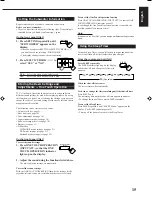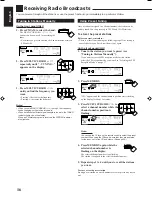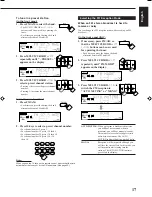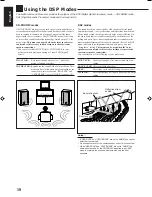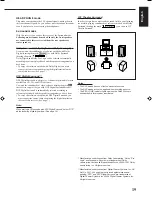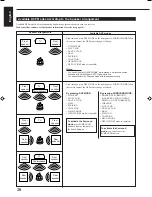5
English
Connecting the subwoofer speaker
You can enhance the bass by connecting a subwoofer.
Connect the input jack of a powered subwoofer to the
SUBWOOFER OUT jack on the rear panel, using a cable with RCA
pin plugs (not supplied).
SUBWOOFER
OUT
Powered subwoofer
Connecting Audio/Video Components
You can connect the following audio/video components to this
receiver. Refer also to the manuals supplied with your components.
Audio Components
Video Components
• CD player*
• DVD player*
• Turntable
• TV
• Cassette deck
• DBS tuner*
or MD recorder*
• VCR
*
You can connect these components using the methods described
in “Analog connections” (below) or in “Digital connections” (see
page 7).
Analog connections
Audio component connections
Use the cables with RCA pin plugs (not supplied).
Connect the white plug to the audio left jack, and the red plug to the
audio right jack.
CAUTION:
If you connect a sound-enhancing device such as a graphic equalizer
between the source components and this receiver, the sound output
through this receiver may be distorted.
RIGHT
LEFT
AUDIO
VCR
IN
(PLAY)
OUT
(REC)
CD
PHONO
TV SOUND
/DBS
TAPE
/MD
IN
(PLAY)
OUT
(REC)
CD player
To audio output
CD player
RIGHT
LEFT
AUDIO
VCR
IN
(PLAY)
OUT
(REC)
CD
PHONO
TV SOUND
/DBS
TAPE
/MD
IN
(PLAY)
OUT
(REC)
ANTENNA
AM
EXT
AM
LOOP
FM 75
COAXIAL
Turntable
Turntable
To audio
output
If an earth cable is provided for
your turntable, connect the cable
to the terminal marked (
H
) of the
ANTENNA terminals on the rear
panel.
Note:
Any turntables incorporating a small-output cartridge such as an MC
(moving-coil type) must be connected to this receiver through a
commercial head amplifier or step-up transformer. Direct connection
may result in insufficient volume.
RIGHT
LEFT
AUDIO
VCR
IN
(PLAY)
OUT
(REC)
CD
PHONO
TV SOUND
/DBS
TAPE
/MD
IN
(PLAY)
OUT
(REC)
Cassette deck or MD recorder
Cassette deck
To audio output
To audio input
MD recorder
Note:
You can connect either a cassette deck or an MD recorder to the
TAPE/MD jacks. When connecting an MD recorder to the TAPE/MD
jacks, change the source name, which will be shown on the display
when selected as the source, to “M D.” See page 11 for details.
If your audio components have a COMPU LINK-3 terminal
See also page 26 for detailed information about the connection and
the COMPU LINK-3 remote control system.
To audio input
To audio output
EN01-07.RX-6100V[C]
00.2.3, 6:41 PM
5