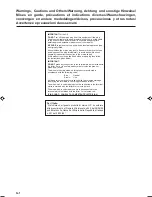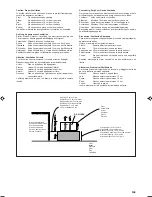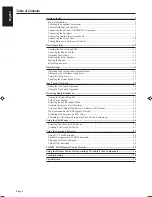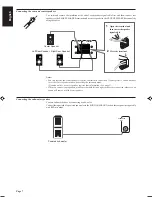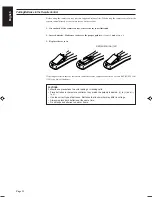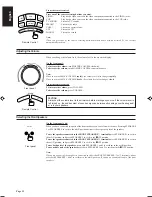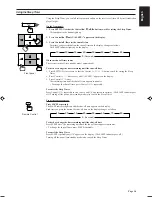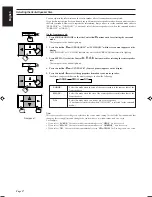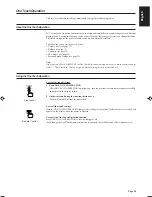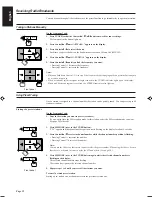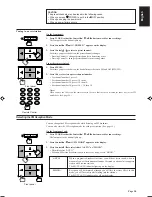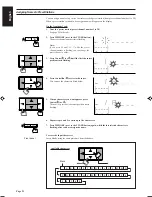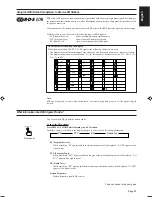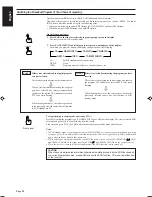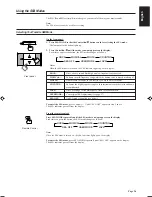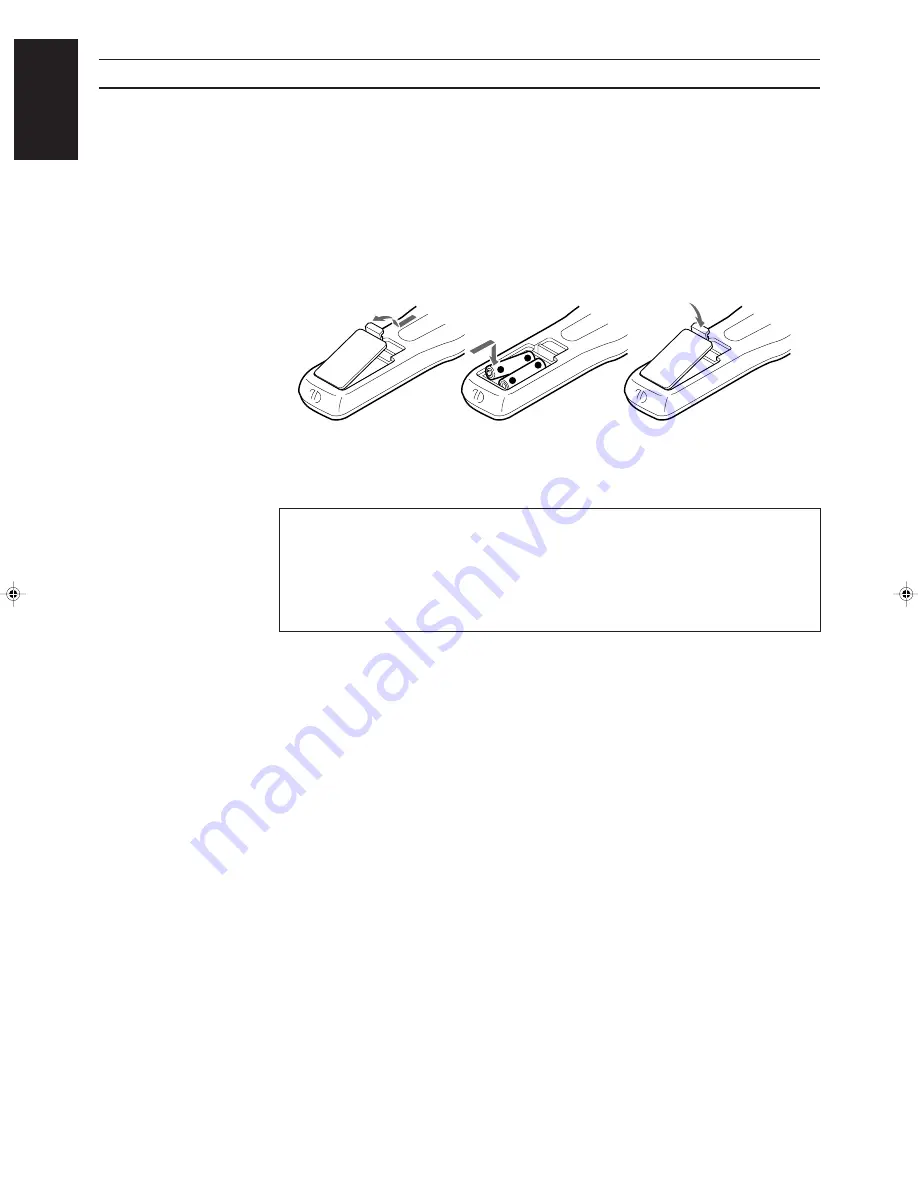
Page 11
English
Putting Batteries in the Remote Control
Before using the remote control, put two supplied batteries first. When using the remote control, aim the
remote control directly at the remote sensor on the receiver.
1. On the back of the remote control, remove the cover as illustrated.
2. Insert batteries. Make sure to observe the proper polarity: (+) to (+) and (–) to (–).
3. Replace the cover in.
If the range or effectiveness of the remote control decreases, replace the batteries. Use two R6P(SUM-3)/AA
(15F) type dry-cell batteries.
CAUTIONS:
Follow these precautions to avoid leaking or cracking cells:
• Place batteries in the remote control so they match the polarity indicated: (+) to (+) and (–)
to (–).
• Use the correct type of batteries. Batteries that look similar may differ in voltage.
• Always replace both batteries at the same time.
• Do not expose batteries to heat or flame.
R6P(SUM-3)/AA (15F)
+
-
-
+
RX-630RBK[EF]0055-001A.En.01-27
97.7.25, 5:24 PM
11