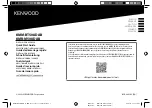38
FM tuner (IHF)
Tuning Range:
87.5 MHz to 108.0 MHz
Usable Sensitivity:
Monaural:
17.0 dBf (1.95 µV/75 ohms)
50 dB Quieting Sensitivity:
Monaural:
21.3 dBf (3.2 µV/75 ohms)
Stereo:
41.3 dBf (31.5 µV/75 ohms)
Signal-to-Noise Ratio (IHF-A weighted):
Monaural:
78 dB at 85 dBf
Stereo:
73 dB at 85 dBf
Total Harmonic Distortion:
Monaural:
0.4% at 1 kHz
Stereo:
0.6% at 1 kHz
Stereo Separation at REC OUT:
35 dB at 1 kHz
Alternate Channel Selectivity:
45 dB: (±400 kHz)
Frequency Response:
30 Hz to 15 kHz: (+0.5 dB, –3 dB)
AM tuner
Tuning Range:
530 kHz to 1,710 kHz
Usable Sensitivity:
Loop antenna
400 µV/m
Signal-to-Noise Ratio
50 dB (100 mV/m)
General
Power Requirements:
AC 120V , 60 Hz
Power Consumption:
290 watts/390 VA (at operation)
2 watts (in standby mode)
Dimensions (W x H x D):
435 x 146 x 403.5 mm
(17
3
/
16
x 5
3
/
4
x 15
15
/
16
inches)
Mass:
10.2 kg (22.5 lbs)
Designs & specifications are subject to change without notice.
EN30_38.RX-668V[J]/f
99.1.16, 2:09 PM
38