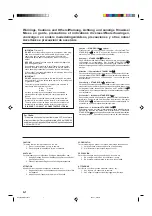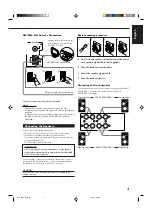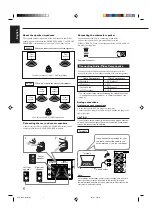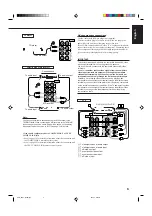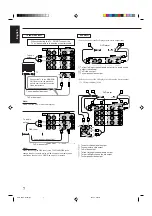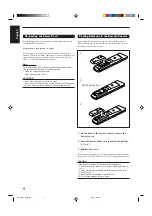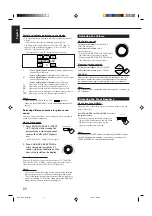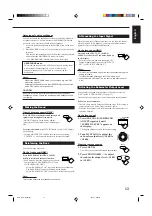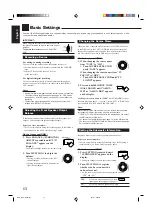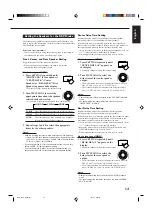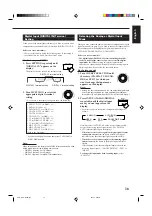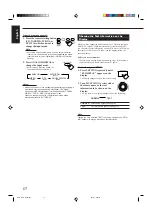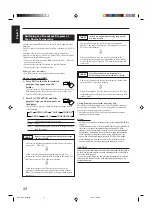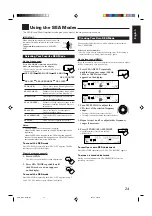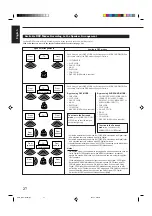13
English
Basic Settings
Some of the following settings are required after connecting and positioning your speakers in your listening room, while
others will make operations easier.
AUDIO/
TV/VCR
CATV/DBS
Changing the Source Name
When you have connected an MD recorder to the TAPE/MD jacks
or the DBS tuner to the TV SOUND/DBS jacks on the rear panel,
change the source name which will be shown on the display when
you select the MD recorder or DBS tuner as the source.
On the front panel ONLY:
1. When changing the source name
from “TAPE” to “MD”:
•
Turn SOURCE SELECTOR
until “TAPE” appears.
When changing the source name from “TV
SOUND” to “DBS”:
•
Turn SOURCE SELECTOR until “TV
SOUND” appears.
2. Press and hold SOURCE NAME
(BASS BOOST) until “ASSGN.
MD” or “ASSGN. DBS” appears
on the display.
To change the source name to “TAPE” or “TV SOUND,” repeat
the same procedure above — in step 1, select “MD” or “DBS” then
press and hold SOURCE NAME (BASS BOOST).
Note:
Without changing the source name, you can still use the connected
components. However, there may be some inconvenience.
– “TAPE” or “TV SOUND” will appear on the display when you select
the MD recorder or DBS tuner.
– You cannot use the digital input (see page 16) for the MD recorder.
– You cannot use the COMPU LINK remote control system (see page
39) to operate the MD recorder.
Setting the Subwoofer Information
Register whether or not you have connected a subwoofer.
Before you start, remember...
• There is a time limit in doing the following steps. If the setting is
canceled before you finish, start from step 1 again.
On the front panel ONLY:
1. Press SETTING repeatedly until
“SUBWOOFER” appears on the
display.
The display changes to show the current setting.
2. Turn MULTI JOG to register
whether you have connected a
subwoofer or not.
• As you turn it, the subwoofer setting alternates between
“YES” and “NO.”
YES:
Select this when a subwoofer is used.
SUBWFR
lights up on the display (see page 11).
NO:
Select this when no subwoofer is used.
MULTI JOG
SOURCE SELECTOR
BASS BOOST
SOURCE NAME
SETTING
MULTI JOG
IMPORTANT:
When using the remote control, check to see if its
remote control mode selector is set to the correct
position:
To operate this receiver, set it to “AUDIO/TV/
VCR”
Recording a Source
For analog-to-analog recording
You can record any analog source through the receiver to —
• the cassette deck (or MD recorder) connected to the TAPE/MD
jacks,
• and the VCR connected to the VCR jacks
— at the same time.
For digital-to-digital recording
You can record the currently selected digital input through the
receiver to a digital recording device connected to the DIGITAL
OUT terminal.
Notes:
• Analog-to-digital and digital-to-analog recordings are not possible.
• The output volume level, bass boost (see page 12), SEA modes
(see page 24), and DSP modes (see page 25) cannot affect the
recording.
• The test tone signal (see pages 29 and 30) does not come out
through the DIGITAL OUT terminal.
Adjusting the Front Speaker Output
Balance
If the sounds you hear from the front right and left speakers are
unequal, you can adjust the speaker output balance.
Before you start, remember...
• There is a time limit in doing the following steps. If the setting is
canceled before you finish, start from step 1 again.
On the front panel ONLY:
1. Press BALANCE (/SURROUND)
ADJUST repeatedly until “L/R
BALANCE” appears on the
display.
The display changes to show the current setting.
2. Turn MULTI JOG to adjust the
balance.
• Turning it clockwise decreases the left
channel output.
• Turning it counterclockwise decreases the
right channel output.
BALANCE
/SURROUND
ADJUST
EN10_18.RX-7000R[E]/f
00.4.24, 3:00 PM
13
Summary of Contents for RX-7000RBK
Page 26: ...1 26 RX 7000RBK MEMO ...
Page 44: ...RX 7000RBK 3 2 MEMO ...