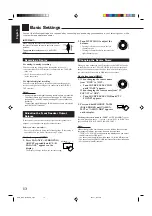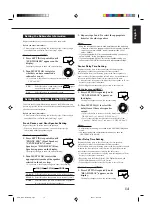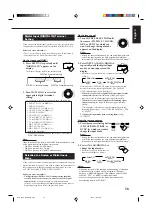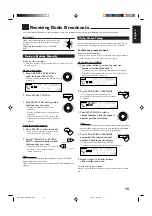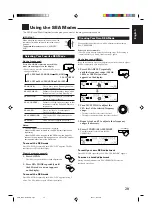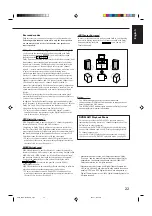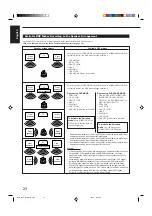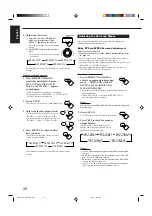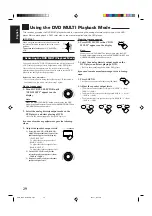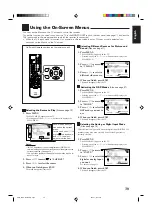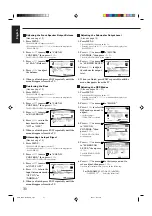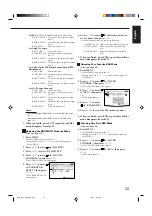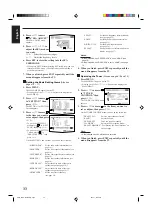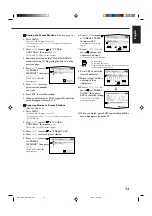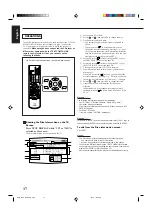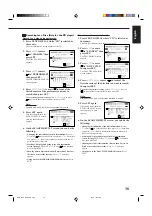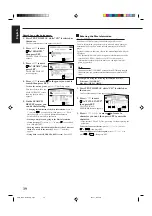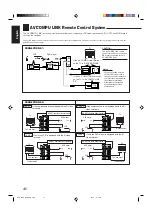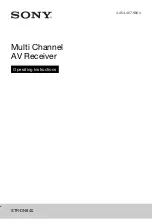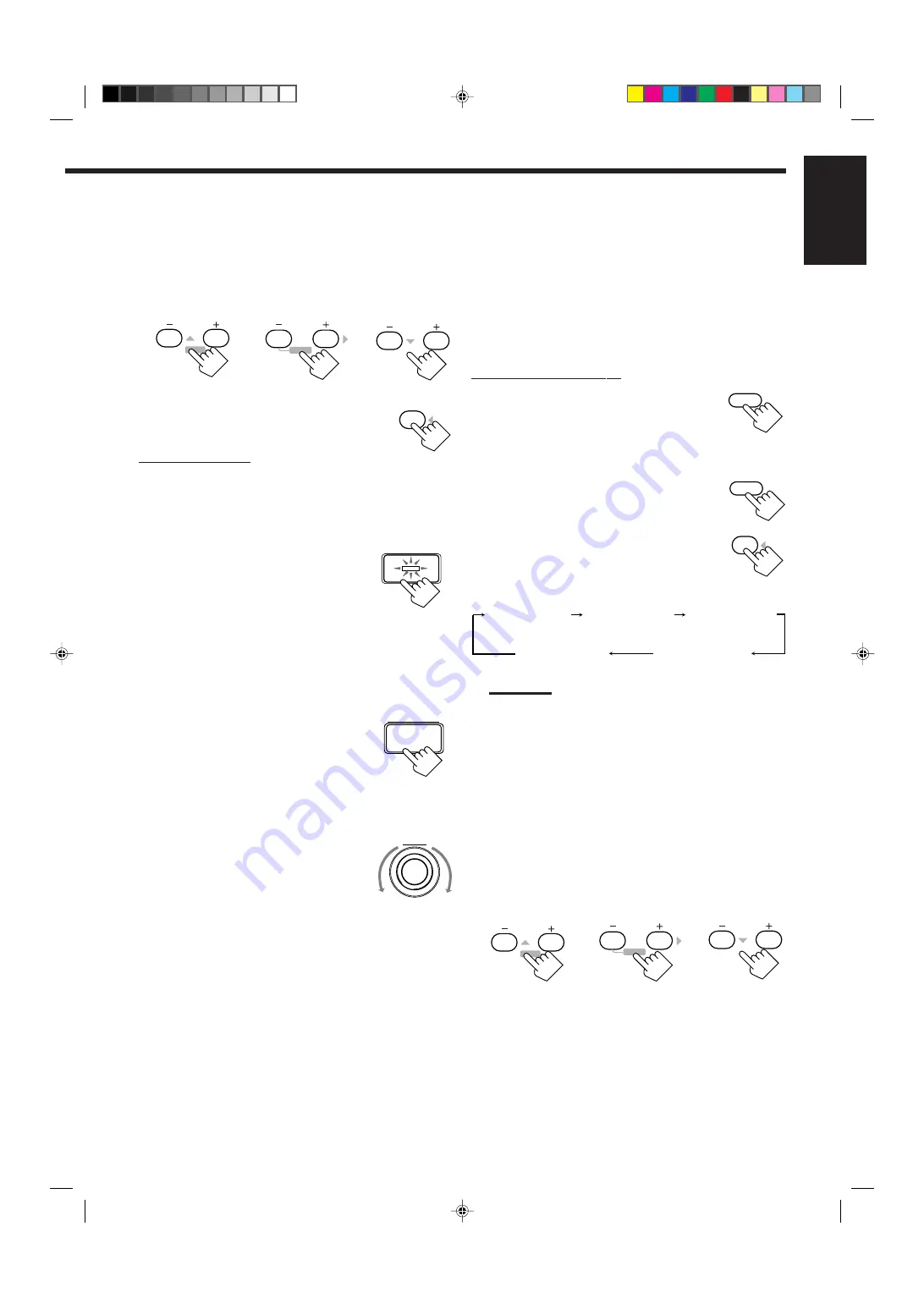
26
English
4. Adjust the speaker output levels.
• To adjust the center speaker level, press CENTER –/+ (from
–10 dB to +10 dB).
• To adjust the left rear speaker level, press REAR•L –/+ (from
–10 dB to +10 dB).
• To adjust the right rear speaker level, press REAR•R –/+ (from
–10 dB to +10 dB).
5. Press TEST again to stop the test tone.
On the front panel:
You can also use the buttons on the front panel to adjust the
Surround modes. However, no test tone is available when using the
buttons on the front panel. So, make adjustments while listening to
the sound of the source played back.
1. Press SURROUND ON/OFF to
activate an appropriate Surround
mode — PRO LOGIC, DOLBY
DIGITAL, DTS SURROUND or
MPEG SURROUND.
• Each time you press the button, the Surround mode turns on
and off alternately.
• When “PRO LOGIC” is selected, the
Ÿ
PRO LOGIC
indicator lights up on the display.
2. Adjust the speaker output levels.
1) Press (BALANCE/) SURROUND
ADJUST repeatedly until one of the
indications appears on the display.
“CENTER LEVEL”:
To adjust the center speaker level.
“REAR L LEVEL”:
To adjust the left rear speaker level.
“REAR R LEVEL”:
To adjust the right rear speaker level.
2) Turn MULTI JOG to adjust the
selected speaker output level (from
–10 dB to +10 dB).
3) Repeat 1) and 2) to adjust the other
speaker output levels.
JVC Theater Surround adjustments
Before you start, remember...
• Make sure that you have set the speaker information correctly
(see page 14).
• There is a time limit in doing the following steps. If the setting is
canceled before you finish, start from step 1 again.
• You cannot adjust the rear speaker output levels when you have set
“REAR SPK” to “NONE.” See page 14.
• You cannot adjust the center speaker output level when you have
set “CENTER SPK” to “NONE.” See page 14.
From the remote control:
1. Press SURROUND MODE
repeatedly until “THEATER”
appears on the display.
The
Ÿ
PRO LOGIC and DSP indicators also light up on the
display.
2. Press SOUND.
The 10 keys are activated for sound adjustments.
3. Press TEST to check the speaker
output balance.
“TEST TONE L” starts flashing on the
display, and a test tone comes out of the
speakers in the following order:
Notes:
• You can adjust the speaker output levels without outputting the
test tone.
• No test tone comes out of the center speaker when “CENTER
SPK” is set to “NONE” (see page 14).
• No test tone comes out of the rear speakers when “REAR SPK”
is set to “NONE” (see page 14).
• If the TV is turned on and the proper video input is selected on
the TV, the test tone screen will appear on the TV.
4. Adjust the speaker output levels.
• To adjust the center speaker level, press CENTER –/+ (from
–10 dB to +10 dB).
• To adjust the left rear speaker level, press REAR•L –/+ (from
–10 dB to +10 dB).
• To adjust the right rear speaker level, press REAR•R –/+ (from
–10 dB to +10 dB).
SURROUND
MODE
SOUND
TEST
4
TEST TONE L
(Left front speaker)
TEST TONE LS
(Left rear speaker)
TEST TONE RS
(Right rear speaker)
TEST TONE C
(Center speaker)
TEST TONE R
(Right front speaker)
CENTER
2
3
MENU
MENU
REAR•L
5
6
ENTER
ENTER
REAR•R
8
9
CENTER
2
3
MENU
MENU
REAR•L
5
6
ENTER
REAR•R
8
9
TEST
4
SURROUND ON/OFF
BALANCE/
SURROUND
ADJUST
MULTI JOG
EN20_29.RX-7001PGD[U,US]/f
00.5.31, 10:56 AM
26
Summary of Contents for RX-7001PGD
Page 28: ...2 1 ...
Page 47: ...RX 7001PGD 3 2 MEMO ...