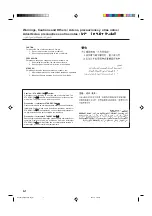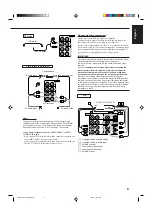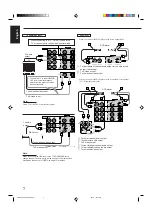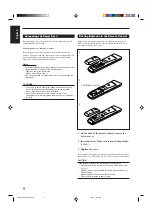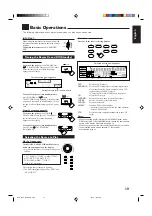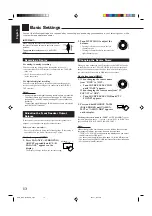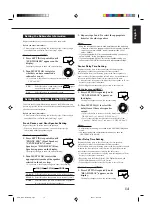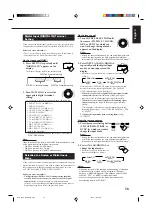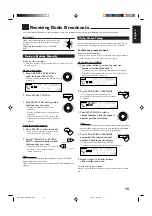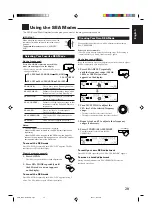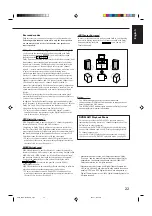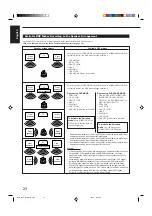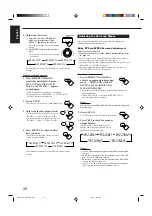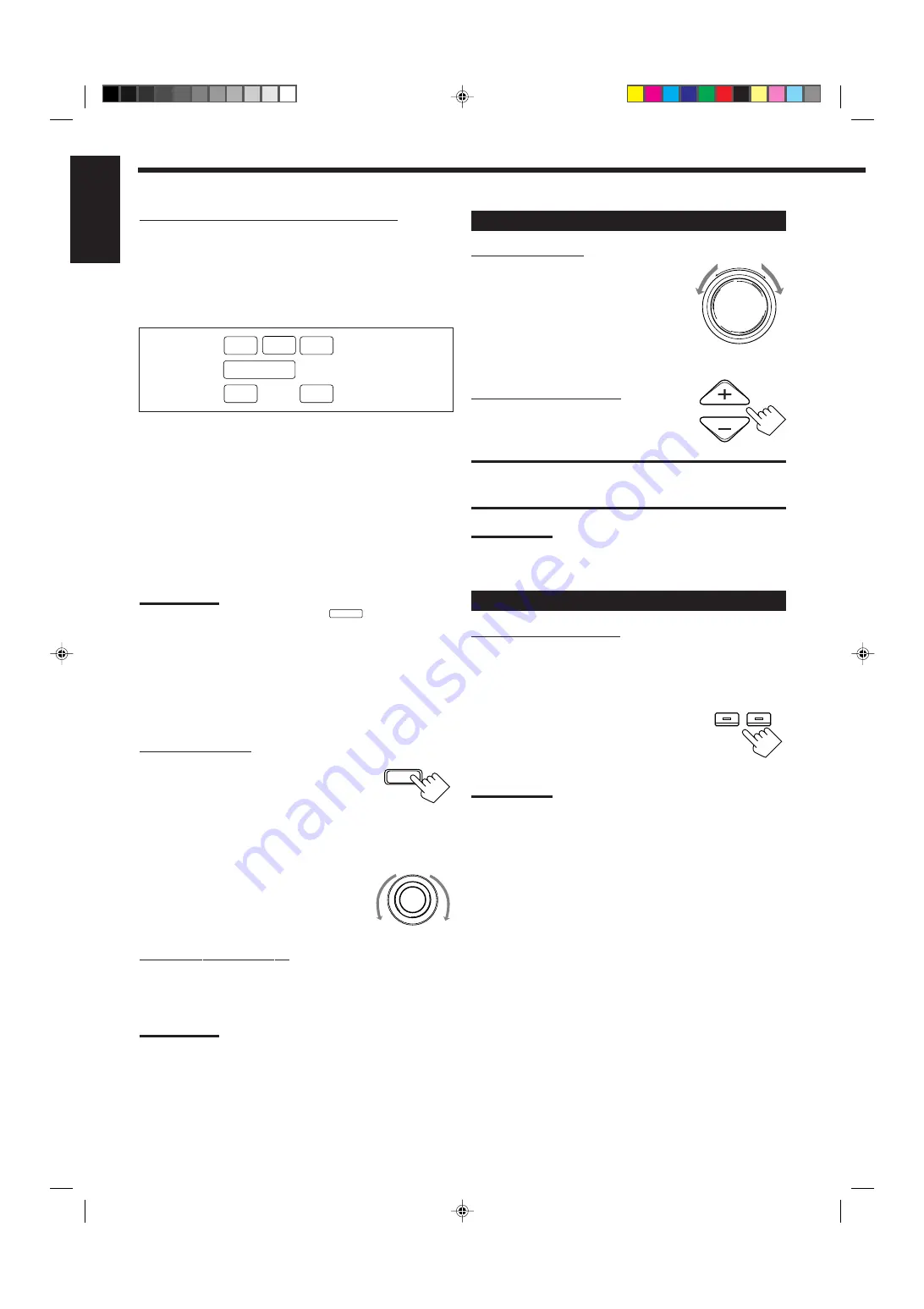
11
English
Signal and speaker indicators on the display
• The signal indicators light up to indicate the incoming channel
signals.
– Only the indicators for the incoming signals light up.
• The frame of the signal indicator (except for “LFE” and “S”)
lights up if the corresponding speaker is set to “LARGE” or
“SMALL” (for subwoofer, “YES”).
– The frames of “L” and “R” indicators always light up.
L
:
• When digital input is selected: Lights up when the left
channel signal comes in.
• When analog input is selected: Always lights up.
R
:
• When digital input is selected: Lights up when the right
channel signal comes in.
• When analog input is selected: Always lights up.
C
:
Lights up when the center channel signal comes in.
LS
:
Lights up when the left rear channel signal comes in.
RS
:
Lights up when the right rear channel signal comes in.
S
:
Lights up when the monaural rear channel signal comes in.
LFE
:
Lights up when the LFE channel signal comes in.
Notes:
• When “SUBWOOFER” is set to “YES,”
SUBWFR
lights up.
• When you select “DVD MULTI,” all the signal indicators except “S”
light up.
Selecting different sources for picture and
sound
You can watch picture from a video component while listening to
sound from another component.
On the front panel:
1. Press SOUND SELECT (INPUT
ATT.) briefly while viewing the
picture from a video component
such as the VCR or DVD player,
etc.
“SOUND SELECT” appears on the display.
2. Turn SOURCE SELECTOR to
select the sound (except the TV
sound), while the indication of the
above step is still on the display.
From the remote control:
Press one of the audio source selecting buttons (CD, TAPE/MD,
PHONO, FM/AM, TV/DBS*), while viewing the picture from a
video component such as the VCR or DVD player, etc.
Notes:
• Once you have selected a video source, pictures of the selected
source are sent to the TV until you select another video source.
*
The TV/DBS button only works for selecting “DBS” as the source
but not for selecting “TV SOUND.” When you use the DBS tuner,
change the source name correctly (see page 13).
Adjusting the Volume
On the front panel:
To increase the volume, turn MASTER
VOLUME clockwise.
To decrease the volume, turn it
counterclockwise.
• When you turn MASTER VOLUME rapidly,
the volume level also changes rapidly.
• When you turn MASTER VOLUME slowly,
the volume level also changes slowly.
From the remote control:
To increase the volume, press .
To decrease the volume, press VOLUME –.
CAUTION:
Always set the volume to the minimum before starting any source. If
the volume is set at its high level, the sudden blast of sound energy
can permanently damage your hearing and/or ruin your speakers.
Note:
The volume level can be adjusted within the range of “0” (minimum) to
“90” (maximum).
Selecting the Front Speakers
On the front panel ONLY:
When you have connected two pairs of the front speakers, you can
select which to use.
Press SPEAKERS 1 or SPEAKERS 2 to select
the speaker to use.
• Each time you press the button, the lamp on
the respective button turns on and off. When
the lamp on either button lights up, the
respective speakers are activated.
Note:
If you use any of the DSP modes other than the 3D-PHONIC modes
with both front speakers activated, the speakers connected to the
FRONT SPEAKERS
2
terminals are deactivated.
VOLUME
SPEAKERS
1
2
S
C
LS
L
LFE
SUBWFR
RS
R
SOUND SELECT
INPUT ATT.
SOURCE SELECTOR
–
+
MASTER VOLUME
EN10_19.RX-7001PGD[U,US]/f
00.5.31, 10:54 AM
11
Summary of Contents for RX-7001PGD
Page 28: ...2 1 ...
Page 47: ...RX 7001PGD 3 2 MEMO ...