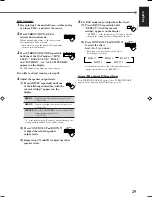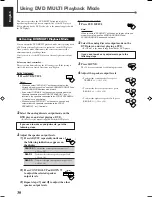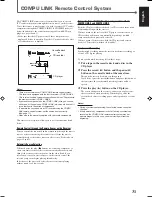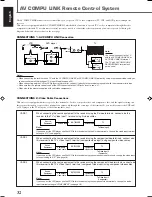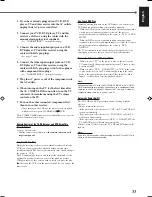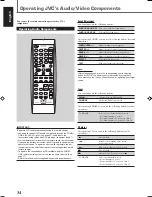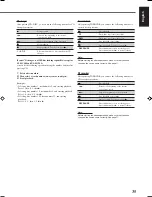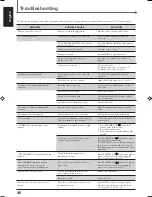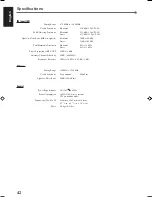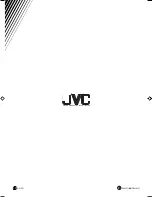Reviews:
No comments
Related manuals for RX-7520VBK

L39Z10A
Brand: Haier Pages: 24

UFS 702si
Brand: Kathrein Pages: 68

UFS 601si
Brand: Kathrein Pages: 48

UFS 301Si
Brand: Kathrein Pages: 40

UFD 505
Brand: Kathrein Pages: 61

MSK 25
Brand: Kathrein Pages: 56

CAP 210
Brand: Kathrein Pages: 36

Euroline UFE 341S
Brand: Kathrein Pages: 36

SIX
Brand: Sansui Pages: 5

ET6500
Brand: Xtrend Pages: 65

ATS-818ACS
Brand: Sangean Pages: 1

ESW EMI
Brand: R&S Pages: 93

CD-P800NT
Brand: Teac Pages: 4

T835
Brand: Tait Pages: 72

52691
Brand: EisSound Pages: 5

HT-R330
Brand: Onkyo Pages: 99

T1030
Brand: TV Star Pages: 10

RX3000
Brand: Effort International Pages: 23