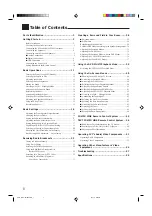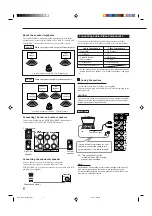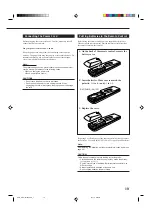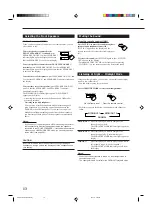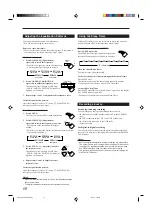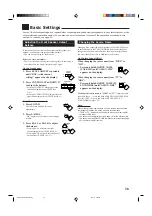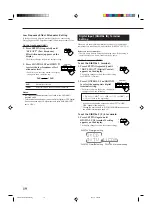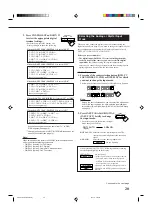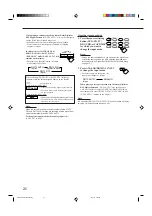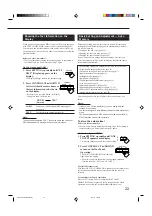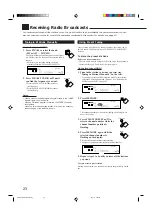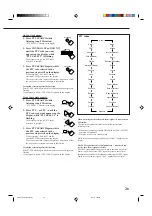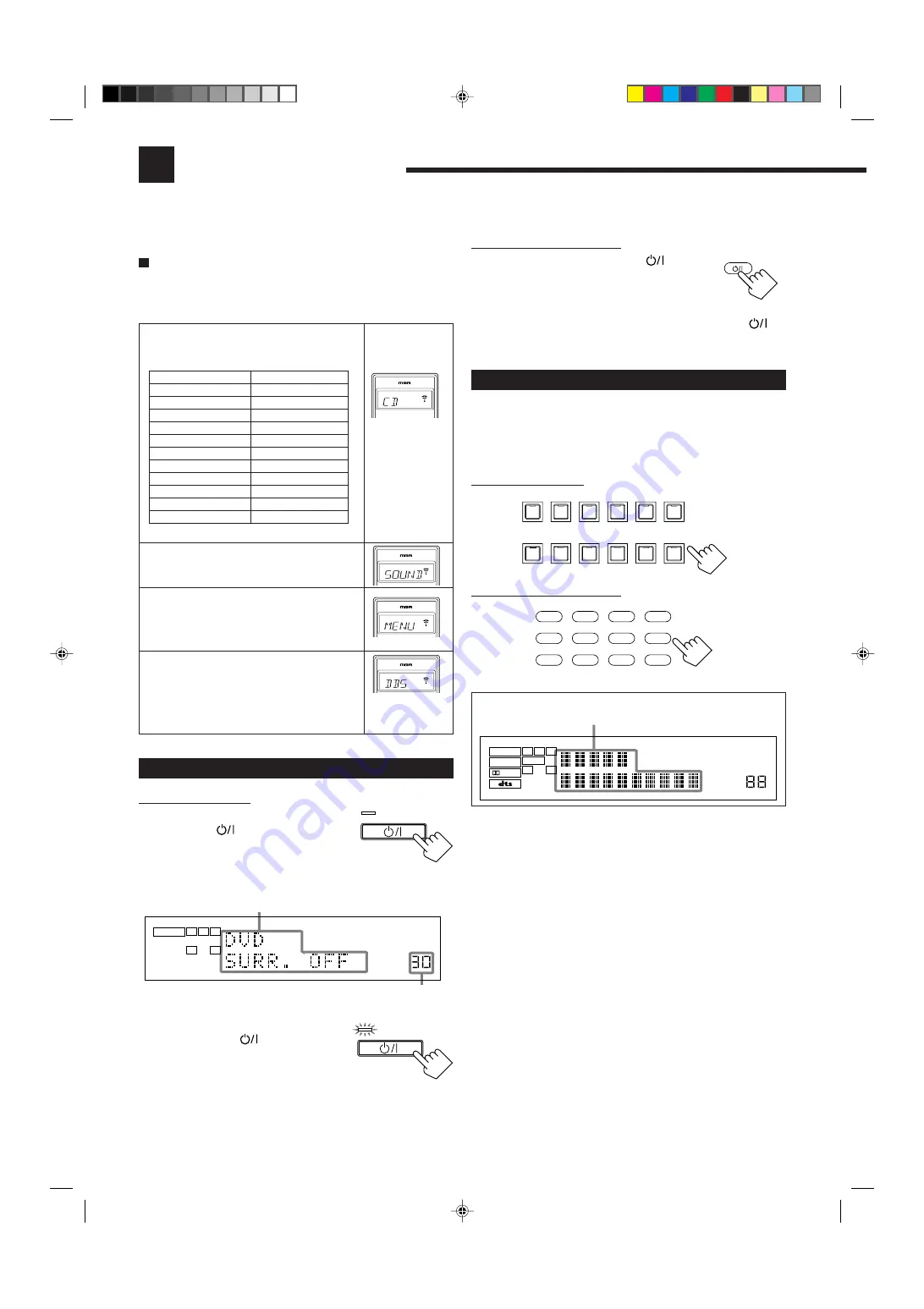
11
From the remote control:
To turn on the power, press AUDIO
.
The STANDBY lamp on the front panel goes off.
The name of the current source and Surround/
DSP mode appear on the display.
To turn off the power (into standby mode), press AUDIO
again. The STANDBY lamp on the front panel lights up.
Selecting the Source to Play
Press one of the source selecting buttons.
The lamp on the front panel button for selected source lights up.
• The selected source name and Surround/DSP mode also appear on
the display.
On the front panel:
From the remote control:
DVD MULTI
Select the DVD player for viewing the digital
video disc using the analog discrete output mode
(5.1 CH reproduction).
To enjoy the DVD MULTI playback, see page 39.
DVD
Select the DVD player.
VCR 1
Select the video component connected to the
VCR 1 terminals.
VCR 2
Select the video component connected to the
VCR 2 terminals.
VIDEO
Select video component connected to the
VIDEO terminals.
TV (SOUND)/DBS
Select TV sounds (or the DBS tuner).
PHONO
*
Select the turntable.
CD
*
Select the CD player.
CDR
*
Select the CD recorder.
TAPE/MD
*
Select the cassette deck (or the MD recorder).
USB (AUDIO)
*
Select the personal computer (PC) connected
to the USB terminal.
FM/AM
*
Select an FM or AM (MW/LW) broadcast.
• Each time you press the button, the band
alternates between FM and AM (MW/LW).
Basic Operations
The following operations are commonly used when you play any sound source. You can also use on-screen menus for
most of the operations mentioned in this section. For details, see page 40.
Buttons
FM/AM
CD
PHONO
TAPE/MD
DVD or DVD MULTI
CDR
USB
TV/DBS
VCR 1
VCR 2
VIDEO
Indications
TUNER
CD
PHONO
TAPE
DVD
CDR
USB
TV
VCR1
VCR2
VIDEO
Ex.: When you
press CD.
Before using the remote control
How to confirm the remote control operation mode
The display window on the remote control shows following
information for about 10 seconds when you press certain buttons on
the remote control, so that you can confirm which operation you do.
Pressing one of the source selecting buttons,
the source name selected appears on the
display.
Pressing SOUND before you adjust the sound
effect, “SOUND” appears on the display.
Pressing TEXT DISPLAY or MENU before
you use on-screen menu or TEXT COMPU
LINK, “MENU” appears on the display (see
pages 40 and 47).
Pressing CONTROL or CATV/DBS
CONTROL before you operate an audio or
video equipment connected to the receiver,
the remote control operation mode selected
appears on the display (see pages 51 and 54).
Turning the Power On and Off (Standby)
On the front panel:
To turn on the power, press
STANDBY/ON
.
The STANDBY lamp goes off. The name of the
current source and Surround/DSP mode appear
on the display.
To turn off the power (into standby mode),
press STANDBY/ON
again.
The STANDBY lamp lights up. A small
amount of power is consumed in standby
mode. To turn the power off completely,
unplug the AC power cord.
TV SOUND/DBS
VIDEO
VCR 2
VCR 1
DVD
DVD MULTI
FM / AM
USB AUDIO
TAPE / MD
CDR
CD
PHONO
SOURCE NAME
SOURCE NAME
DVD MUILTI
DVD
USB
CD
CDR
TAPE/MD
TV/DBS
VIDEO
PHONO
FM/AM
VCR 1
VCR 2
ANALOG
DIGITAL EQ
INPUT ATT
SLEEP VOLUME
ONE TOUCH OPERATION
3D–PHONIC MIDNIGHT MODE
TA NEWS INFO
AUTO MUTING TUNED STEREO
RDS EON
LINEAR PCM
DIGITAL
L
SUBWFR
LS
RS
C
R
S
SPEAKERS
1 2
LFE
DGTL AUTO
DVD
MULTI
PRO LOGIC
DSP
HEADPHONE
Selected source name and current
Surround/DSP mode appear
Ex.: When you
press CATV/
DBS CONTROL.
ANALOG
VOLUME
L
R
SPEAKERS
1
Current source name and
Surround/DSP mode appear
Current volume level appears
STANDBY
STANDBY/ON
AUDIO
STANDBY
STANDBY/ON
EN11-27.RX-8010&8012R_f
01.3.19, 1:57 PM
11