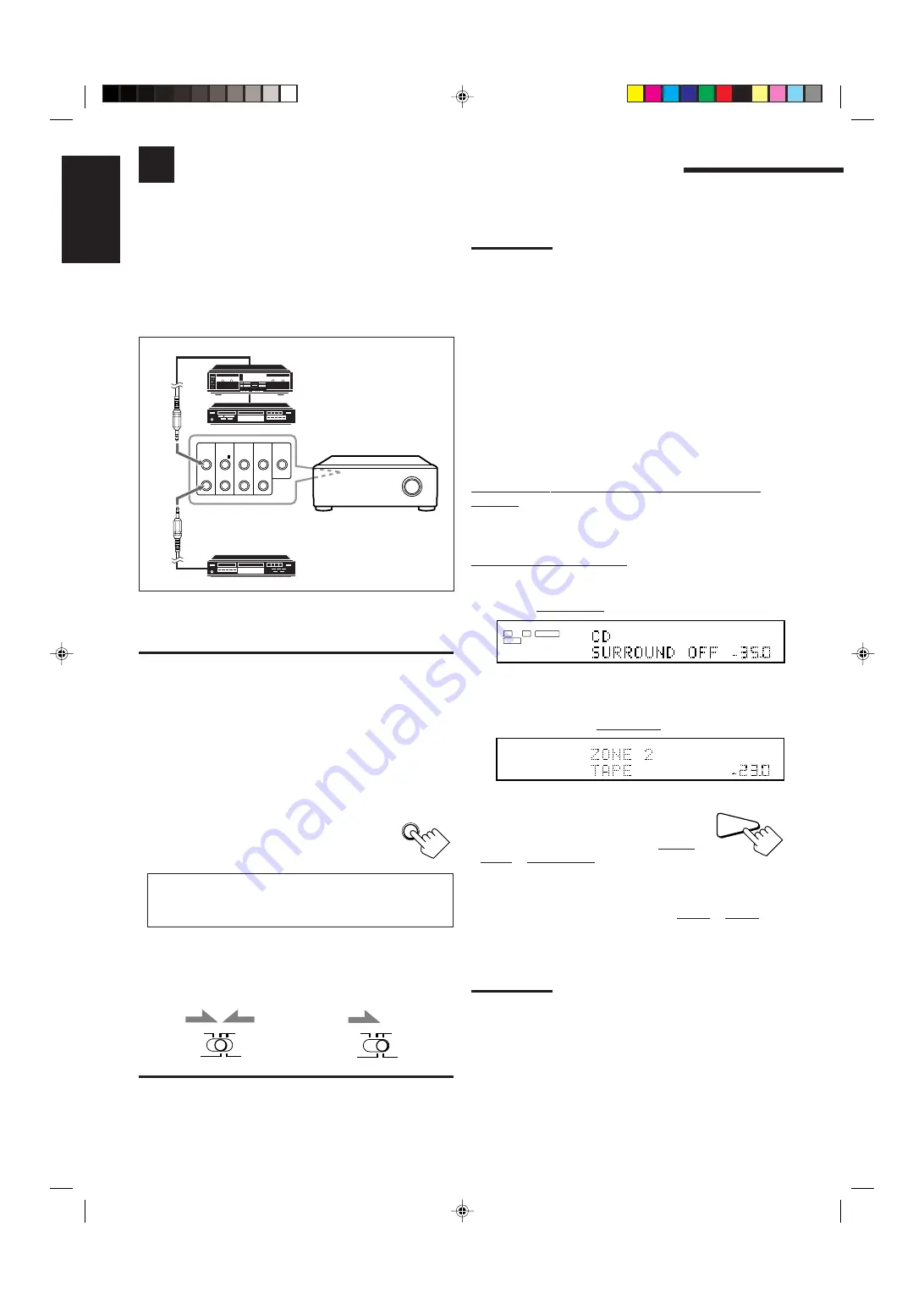
61
English
COMPU LINK Remote Control System
The COMPU LINK remote control system allows you to operate JVC audio components through this receiver.
To use this remote control system, you need to connect JVC audio
components through the COMPU LINK (SYNCHRO) jacks (see
below) in addition to the connections using cables with RCA pin
plugs (see page 11).
• Make sure that the AC power cords of these components are
unplugged before connection. Plug the AC power cords only after
all connections are complete.
Notes:
• There are four versions of COMPU LINK remote control system.
This receiver is equipped with the fourth version—COMPU LINK-4.
This version is created by adding systematic operations with the
CD recorder to the previous version—COMPU LINK-3.
• If your audio component has two COMPU LINK jacks, you can use
either one. If it has only one COMPU LINK jack, connect it so that it
is the last item in the series of components. (For example, the CD
recorder or CD player on the left column.)
• To operate the cassette deck or MD recorder using the COMPU
LINK remote control system, set the source name correctly. (See
page 27.)
• Refer also to the manuals supplied for your audio components.
This remote control system allows you to use the four functions
listed below.
Remote Control through the Remote Sensor on the
Receiver
You can control the connected audio components through the
receiver using this remote control. For details, see pages 71 and 72.
Automatic Source Selection
• When you press the play (
3
3
3
3
3
) button on a connected component or
on its own remote control, the receiver automatically turns on and
changes the
Zone 1 source
to the component.
– If the receiver is already turned on with the ZONE 2 ON/OFF lamp
on the unit lit and the source name for Zone 2 appears on the display,
the receiver changes the
Zone 2 source
to the component.
• When you press PLAY on the remote control
supplied for this receiver, the receiver
automatically turns on and changes the
Zone 1
source
or
Zone 2 source
to the target component,
depending on the ZONE 1/ZONE 2 (LEARN/TRANSMIT)
selector setting on the remote control.
• When you select a new source on the receiver or on the remote
control supplied for this receiver either for
Zone 1
or
Zone 2
, the
newly selected component begins playing immediately, and the
previously selected source continues playing without sound for a
few seconds.
Note:
If the source changes from an analog source, for which Analog Direct
(see page 27) is activated, to a digital source, muting time
*
will be a
little longer.
*
The period during which the receiver changes the source
mechanically. No sound comes out during this period.
L
DGTL AUTO
LINEAR PCM
SPEAKERS
VOLUME
1
SUBWFR
R
dB
CD recorder
Cassette deck
or
MD recorder
SPEAKERS
VOLUME
ZONE 2
1
dB
dB
Ex. When you operate the CD player
PLAY
Ex. When you operate the cassette deck
COMPU
LINK-4
(SYNCHRO)
AV
COMPU
LINK-
TEXT
COMPU
LINK
IR
OUT
IR
IN
CTRL
OUT
+12V
10mA MAX
CD player
RX-DP20VBK
IMPORTANT:
Check the following before or while using the buttons and controls.
For Zone 1 operations:
The ZONE 1 ON/OFF lamp on the unit is lit.
For Zone 2 operations:
The ZONE 2 ON/OFF lamp on the unit is lit.
•
When using the unit:
– For the Zone 1 operations: “ZONE 2” is not shown in the main
display.
– For the Zone 2 operations: “ZONE 2” is shown in
the main display.
– Press DOOR DOWN to use the buttons inside
the front door.
To close the front door, press DOOR UP.
•
When using the remote control:
When operating the receiver using the remote control, the
display on the unit always shows the Zone 1 source
information though you are operating it for the Zone 2
source.
– Set the ZONE 1/ZONE 2 (LEARN/TRANSMIT) selector to
“ZONE 1”
or
“ZONE 2”
correctly.
– Check the indication shown on the remote’s display when you
press a button—this indicates the remote control operation mode
together with multi-room operation mode (either ZONE 1 or
ZONE 2) for a while.
DOOR
DOWN
ZONE 2
TRANSMIT
LEARN
ZONE 1
ZONE 2
TRANSMIT
LEARN
ZONE 1
EN61-67_RX-DP20VBK[C]f
03.6.12, 5:57 PM
61
















































