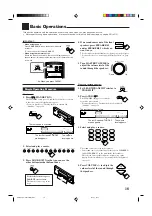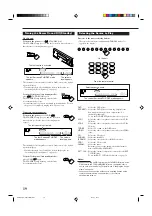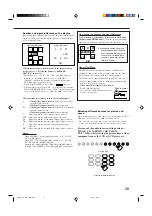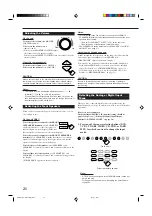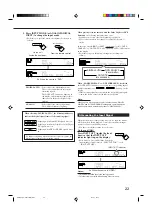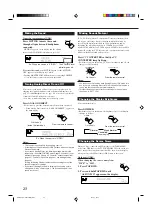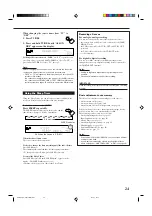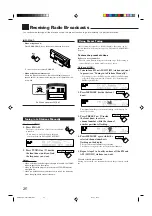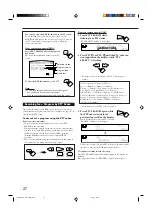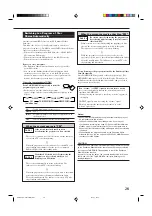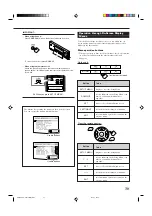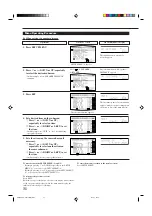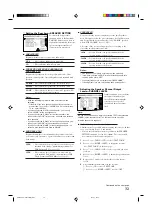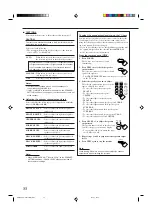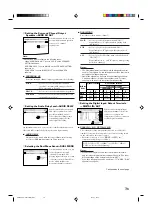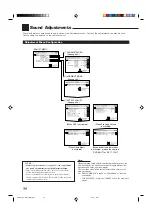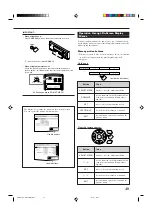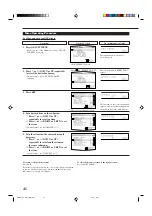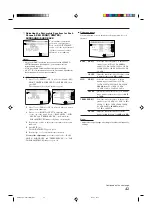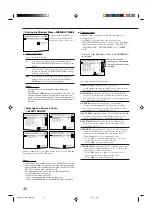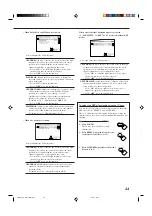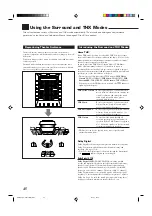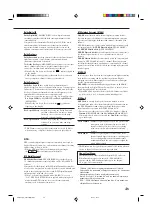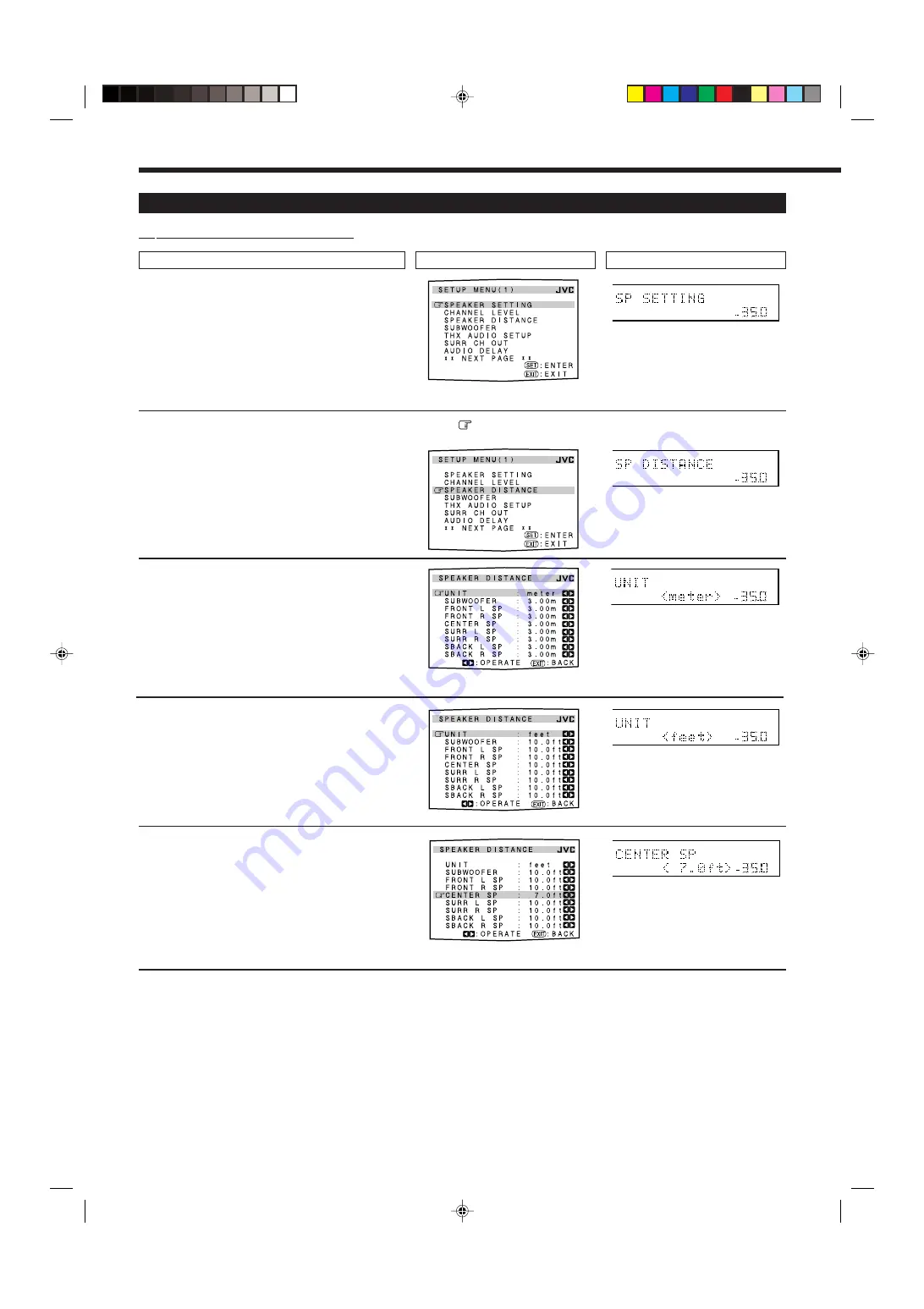
31
Menu Operating Procedure
Ex. When setting the speaker distance
On the TV screen
1. Press SETUP MENU.
2. Press
fi
or
%
(DOWN or UP) repeatedly
to select the desired submenu.
• In this example, select “SPEAKER DISTANCE”
submenu.
3. Press SET.
4. Set a desired item on the submenu.
1
Press
fi
or
%
(DOWN or UP)
repeatedly to select an item.
2
Press
#
or
@
(RIGHT or LEFT) to set
the item.
• In this example, set “UNIT” to “feet” for indicating
the speaker distance.
5. Set other items on the same submenu if
necessary.
1
Press
fi
or
%
(DOWN or UP)
repeatedly to select another item on
the same submenu.
2
Press
#
or
@
(RIGHT or LEFT) to set
the item.
• In this example, set the center speaker distance.
Operations
On the main unit’s display
Press the button until “SP (speaker)
DISTANCE” appears.
The first item on the selected submenu
appears (with the current setting shown
on the lower line of the main display).
The selected submenu appears.
To move between the SETUP MENU (1) and (2)
• By simply pressing
fi
(or DOWN) repeatedly on the SETUP
MENU (1), you can go to the SETUP MENU (2).
• By simply pressing
%
(or UP) repeatedly on the SETUP MENU
(2), you can go back to the SETUP MENU (1).
To return to the previous screens
Press EXIT.
Each time you press the button, the on-screen display menu returns
to the one previously displayed. (On the main unit’s display, the
indications also change accordingly.)
To erase the menu (to return to the regular screen)
Press SETUP MENU.
SETUP MENU (1) appears.
dB
SPEAKERS
VOLUME
1
dB
SPEAKERS
VOLUME
1
dB
SPEAKERS
VOLUME
1
The submenu names previously
selected appears.
dB
SPEAKERS
VOLUME
1
Move
to “SPEAKER
DISTANCE.”
dB
SPEAKERS
VOLUME
1
EN29-38_RX-DP20VSL[B]f.pm5
03.5.21, 18:53
31