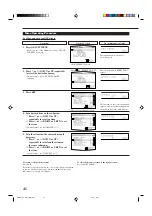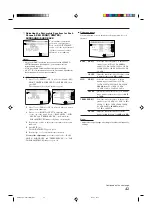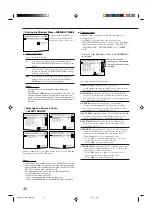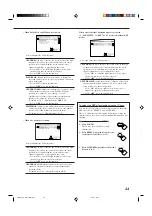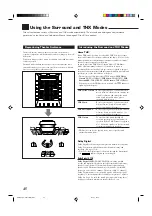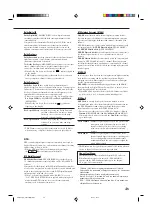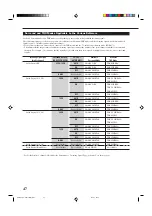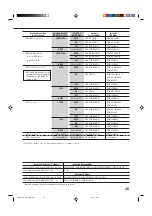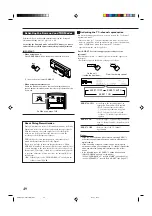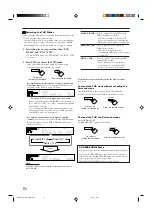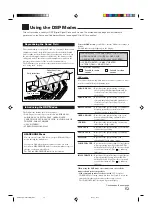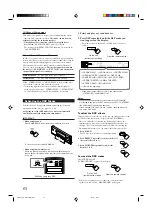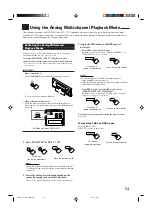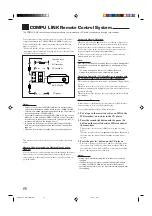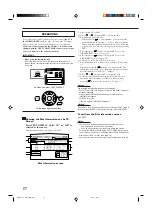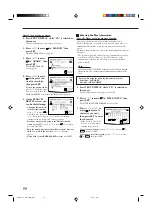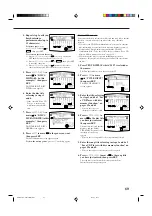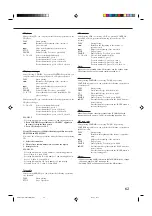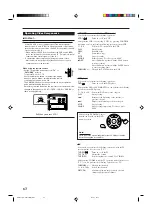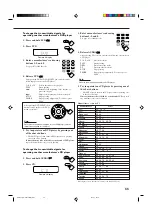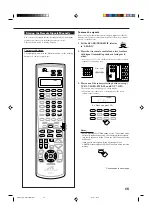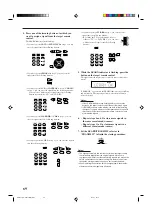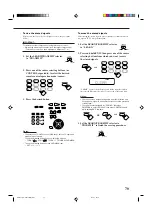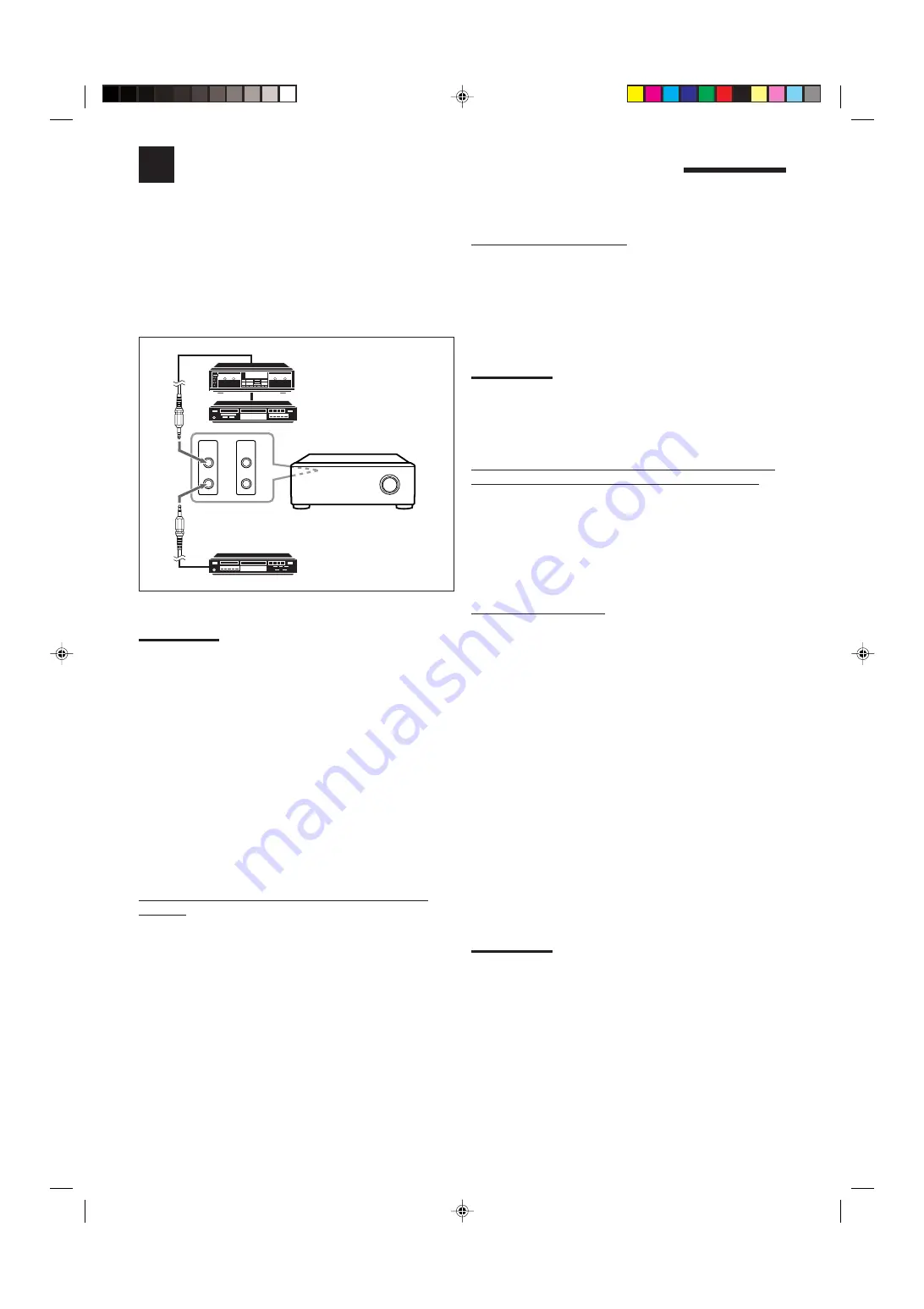
55
COMPU LINK Remote Control System
The COMPU LINK remote control system allows you to operate JVC audio components through this receiver.
To use this remote control system, you need to connect JVC audio
components through the COMPU LINK (SYNCHRO) jacks (see
below) in addition to the connections using cables with RCA pin
plugs (see page 11).
• Make sure that the AC power cords of these components are
unplugged before connection. Plug the AC power cords only after
all connections are complete.
Notes:
• There are four versions of COMPU LINK remote control system.
This receiver is equipped with the fourth version—COMPU LINK-4.
This version is added systematic operations with the CD recorder to
the previous version—COMPU LINK-3.
• If your audio component has two COMPU LINK jacks, you can use
either one. If it has only one COMPU LINK jack, connect it so that it
is the last item in the series of components. (For example, the CD
recorder or CD player in the diagram above.)
• To operate the cassette deck or MD recorder using the COMPU
LINK remote control system, set the source name correctly. (See
page 23.)
• Refer also to the manuals supplied with your audio components.
This remote control system allows you to use four functions listed
below.
Remote Control through the Remote Sensor on the
Receiver
You can control the connected audio components through the remote
sensor on the receiver using this remote control. Aim the remote
control directly at the remote sensor on the receiver. For details, see
pages 61 and 62.
Automatic Source Selection
When you press the play (
3
3
3
3
3
) button on a connected component or
on its own remote control, the receiver automatically turns on and
changes the source to the component. On the other hand, if you
select a new source on the receiver or on the remote control, the
selected component begins playing immediately.
In both cases, the previously selected source continues playing
without sound for a few seconds.
Note:
If the source changes from an analog source, for which Analog Direct
(see page 23) is activated, to a digital source, muting time* will be a
little longer.
* The period during which the receiver changes the source
mechanically. No sound comes out during this period.
Automatic Power On/Off (Standby): only possible with
the COMPU LINK-3 and COMPU LINK-4 connection
The connected components turn on and off (standby) along with the
receiver.
When you turn on the receiver, one of the connected components
will turn on automatically, depending on which component has been
previously selected.
When you turn off the receiver, the connected components will turn
off (standby).
Synchronized Recording
Synchronized recording means the cassette deck (or MD recorder)
starts recording as soon as a CD begins playing.
To use synchronized recording, follow these steps:
1. Put a tape in the cassette deck (or an MD in the
MD recorder), and a disc in the CD player.
2. Press the record (
¶
) button and the pause (
8
)
button on the cassette deck (or MD recorder) at
the same time.
This puts the cassette deck (or MD recorder) into recording
pause.
If you do not press the record (
¶
) button and pause (
8
) button at
the same time, the synchronized recording feature will not
operate.
3. Press the play (
3
) button on the CD player.
The source changes on the receiver, and as soon as play starts,
the cassette deck (or MD recorder) starts recording. When the
play ends, the cassette deck (or MD recorder) enters recording
pause, and stops about 4 seconds later.
Notes:
• During synchronized recording, the selected source cannot be
changed.
• If the power of any component is shut off during synchronized
recording, the COMPU LINK remote control system may not
operate properly. In this case, you must start recording again from
the beginning.
COMPU
LINK-4
(SYNCHRO)
TEXT
COMPU
LINK
RX-DP20VSL
Cassette deck
or
MD recorder
CD recorder
CD player
EN55-60_RX-DP20VSL[B]f.pm5
03.5.21, 19:05
55