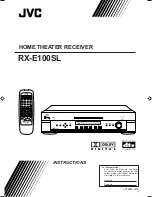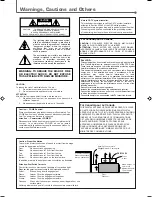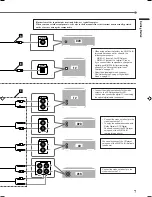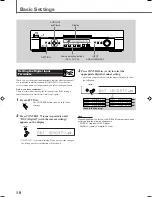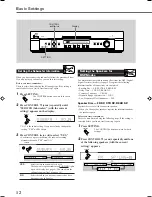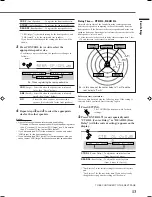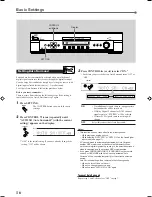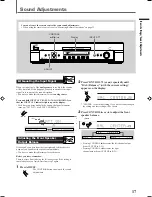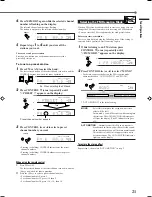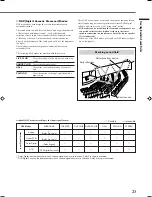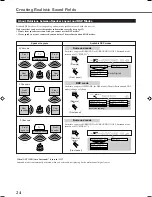9
Basic Operations
Basic adjustment auto memory
This receiver memorizes sound settings for each source ....
• when you turn on the power,
• when you change the source, and
• when you change the analog/digital input mode (see page 11).
When you change the source, the memorized settings for the
newly selected source are automatically recalled.
The following can be stored for each source:
• Analog/digital input mode (see page 11)
• Input attenuator mode (see page 17)
• Balance (see page 17)
• Bass boost (see page 18)
• Tone adjustment (see page 19)
• Subwoofer output level (see page 19)
• Surround mode settings (see pages 25, 29)
Theater Surround settings (see pages 27, 30)
DAP mode settings (see pages 28, 31)
Note:
If the source is FM or AM, you can assign a different setting for
each band.
For recording
You can record sounds of any source playing through the receiver
to the VCR connected to the VCR jacks.
While recording, you can listen to the selected sound source at
whatever sound level you like without affecting the sound levels
of the recording.
Note:
Sound adjustments (see page 17) and DSP modes (see page 22)
cannot affect the recording.
Signal and speaker indicators on the display
The following signal indicators light up —:
L
:
• When digital input is selected: Lights up when the
left channel signal comes in.
• When analog input is selected: Always lights up.
R
:
• When digital input is selected: Lights up when the
right channel signal comes in.
• When analog input is selected: Always lights up.
C:
Lights up when the center channel signal comes in.
LS:
Lights up when the left rear channel signal comes in.
RS:
Lights up when the right rear channel signal comes in.
S:
Lights up when the monaural rear channel signal comes in.
LFE:
Lights up when the
LFE
channel signal comes in.
The speaker indicators light up as follows:
• The subwoofer speaker indicator (SUBWFR) lights up when
“SUBWFR” is set to “YES” (see page 12).
• The other speaker indicators light up only when the
corresponding speaker is activated AND when the
corresponding speaker is required for the DSP mode currently
selected.
To turn off the sounds temporarily
Press MUTING on the remote control to mute
the sound through all speakers connected.
“MUTING” appears on the display and the volume
turns off (the volume level indicator goes off).
To restore the sound, press MUTING again so that “MUTING
OFF” appears on the display.
• Pressing MASTER VOLUME
/
(or /–) also
restores the sound.
Turning Off the Power
with the Timer
You can fall asleep while listening to music — Sleep Timer.
Press SLEEP on the remote control repeatedly.
The SLEEP indicator lights up on the display, and the shut-off time
changes in 10 minute intervals.
When the shut-off time comes
The receiver turns off automatically.
To check or change the time remaining until the shut-off time
Press SLEEP once.
The remaining time (in minutes) until the shut-off time appears.
• To change the shut-off time, press SLEEP repeatedly.
To cancel the Sleep Timer
Press SLEEP repeatedly until “SLEEP 0” appears on the display.
(The SLEEP indicator goes off.)
• Turning off the power also cancels the Sleep Timer.
Remote
ONLY
TO
MUTING
SLEEP
VOL
DGTL AUTO
L
R
LPCM
20
10
30
40
50
60
70
80
90
(Canceled)
0
SLEEP
Signal indicators
Speaker indicators
ANALOG
PRO LOGIC
SUBWFR LFE
SLEEP
DGTL AUTO
INPUT ATT
DSP
L
C
R
LS
S
RS
LPCM
DOLBY D
DTS
LFE
L
C
R
LS
S
RS
SUBWFR
L
C
R
LS
RS
Remote
ONLY
EN08-16.RX-E100SL[J]_f
01.3.7, 2:49 PM
9