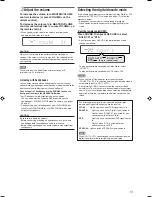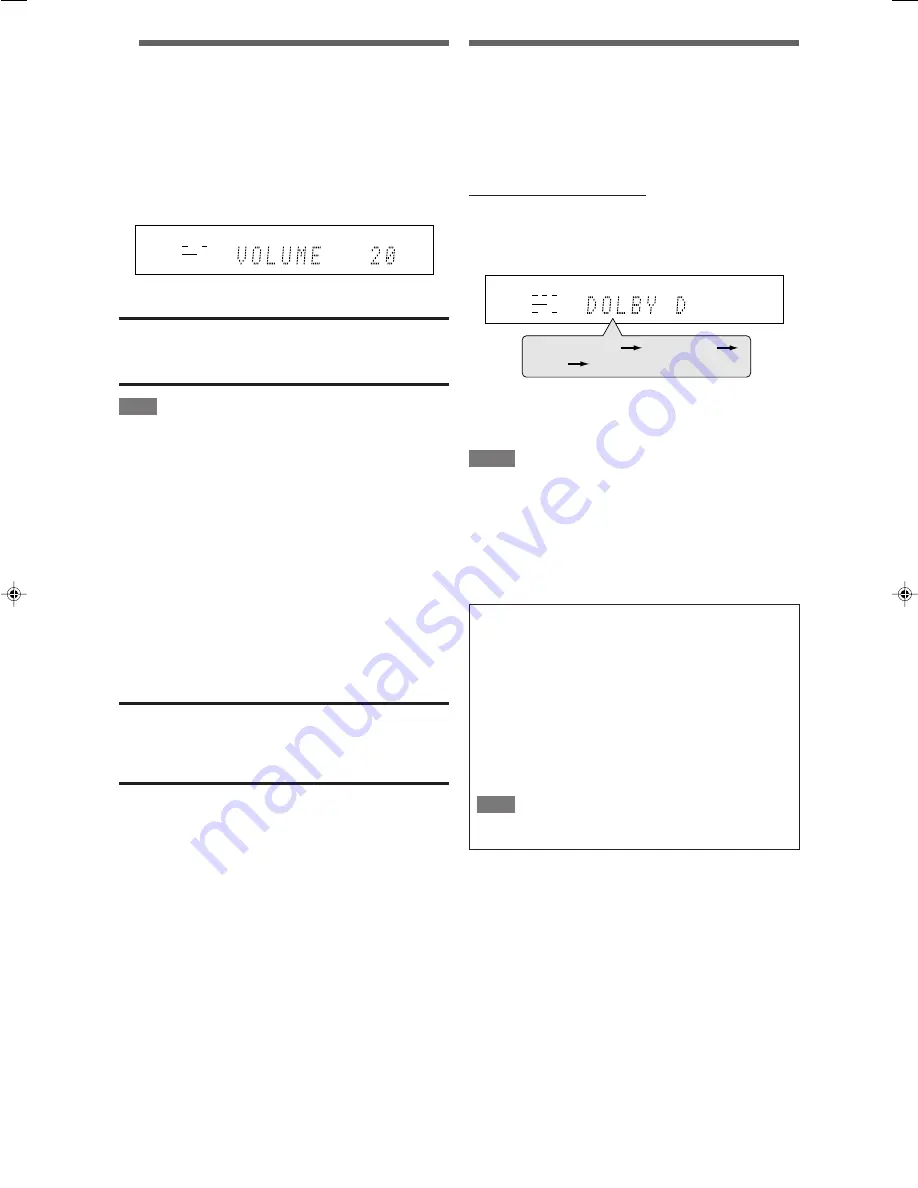
13
3
Adjust the volume
To increase the volume, turn MASTER VOLUME
control clockwise (or press on the
remote control).
To decrease the volume, turn MASTER VOLUME
control counterclockwise (or press VOLUME – on
the remote control).
• When you adjust the volume, the volume level indication
appears on the display for a while.
CAUTION:
Always set the volume to the minimum before starting any
sources. If the volume is set at its high level, the sudden blast of
sound energy can permanently damage your hearing and/or ruin
your speakers.
NOTE
The volume level can be adjusted within the range of “0”
(minimum) to “50” (maximum).
Listening with headphones
You can enjoy not only stereo software but also multi-channel
software through the headphones. (Sounds are down-mixed to the
front channels while playing multi-channel software.)
Connect a pair of headphones to the PHONES jack on the
front panel to activate the HEADPHONE mode.
The HP (headphone) indicator lights up on the display.
• You can also enjoy the Surround/DSP mode through the
headphones—3D HEADPHONE mode. For details, see pages
36 and 37.
• Disconnecting a pair of headphones from the PHONES jack
cancels the HEADPHONE (or 3D HEADPHONE) mode and
activates the speakers.
CAUTION:
Be sure to turn down the volume:
• Before connecting or putting on headphones, as high volume
can damage both the headphones and your hearing.
• Before removing headphones, as high volume may output from
the speakers.
Selecting the digital decode mode
If the following symptoms occur while playing Dolby Digital or DTS
software with “DGTL AUTO” selected (see page 12), follow the
procedure below:
• Sound does not come out at the beginning of playback.
• Noise comes out while searching for or skipping chapters or
tracks.
From the remote control ONLY:
Press SOUND, then press DECODE to select
“DOLBY D” or “DTS.”
• Each time you press DECODE, the digital decode mode
changes as follows:
• To play back software encoded with Dolby Digital, select
“DOLBY D.”
• To play back software encoded with DTS, select “DTS.”
NOTES
• When you turn off the power or select another source,
“DOLBY D” or “DTS” is canceled and the digital decode mode is
automatically reset to “DGTL AUTO.”
• After pressing SOUND, the numeric buttons work for sound
adjustments. To use the numeric buttons to operate your target
source, press the corresponding source selecting button before
operation; otherwise, the remote control may not work as you
intend.
The following digital signal format indicators on the display
indicate what type of signal comes into the receiver.
LPCM:
Lights up when Linear PCM signal comes in.
DOLBY D:
• Lights up when Dolby Digital signal comes in.
• Flashes when “DOLBY D” is selected for any
software other than Dolby Digital.
DTS:
• Lights up when conventional DTS signal comes
in.
• Flashes when “DTS” is selected for any
software other than DTS.
DTS 96/24:
Lights up when DTS 96/24 signal comes in.
NOTE
When “DGTL AUTO” cannot recognize the incoming signal, no
digital signal format indicator lights up on the display.
EQ
LPCM
L
LS
SB
RS
S . WFR
PL
NEO : 6
DSP 3D
LFE
C
R
DOLBY D
DTS AAC
96 / 24
AUTO SR
C.TONE VIRTUAL SB AUDIO P. BASS
TA NEWS INFO RDS TUNED ST
SLEEP
AUTO MUTING
AUTO MODE
ATT
HP
MHz
kHz
DOLBY D
DTS
(Back to the beginning)
DGTL AUTO
EQ
LPCM
L
LS SB RS
S . WFR
PL
NEO : 6
DSP 3D
LFE
C
R
DOLBY D
DTS AAC
96 / 24
AUTO SR
C.TONE VIRTUAL SB AUDIO P. BASS
TA NEWS INFO RDS TUNED ST
SLEEP
AUTO MUTING
AUTO MODE
ATT
HP
MHz
kHz
EN12-15RXF31S[UJ]1.p65
05.4.25, 15:47
13