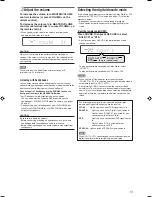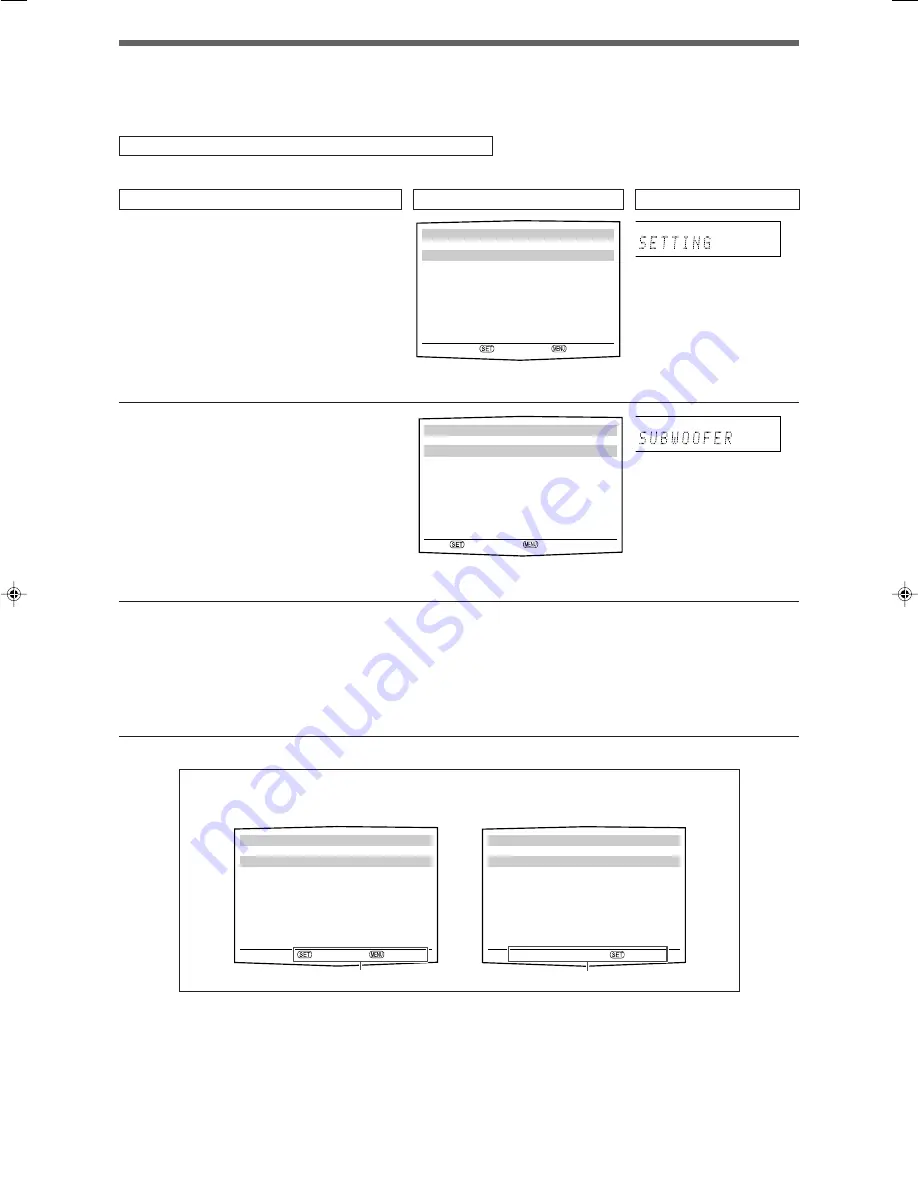
20
DIGITAL IN 1
DIGITAL IN 1:
2
DVR/DVD
3
23
:OPERATE :BACK
TOP MENU
5
SETTING MENU
ADJUST MENU
∞
:ENTER :EXIT
Menu operating procedure
When operating, the on-screen display appears on the TV screen regardless of the SUPERIMPOSE setting (see page 25).
Before you start, remember...
There is a time limit in doing the following steps. If the setting is canceled before you finish, start from step
1
again.
In this section, the operation of the remote control is used for explaining.
The setting item previously selected
appears.
“TOP MENU” appears.
Ex.: When setting DIGITAL IN 1 terminal.
1
To show “TOP MENU,” press MENU.
2
To select “SETTING MENU,” press SET.
3
To select the desired submenu, press
5
or
∞
repeatedly.
There are five screens from “SETTING MENU (1)”
to “SETTING MENU (5).” To change the screen,
simply pressing
5
or
∞
repeatedly. You can go to
the next/previous screen.
• On the front panel, turn MULTI JOG.
“SETTING” appears.
The submenu previously
selected appears.
Operations
On the TV screen
On the display
Usable buttons and their functions
Usable buttons and their functions
Button indications on the screen
The buttons for operating the menu are shown on the TV screen. You can operate the menu with these buttons.
TOP MENU
5
SETTING MENU
ADJUST MENU
∞
:ENTER :EXIT
x
O P. BASS
TA NEWS INFO RDS TUNED ST
SLEEP
AUTO MUTING
AUTO MODE
ATT
HP
MHz
kHz
x
O P. BASS
TA NEWS INFO RDS TUNED ST
SLEEP
AUTO MUTING
AUTO MODE
ATT
HP
MHz
kHz
SETTING MENU (1)
5
SUBWOOFER : NO
FRONT SPK : LARGE
CENTER SPK : SMALL
SURR. SPK : SMALL
SURR. BACK SPK : SMALL
∞
:ENTER :TOP MENU
EN16-25RXF31S[UJ]1.p65
05.4.25, 15:47
20