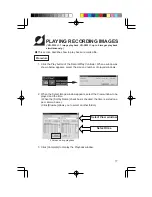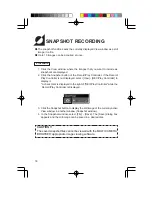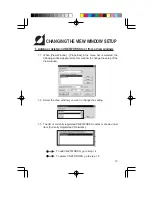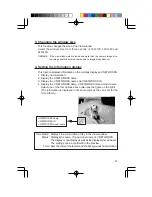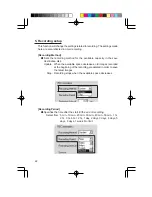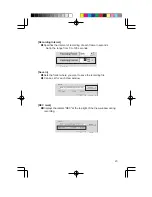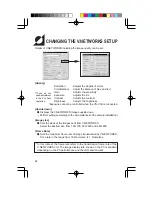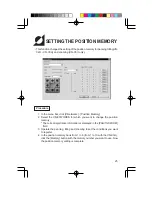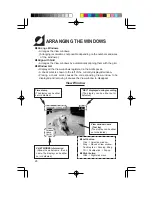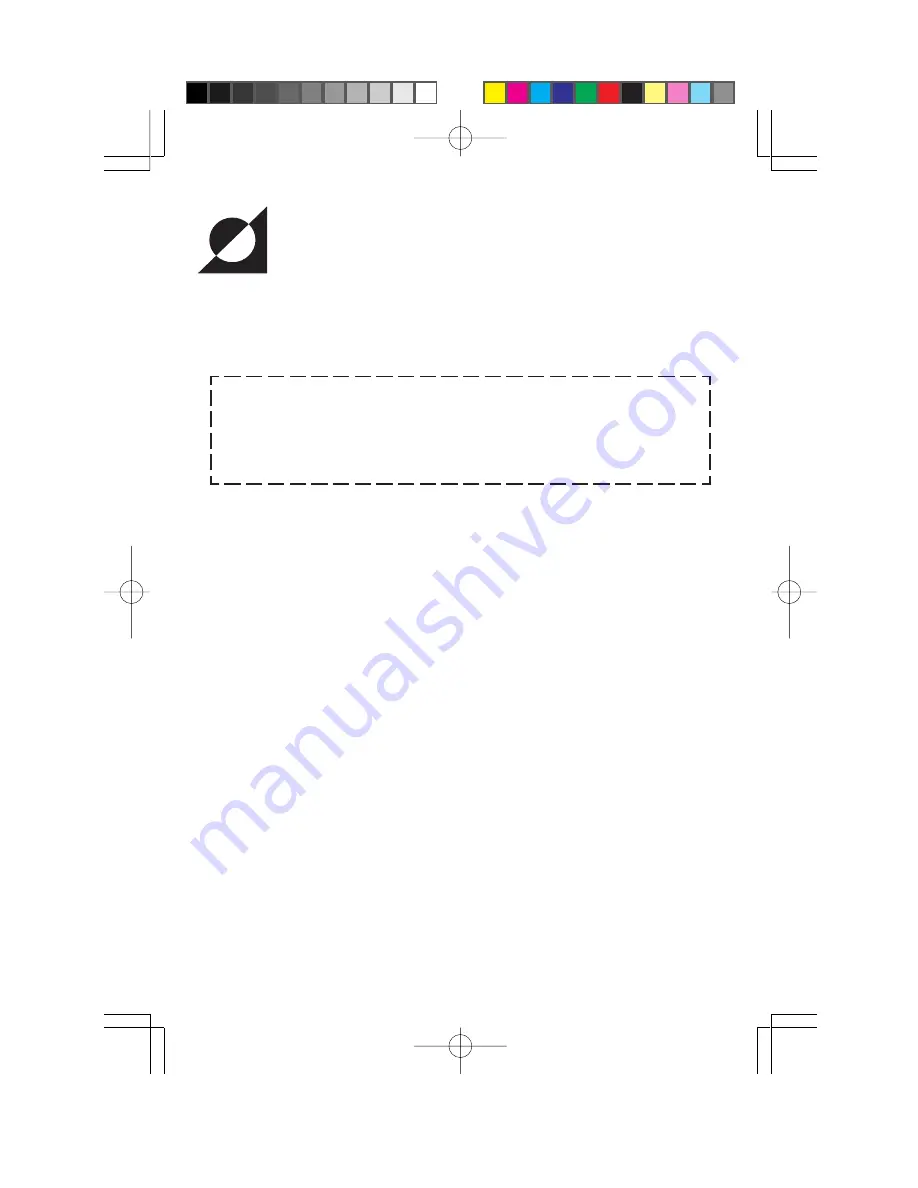
15
DELETING RECORDING FILES
Recording files are saved with file names "<recording start time>.rec".
To delete recording files, open the Explorer and delete files "*.rec".
CAUTION !!
As a recording file cannot be restored once it has been deleted,
make sure that the file is unnecessary by checking the contents
before deletion. JVC cannot assume liabilities for the loss of recording
files.
Summary of Contents for S100U
Page 11: ...11 4 5 Set the View window switching interval and image size then click the OK button ...
Page 29: ......
Page 30: ......
Page 31: ......
Page 32: ......