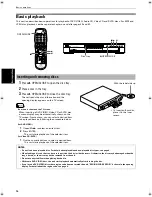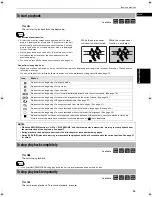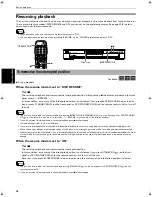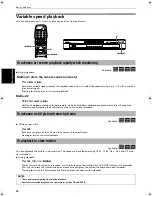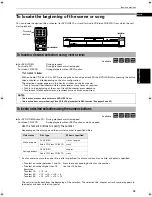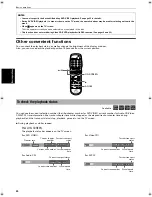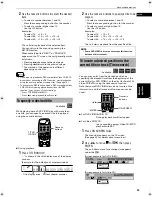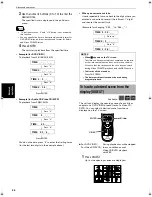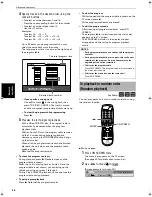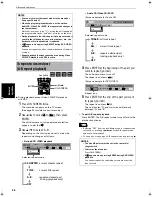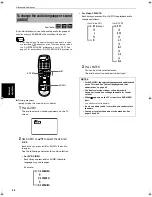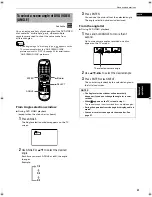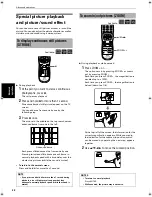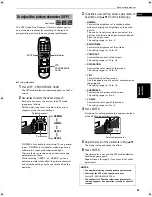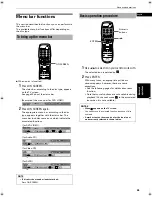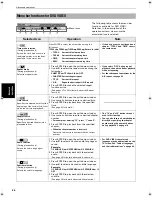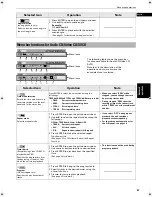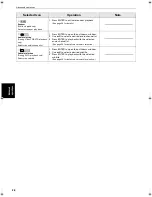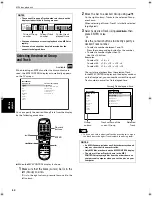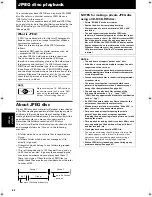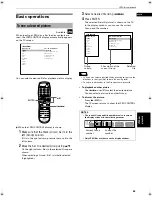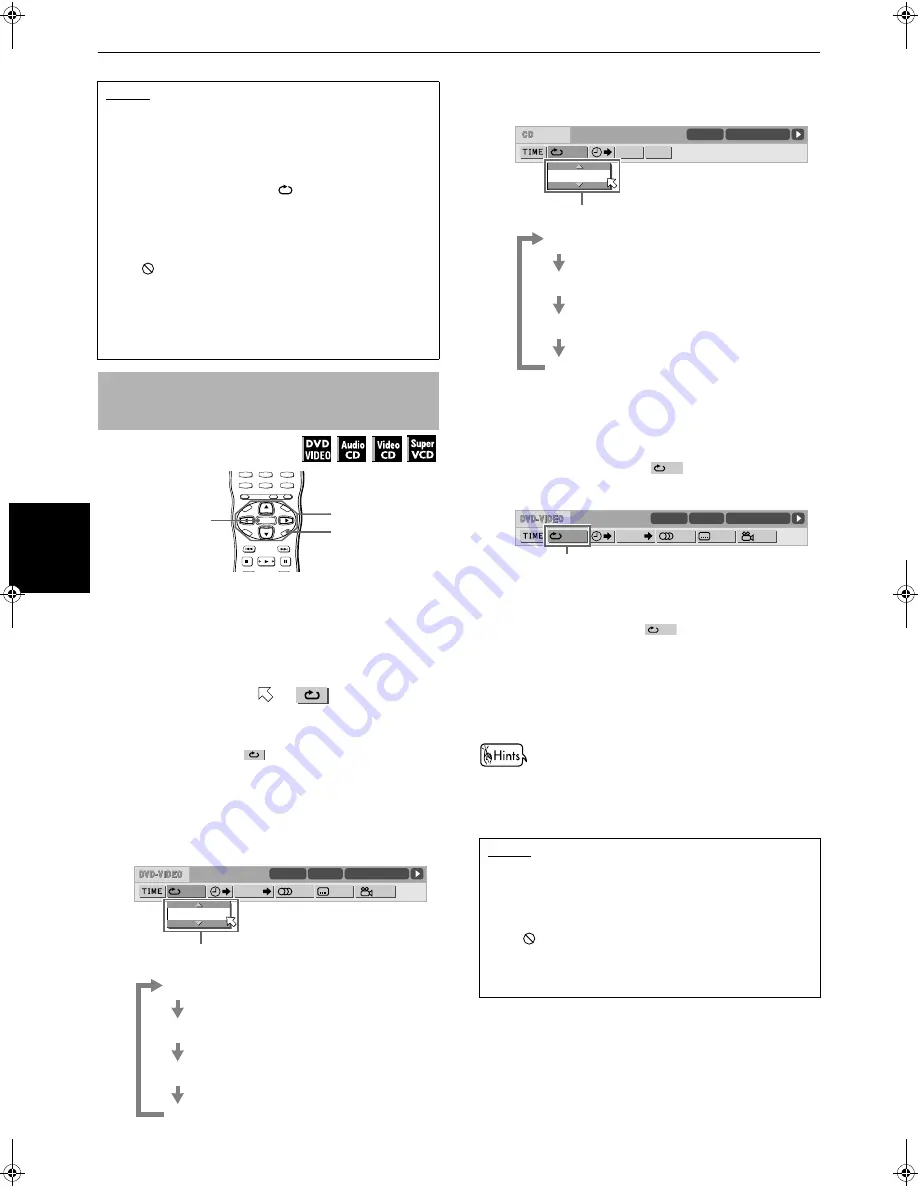
Advanced operations
28
Adv
a
nc
e
d
op
er
a
ti
o
ns
¶
During playback except Video CD/SVCD playback
with PBC
1
Press ON SCREEN twice.
The menu bar appears on the TV screen.
(See page 35 for details about menu bar.)
2
Use
2
/
3
to move
to
, then press
ENTER.
The pull-down menu for repeat mode selection
appears under the
.
3
Use
5
/
∞
to select "A-B".
Depending on the disc type and unit's status the
repeat mode changes as follows:
•
During DVD VIDEO playback
• Audio CD/Video CD/SVCD
4
Press ENTER at the beginning of the part you
want to repeat (point A).
The pull-down menu turns off.
The repeat icon shows
.
5
Press ENTER at the end of the part you want
to repeat (point B).
The repeat icon show
.
The unit locates "A" and starts repeat playback
between "A" and "B".
• To quit A-B repeat playback
Press ENTER. The A-B repeat mode turns off, while the
playback continues.
• Selecting "OFF" from the pull-down menu for repeat mode
selection, or pressing
4
/
¢
quits the A-B repeat mode
and continues playback.
• You can also stop and quit A-B repeat mode by pressing
7
.
NOTES
• You can also select the repeat mode via the menu bar.
See pages 36 and 37.
• When the program playback mode is active with an
Audio CD, Video CD or SVCD, the repeat mode changes in
the same manner.
Note that, however, in the "
" mode the unit repeats all
the programmed tracks, instead of all tracks on the disc.
• During playback in the title/chapter/track repeat mode, if
you skip the title/chapter/track using
4
/
¢
, etc., the
destination title/chapter/track is repeated.
• If
appears when pressing REPEAT during DVD VIDEO
playback
You cannot repeat the title or chapter because of the disc
contents.
• Repeat playback function cannot be used during Video
CD/SVCD playback with PBC function.
To repeat a desired part
[A-B repeat playback]
Available :
Selected repeat mode
CHAPTER
:current chapter repeat
TITLE
:
current title repeat
A-B
:
repeats a desired part
OFF
TV8
8
TV7
7
TV9
9
TV0
0
TV-/--
10
MUTING
+10
TV/VIDEO
CANCEL
TITLE/
GROUP
SUBTITLE
RETURN
NEXT
PREVIOUS
SELECT
STROBE
CLEAR
SLOW-
SLOW+
VOL-
VOL+
CH
+
CH
-
TO
P
ME
NU
ME
NU
ON
SC
RE
EN
CH
OIC
E
ENTER
ENTER
ON SCREEN
5
/
∞
/
2
/
3
1/3
1/3
1/5
8.5Mbps
TITLE 33
TOTAL 1:25:58
CHAP 33
CHAP.
A-B
(Screen example for Audio CD)
Selected repeat mode
TRACK
: all track repeat
ALL
:
current track repeat
A-B
:
repeats a desired part
OFF
(Screen example for DVD VIDEO)
Repeat icon
NOTES
• The A and B points must be set in the same title/
chapter/track.
• To dismiss the menu bar:
Press ON SCREEN.
• If
appears when pressing ENTER during DVD VIDEO
playback
You cannot repeat the selected portion because of the
disc contents.
PROG.
RND.
TIME 25:58
TRACK 33
A-B
A-
1/3
1/3
A -
1/5
8.5Mbps
TITLE 33
TOTAL 1:25:58
CHAP 33
CHAP.
A-B
(during playback only)
(during playback only)
S500(J).book Page 28 Wednesday, February 13, 2002 9:26 AM