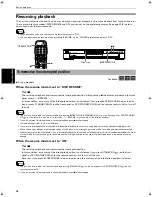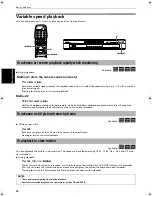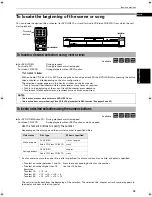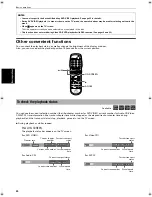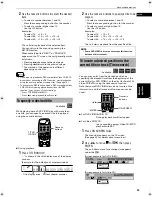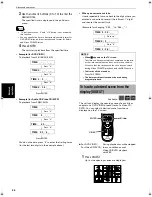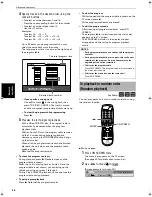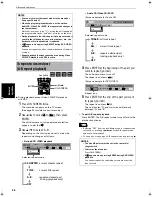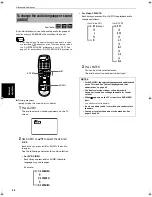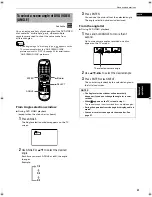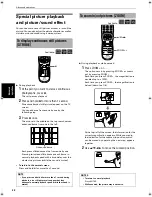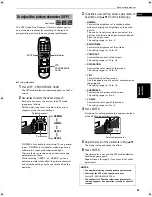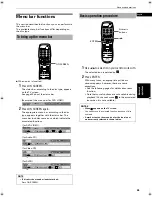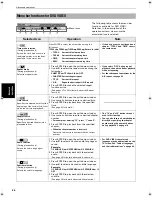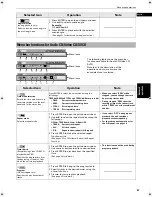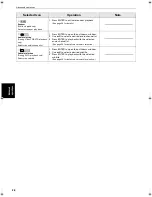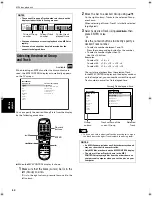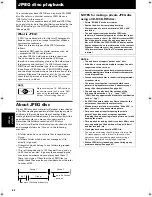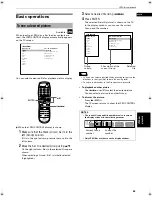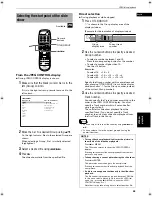Advanced operations
30
Adv
a
nc
e
d
op
er
a
ti
o
ns
By audio selection, you can choose the audio language of
movies or enjoy KARAOKE with or without the vocal.
• At the beginning of the part where multiple audio sounds
are recorded,
appears on the TV screen (except when
the "ON SCREEN GUIDE" preference is set to "OFF"). See
page 52 for details about "ON SCREEN GUIDE" preference.
¶
During playback
(except when the status bar is shown)
1
Press AUDIO.
The audio selection window appears on the TV
screen.
2
Use AUDIO or
5
/
∞
to select the desired
audio.
Each time you press
5
/
∞
or AUDIO, the audio
changes.
See the following examples for audio selection.
•
For DVD VIDEO
Each time you press
5
/
∞
or AUDIO, the audio
language or sound changes.
Example:
• For Video CD/SVCD
Each time you press
5
/
∞
or AUDIO, the playback audio
changes as follows.
3
Press ENTER.
You can hear the selected audio.
The audio selection window is dismissed.
To change the audio language or sound
[AUDIO]
Available :
1/3 ENGLISH
2/3 FRENCH
3/3 SPANISH
TV2
2
TV1
1
TV3
3
TV5
5
TV4
4
TV6
6
TV8
8
TV7
7
TV9
9
TV0
0
TV-/--
10
MUTING
+10
TV/VIDEO
CANCEL
TITLE/
GROUP
SUBTITLE
RETURN
VFP
AUDIO
SUBTITLE
REPEAT
ANGLE
DIGEST
3D
PHONIC
ZOOM
AMP VOL
PROGRESSSIVE
SCAN
RM-SXV008J
REMOTE CONTROL
OPEN/
CLOSE
TV
DVD
NEXT
PREVIOUS
SELECT
STROBE
CLEAR
SLOW-
SLOW+
VOL-
VOL+
CH
+
CH
-
TO
P
ME
NU
ME
NU
ON
SC
RE
EN
CH
OIC
E
ENTER
STANDBY/ON
TV
DVD
ENTER
5
/
∞
AUDIO
ENGLISH
1/3
(for Video CD)
(for SVCD)
ST
(stereo)
L
R
ST1
ST2
L-1
R-1
L-2
R-2
NOTES
• For DVD VIDEO, the selected language may be abbreviated
on the TV screen. See "Table of languages and their
abbreviations" on page 48.
• The Audio selection window will automatically
disappear if you do not change the audio for several
seconds.
• When
appears on the TV screen (for a DVD VIDEO
disc):
You cannot select the audio.
• If only one audio sound is recorded, you cannot select
the audio.
• You can also select the audio via the menu bar. See
pages 36 and 38.
S500(J).book Page 30 Wednesday, February 13, 2002 9:26 AM