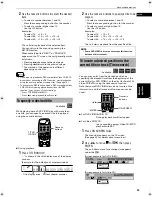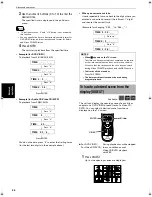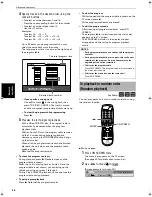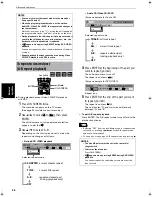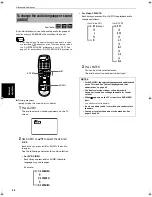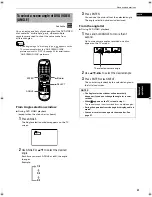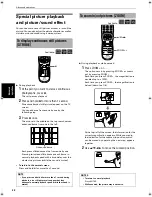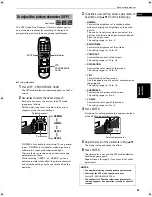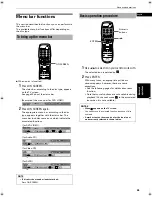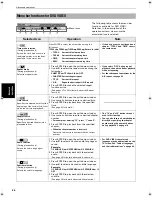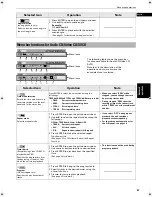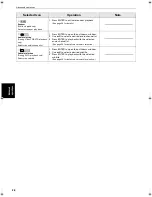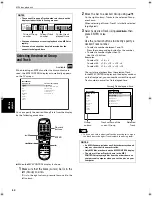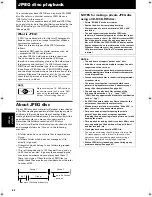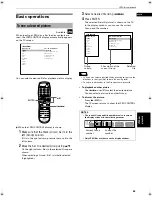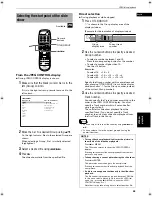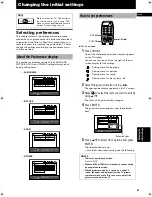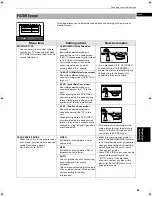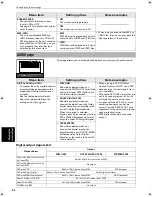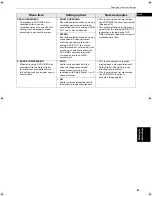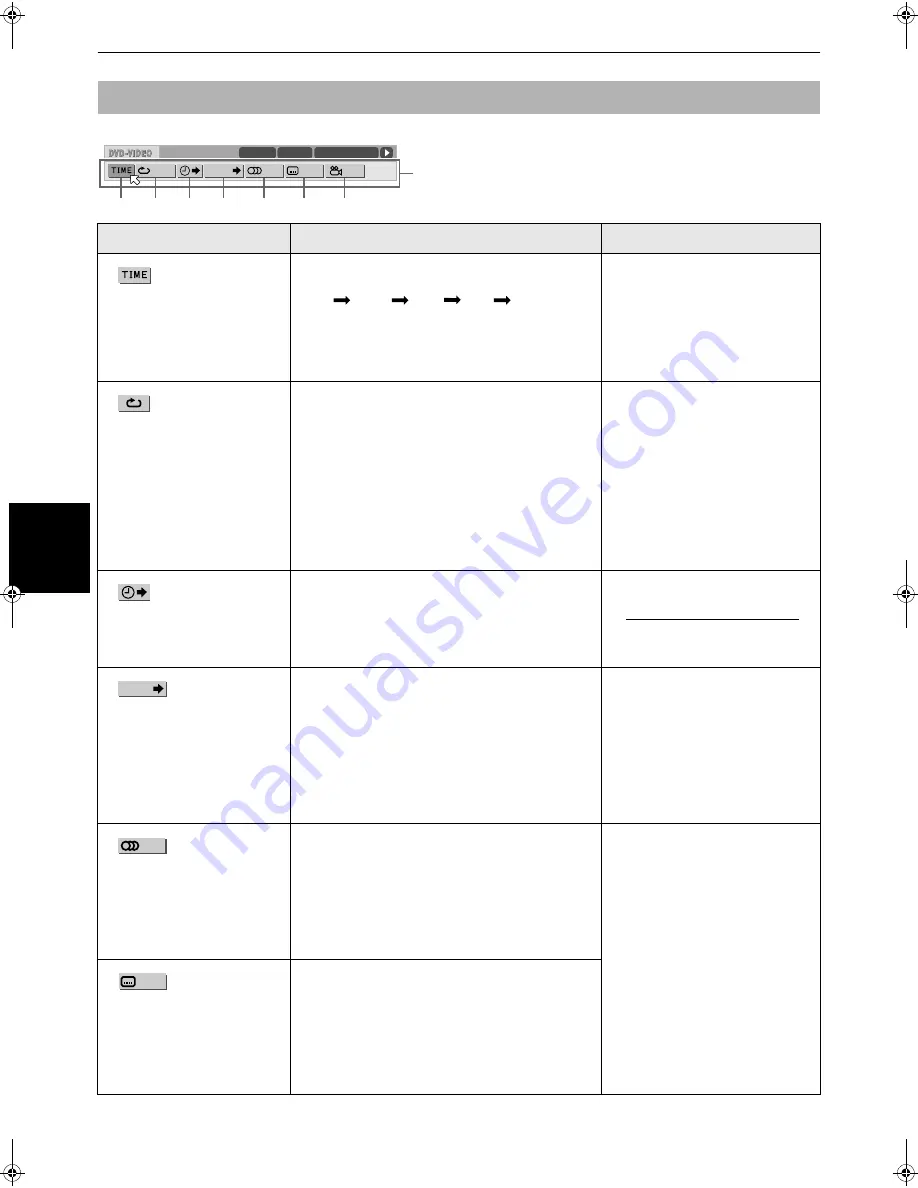
Advanced operations
36
Adv
a
nc
e
d
op
er
a
ti
o
ns
Menu bar functions for DVD VIDEO
Selected Icon
Operation
Note
1
Time mode selection
(During playback only)
Selects the time mode shown in
the display window on the front
panel and in the status bar.
Press ENTER to select the time mode among the
followings.
TOTAL
T.REM
TIME
REM
Return
to
initial
• TOTAL:
Current title elapsed time
• T.REM:
Current title remaining time
• TIME:
Current chapter elapsed time
• REM:
Current chapter remaining time
• If the disc has only one title and one
chapter, "TOTAL" and "TIME" shows
the same value.
2
Repeat mode
(During playback only)
Select the repeat mode.
1 Press ENTER to open the pull-down window.
2 Use
5
/
∞
to select the repeat mode among the
followings.
CHAPTER
j
TITLE
j
A-B
j
OFF
• CHAPTER:Current chapter repeat
• TITLE:
Current title repeat
• A-B:
Repeats a desired part (A-B repeat)
3 Press ENTER to make the selected repeat
function active.
(See pages 27 to 29 for details about the Repeat
function.)
• If you select "OFF" during repeat
playback, the unit continues playback
without repeating.
• For the subsequent operations for the
A-B repeat, see page 28.
3
Time search
Specifies the elapsed time from the
beginning of the current title, from
which the unit starts playback.
1 Press ENTER to open the pull-down window.
2 Use numeric buttons to enter a desired time.
3 Press ENTER to playback from the specified
time.
(See page 23 for details.)
4
Chapter search
(During playback only)
Specifies a desired chapter to be
played back from.
1 Press ENTER to open the pull-down window.
2 Use numeric buttons to enter a desired chapter
number.
• For example of entering "12", press "1" then "2".
3 Press ENTER to playback from the specified
chapter.
• When the chapter number is incorrect:
Overwrite the incorrect number with the correct
number.
• The "10" and "+10" buttons are not
used in this function.
• You can also locate a desired chapter
directly by specifying the chapter
number using the numeric buttons
during playback. See page 19.
5
Audio selection
(During playback only)
Selects the audio language or
sound.
1 Press ENTER to open the pull-down window.
2 Use
5
/
∞
to select a desired audio language or
sound.
Example:
1/3 ENGLISH
j
2/3 FRENCH
j
3/3 SPANISH
3 Press ENTER to playback with the selected
audio.
(See page 30 for details about audio selection.)
• For DVD VIDEO, the selected
language may be abbreviated on the
TV screen. See "Table of languages
and their abbreviations" on page 48.
6
Subtitle selection
(During playback only)
Selects the subtitle language.
1 Press ENTER to open the pull-down window.
2 Use
5
/
∞
to select a desired subtitle language.
Example:
1/3 ENGLISH
j
2/3 FRENCH
j
3/3 SPANISH
j
-/3
OFF
3 Press ENTER to playback with the selected
subtitle.
(See page 29 for details about subtitle selection.)
1/3
1/3
O F F
1/5
8.5Mbps
TITLE 33
TOTAL 1:25:58
CHAP 33
CHAP.
2
1
3
4
5
6
7
Menu icons
The following table shows the menu bar
functions available for DVD VIDEO.
Note that, in the description of the
operation column, we assume the
associated icon is selected.
CHAP.
S500(J).book Page 36 Wednesday, February 13, 2002 9:26 AM