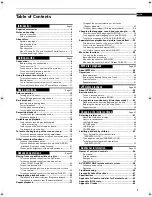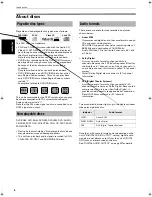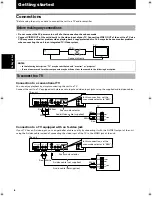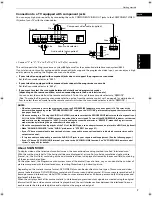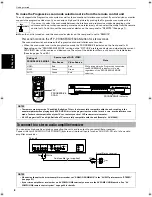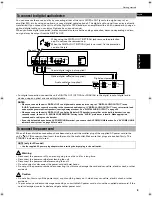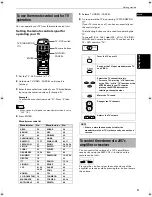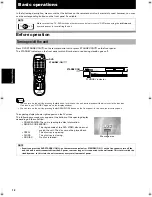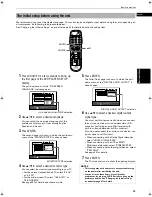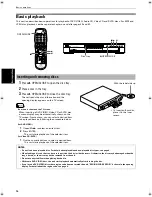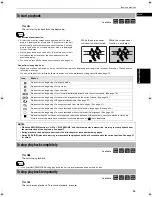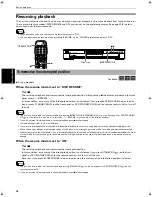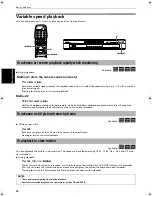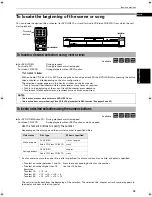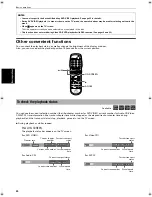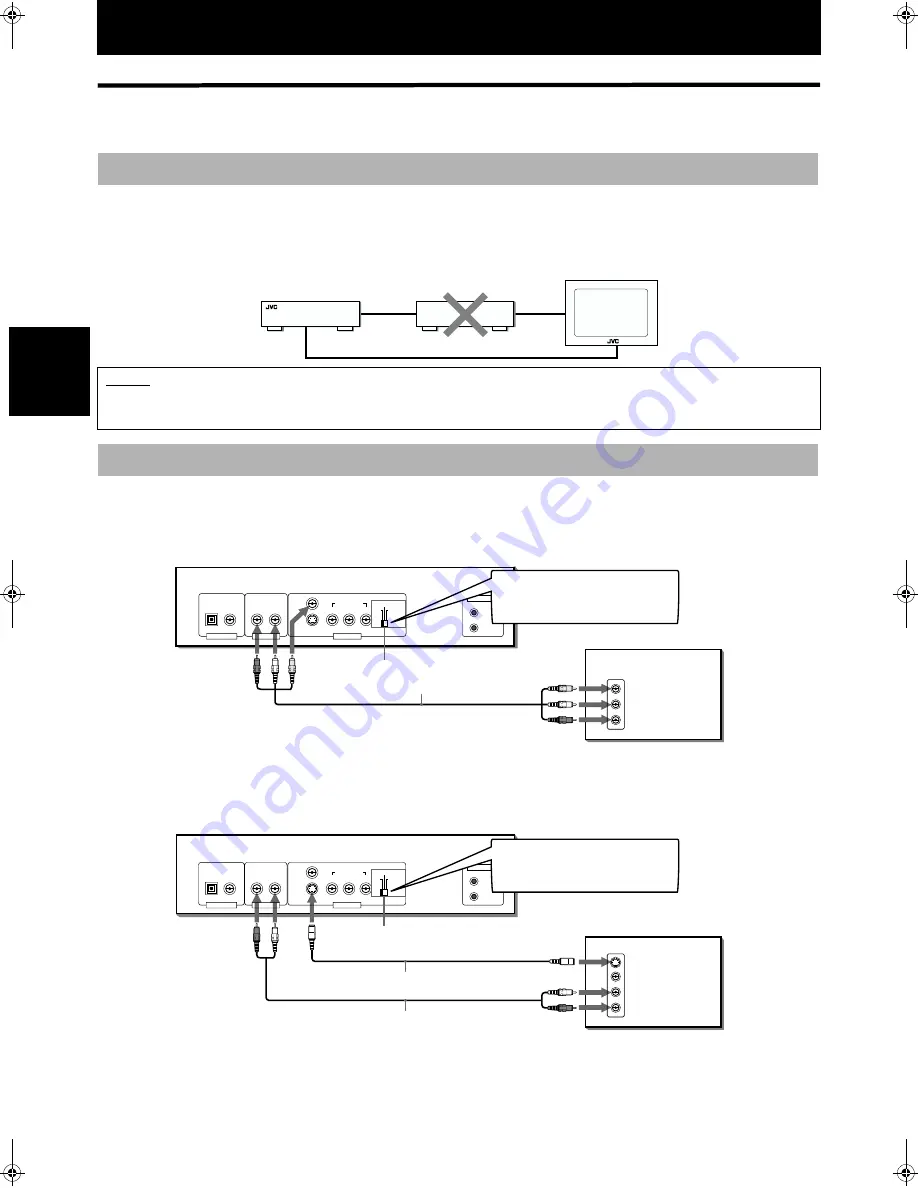
6
Ge
tti
ng
s
tar
te
d
Getting started
Connections
*Before using the unit, you have to connect the unit to a TV and/or amplifier.
• Do not connect the AC power cord until all other connections have been made.
• Connect VIDEO OUT of the unit directly to the video input of your TV. Connecting VIDEO OUT of the unit to a TV via a
VCR may cause a monitor problem when playing back a copy-protected disc. You may also have a monitor problem
when connecting the unit to an integrated TV/Video system.
Connection to a conventional TV
You can enjoy playback by simply connecting the unit to a TV.
Connect the unit to a TV equipped with stereo audio input and video input jacks using the supplied audio/video cables.
Connection to a TV equipped with an S-video jack
If your TV has an S-video input, you can get better picture quality by connecting it with the S-VIDEO output of the unit
using the S-video cable instead of connecting the video input of the TV to the VIDEO jack of the unit.
Before making any connections
NOTES
• In the following description, "TV" may be substituted with "monitor" or "projector."
• Terminal names used for other components may be different from those used in the following description.
To connect to a TV
The unit
VCR
Connect directly
TV
AV COMPU LINK
VIDEO
AUDIO
RIGHT
LEFT
IN
VIDEO OUT
AUDIO OUT
DIGITAL OUT
VIDEO
RIGHT
S-VIDEO
COMPONENT
Y
P
B
P
R
PCM / STREAM
COAXIAL
OPTICAL
LEFT
480i
480p
REMOTE
The unit
Red
White
Yellow
Audio/Video cable (supplied)
White
Red
Yellow
TV
Scan mode selector
In this connection, set the
scan mode selector to "480i".
AV COMPU LINK
VIDEO
AUDIO
RIGHT
LEFT
S-VIDEO
IN
VIDEO OUT
AUDIO OUT
DIGITAL OUT
VIDEO
RIGHT
S-VIDEO
COMPONENT
Y
P
B
P
R
PCM / STREAM
COAXIAL
OPTICAL
LEFT
480i
480p
REMOTE
The unit
Red White
Audio cable (not supplied)
White
Red
TV
Scan mode selector
S-video cable (not supplied)
In this connection, set the
scan mode selector to "480i".
S500(J).book Page 6 Wednesday, February 13, 2002 9:26 AM