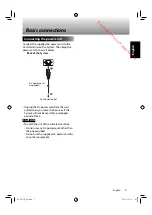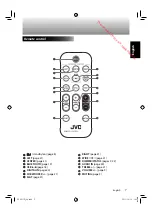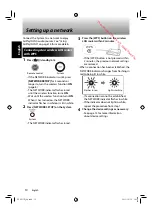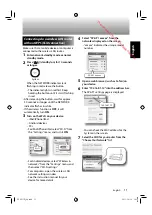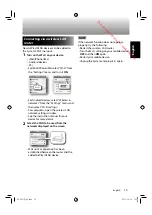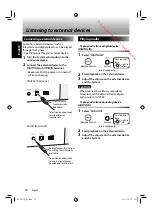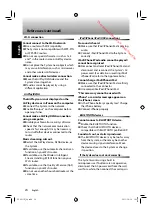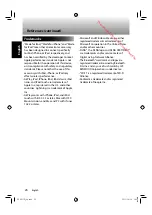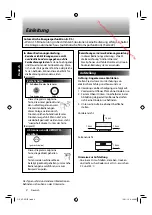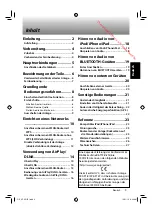18
English
English
Listening to audio from iPod/iPhone/iPad
Connecting iPod/iPhone/iPad
There are 3 ways to connect iPod/iPhone/iPad
to the System.
– Use a USB cable.
– Use AirPlay via a wireless LAN router. (page
14)
– Use BLUETOOTH. (page 19)
This page explains how to connect using a
USB cable.
• Only remove iPod/iPhone/iPad when no
music is playing. Removing iPod/iPhone/iPad
while music is playing may damage files or
the file system.
To connect iPod/iPhone/iPad via USB
Back of the System
iPod USB cable
iPhone USB cable
iPad USB cable
(Supplied/commercially available Apple approved
cable)
NOTE
• When connecting iPod/iPhone/iPad via USB,
the iPod/iPhone/iPad battery charges.
Playing audio
1
Set the audio source to "USB".
Remote
control
System
(press
repeatedly)
2
Play iPod/iPhone/iPad audio.
iPod/iPhone/iPad playback starts.
• Playback can also be started from iPod/
iPhone/iPad.
To pause
• Press again to restart playback.
To put iPod/iPhone/iPad into sleep mode
(hold)
NOTE
• This procedure may differ depending on the
connected device.
• Sound distortion may occur when playing
audio sources with high recording levels. If
distortion occurs, we recommend turning off
the equalizer on your iPod/iPhone/iPad.
• For information on iPod/iPhone/iPad
operation, see the manual supplied with
your iPod/iPhone/iPad.
Lights in
pink
Front indicator
lamp
Only iPod/iPhone/iPad USB devices can
be connected via USB and listened to on
the System. (Most Android devices can be
charged through the System, but some
devices may not charge.)
SP-AP1[E]̲04.indd 18
SP-AP1[E]̲04.indd 18
2013/10/16 14:19
2013/10/16 14:19
Downloaded from www.vandenborre.be