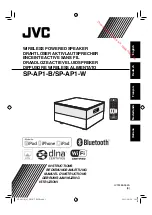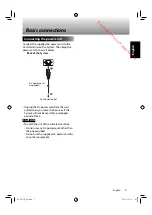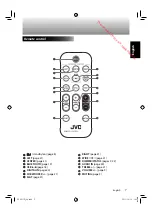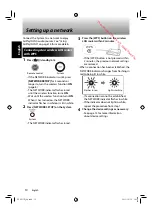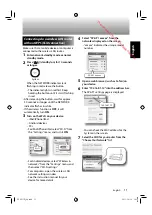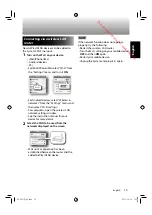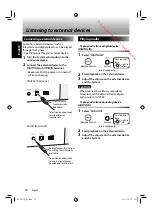8
English
English
Turning ON the wireless function
When the system and the wireless function are
turned
ON
, you can enjoy audio from AirPlay/
DLNA and BLUETOOTH sources.
• The wireless function is turned
OFF
when
shipped.
1
Turn on the power.
Remote
control
System
2
Press [NETWORK SETUP] on the System
for 3 seconds or longer.
System
(press and hold)
• The NETWORK indicator flashes in red for
30 seconds or longer until the wireless
function turns
ON
.
• The NETWORK indicator stays lit in white or
flashes in white while the wireless function is
ON
.
• To turn the wireless function
OFF
, press
[NETWORK SETUP]
on the System for 3
seconds or longer.
• If the wireless function is
ON
, BLUETOOTH
can be used regardless of the network
connection status.
Getting started
1
Turn on the power.
Remote
control
System
• When the power is turned on, the last used
audio source is selected.
2
Select a source.
/
/
/
• BLUETOOTH cannot be selected when
the wireless function is
OFF
.
• Press
[INPUT]
to change the source.
System
When the wireless function is
ON
BLUETOOTH
\
USB
AUDIO IN
|
DIGITAL IN
When the wireless function is
OFF
USB
\
DIGITAL IN
AUDIO IN
• When the audio source is changed, the front
indicator lamp lights for 3 seconds in one of
the colors listed below.
AirPlay
White
DLNA
Green
BLUETOOTH
Blue
USB
Pink
DIGITAL IN
Yellow
AUDIO IN
Red
• When playback of an AirPlay/DLNA
device is started, the source automatically
changes.
• The source does not automatically
change when a BLUETOOTH device is
connected. Use the remote control or the
System to change the source.
Basic operations
Unlit
Lights in
white (when
connected to
a network)
or
Flashes in
white (when
not connected
to a network)
When the wireless function is
ON
When the
wireless
function is
OFF
SP-AP1[E]̲04.indd 8
SP-AP1[E]̲04.indd 8
2013/10/16 14:19
2013/10/16 14:19
Downloaded from www.vandenborre.be