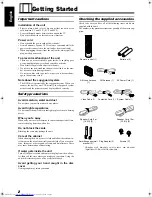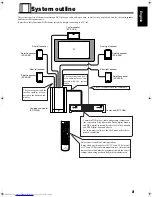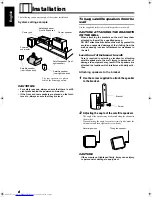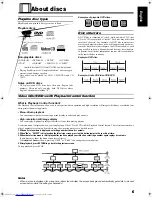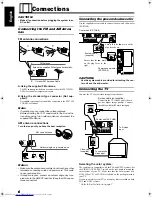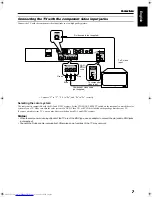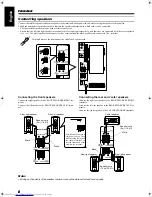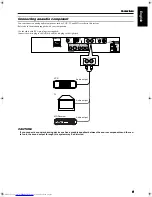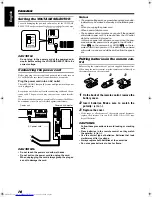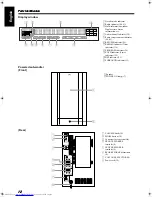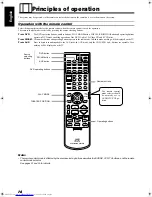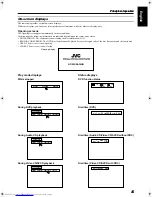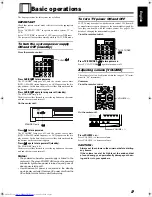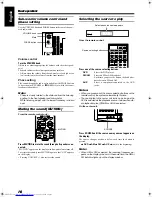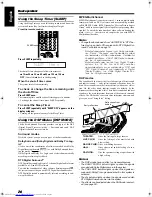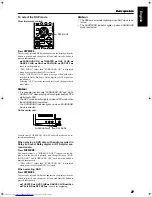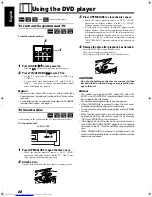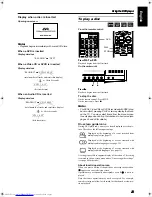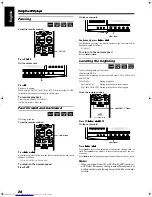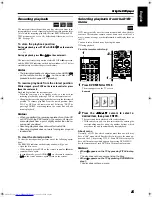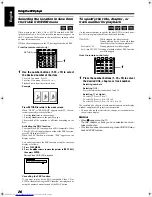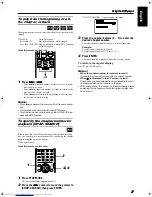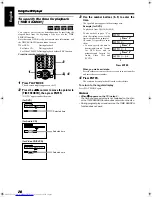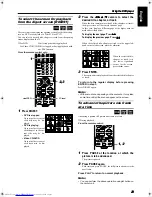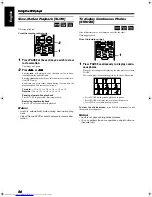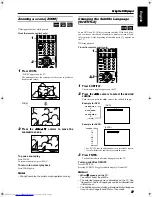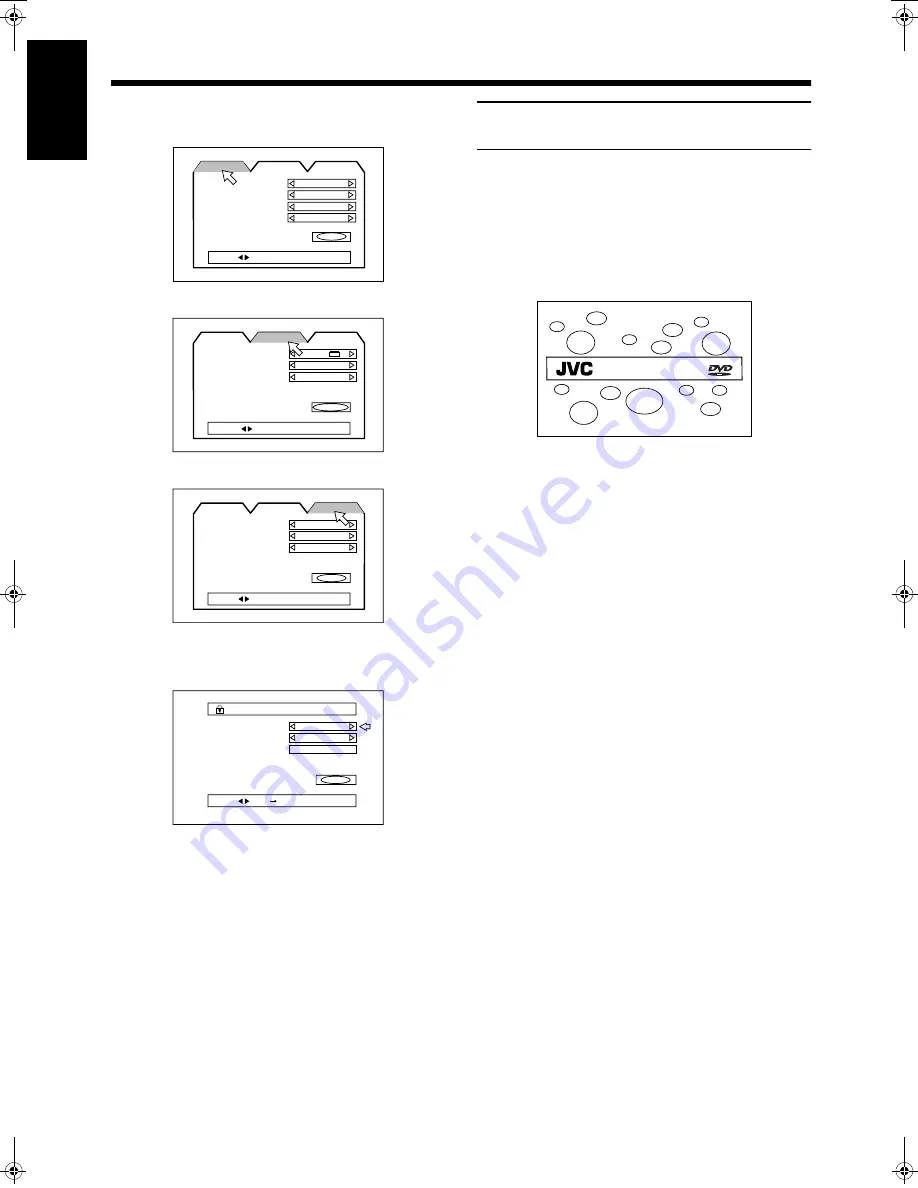
16
16
16
16
Principles of operation
Principles of operation
Principles of operation
Principles of operation
English
On-screen menus for setting preferences
LANGUAGE
DISPLAY
SYSTEM
On-screen menus for setting parental lock
PARENTAL LOCK
On-screen menus for using discs
The disc status and items are displayed as follows on the on-screen
menus for using the disc.
Preventing screen burn-out with
the screen saver [SCREEN SAVER]
A television monitor screen may be burned out if a static picture is
displayed for a long time. To prevent this, the center unit automat-
ically activates the screen saver function if a static picture, such as
an on-screen display or menu, is displayed for over 5 minutes.
• Pressing any button on the center unit or the remote control unit
will release the screen saver function and return to the previous
display.
• You can select one of several screen saver modes available (see
page 44).
Note:
• The screen saver does not work during playing back an
Audio CD or while stopped after played back an Audio CD.
MENU LANGUAGE
ENGLISH
ENGLISH
ENGLISH
ENGLISH
EXIT
AUDIO LANGUAGE
SUBTITLE
ON SCREEN LANGUAGE
DISPLAY
SYSTEM
PRESS
KEY
LANGUAGE
MONITOR TYPE
4:3 LB
MODE 2
ON
EXIT
SCREEN SAVER
ON SCREEN GUIDE
PRESS
KEY
SYSTEM
LANGUAGE
DISPLAY
AUTO STANDBY
OFF
OFF
EXIT
RESUME
DVD 1
AV COMPULINK MODE
PRESS
KEY
DISPLAY
LANGUAGE
SYSTEM
Country Code
BR
—
- - - -
EXIT
Set Level
PASSWORD
PRESS
KEY
ENTER
PARENTAL LOCK
DVD/Super VCD/Video CD/CD PLAYER
TH-A9(UW).book Page 16 Monday, March 12, 2001 9:17 AM