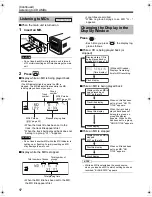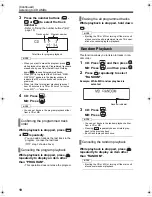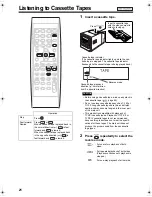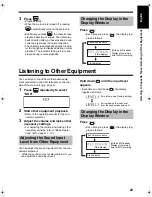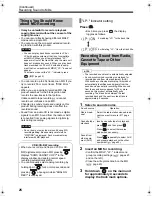13
(Continued)
Basic Operations
3
Press
to adjust the intensity of
the component color.
• You can adjust the color intensity within the
range "0" to "3".
You cannot set all three component colors
(red, green, and blue) to "0" at the same
time.
NOTE
• You can also adjust the color intensity by turning
the VOLUME control on the main unit.
• After you have adjusted each component color,
the display returns to the sound source display in
approximately 8 seconds.
• You cannot set different colors for the display
window and CD tray.
• When you operate a button on the main unit or
remote control, the display window and CD tray
light in pale blue for approximately 2 seconds.
• When recording finishes, the color of the display
window and CD tray switches to the color set in
"MANUAL" to inform you that recording has
finished.
When you operate the main unit after recording
finishes, the color pattern for the display window
and CD tray returns to the selected pattern.
Press .
• Each time you press
, the display tog-
gles as follows.
NOTE
• Once you press
to change the color pattern,
the brightness returns to the factory setting.
• When you turn off the main unit, the brightness
also returns to the factory setting.
• You cannot turn off the color pattern.
Changing the brightness of the
display window and CD tray
(DIMMER)
: Color pattern
becomes dimmer.
: Color pattern
becomes darker, and
switches to blue.
: Cancels the
brightness adjustment
(factory setting).
UX-Q1[UB]-05.fm 13 ページ 2004年7月28日 水曜日 午前10時12分