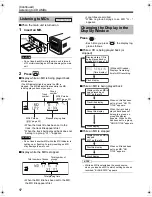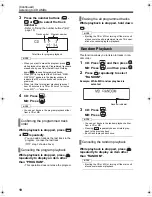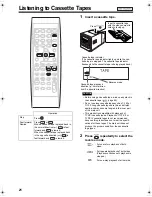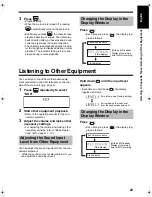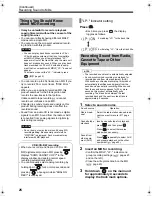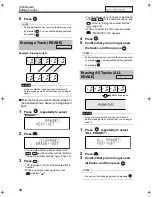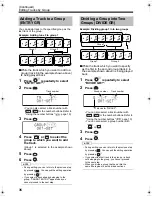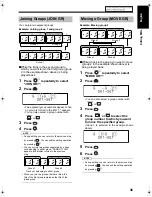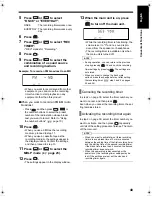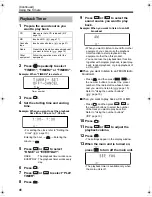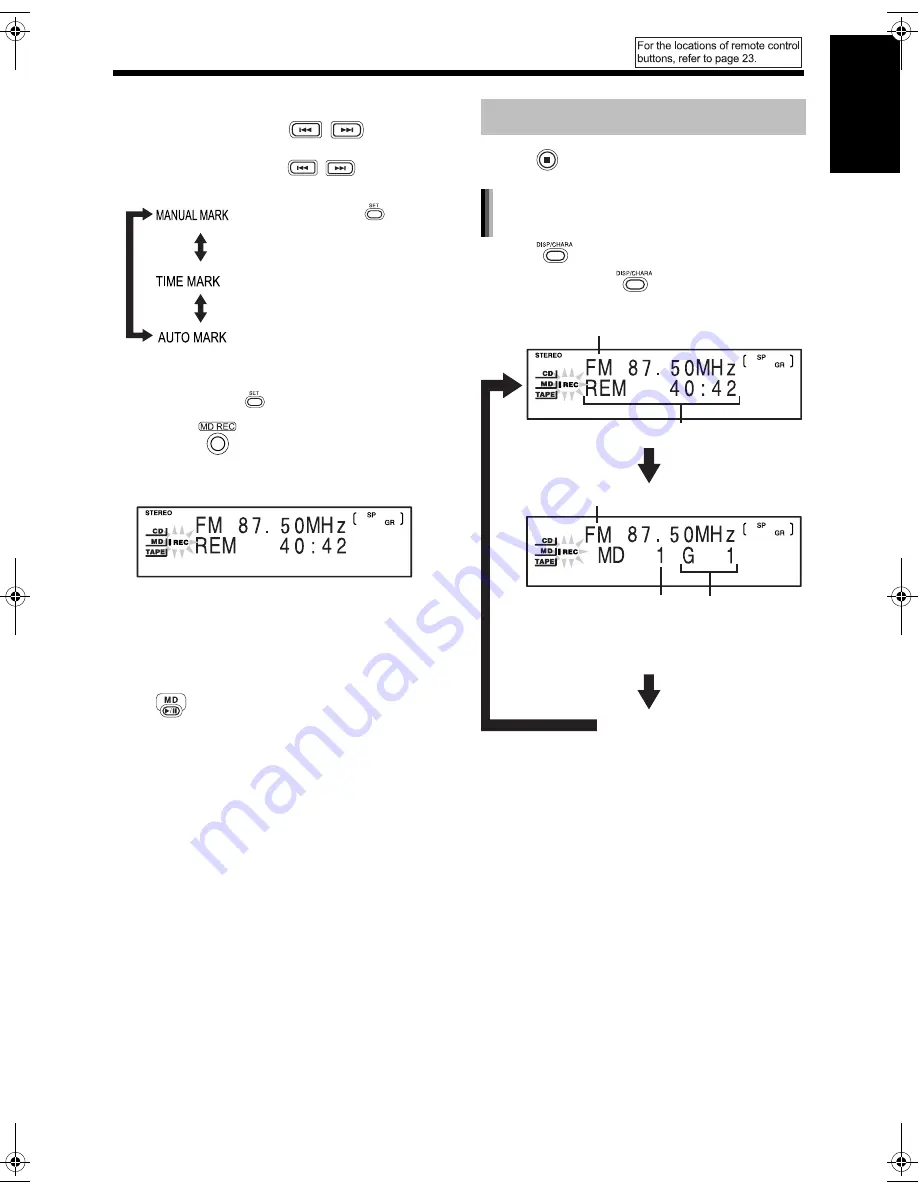
I
26
English
Recording Sound
4
While the track mark options are
displayed, press
to
select a track mark option.
• Each time you press
, the display
toggles as follows.
5
Press
on the main unit.
Example: Display during FM radio broadcast
recording
• When recording the sound from other
equipment, wait until "AUX
→
MD" appears,
and then start playback of the connected
equipment. Recording automatically starts
when sound is input to the main unit.
You can also start recording by pressing
.
With this method, even when sound from
the connected equipment pauses for 30 or
more seconds, the main unit does not
automatically quit recording.
Press .
Press .
Each time you press
, the display toggles as
follows.
: Each time you press
during
recording, a track mark is set
(factory setting).
: Track marks are automatically set
in 5 minute intervals.
: When no sound is produced for 3
or more seconds, a track mark is
automatically set. You can also
insert a track mark by pressing
.
Quitting Recording
Changing the display in the display
window during recording
Recording sound source name
Recording MD track
number
Clock display
Recording sound source name
Remaining time for recording
Recording MD group
number
(When tracks are not
recorded in a group,
" - -" appears.)
UX-Q1[UB]-09.fm 26 ページ 2004年8月5日 木曜日 午後1時9分