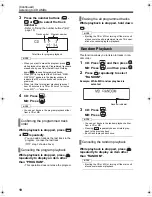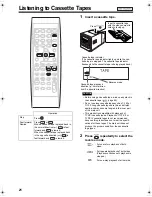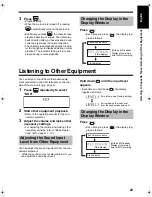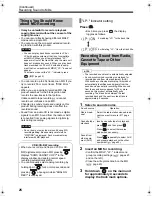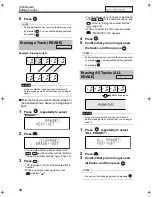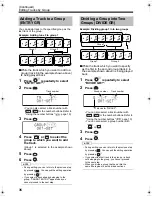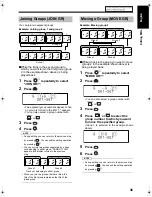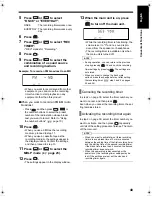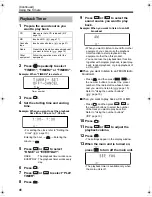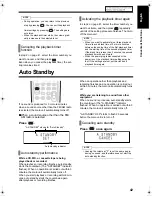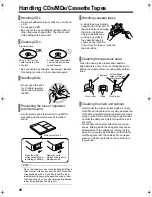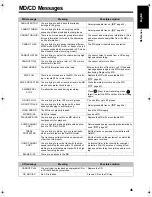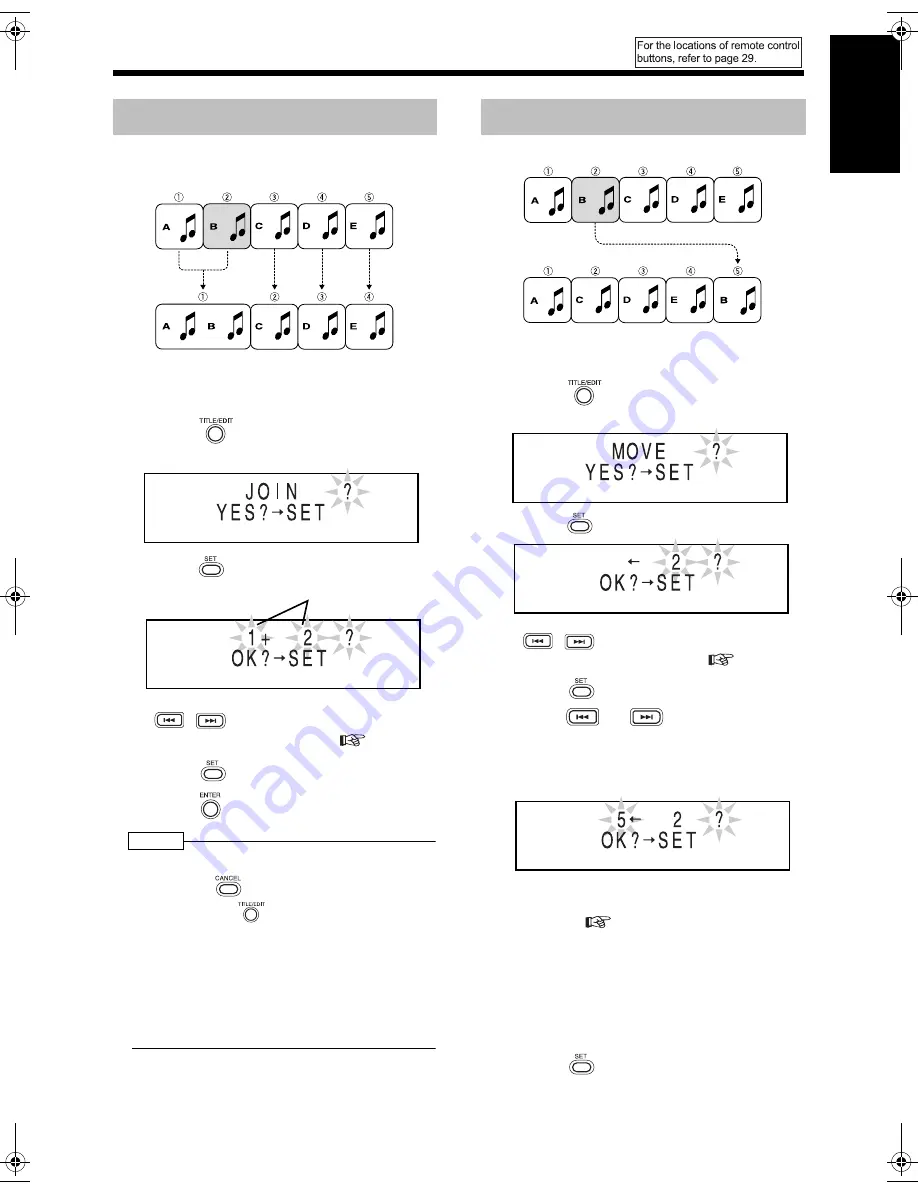
Introduction
32
English
Editing MDs
You can join two adjacent tracks into one track.
Example: Joining tune A and tune B
■
While the second track (track 2 in the exam-
ple shown above) to which you want to join
the first track is being played back
1
Press
repeatedly to select
"JOIN?".
2
Press .
• You can also select a track number with
,
or the number buttons. Refer to
"Using the number buttons" (
page 10).
3
Press .
4
Press .
NOTE
• During editing, you can return to the previous step
by pressing
. You can quit the editing opera-
tion by pressing
.
• You cannot join tracks that have different MDLP
modes (SP/LP2/LP4), or tracks that have differ-
ent recording types (digital/analog). If you
attempt to join such tracks, "CANNOT JOIN"
appears.
• When you join two tracks that have titles, the title
of the first track remains as the title of the joined
track.
Example: Moving tune B
■
While the track you want to move (track 2 in
the example shown above) is being played
back
1
Press
repeatedly to select
"MOVE?".
2
Press .
• You can also select a track number with
,
or the number buttons. Refer to
"Using the number buttons" (
page 10).
3
Press .
4
Press
or
to select the
track number to which you want to
move the specified track.
(Track 5 is selected in the example shown
above)
• You can also select a track number with the
number buttons. Refer to "Using the number
buttons" (
page 10).
• When you move a track to a track number
which is registered in a group, the track is
registered in the group. When you move a
track which is registered in a group to a track
number which is not registered in a group,
the track is removed from the group
registration.
5
Press .
(Continued on the next page)
Joining Tracks (JOIN)
Track number
Moving a Track (MOVE)
UX-Q1[UB]-10.fm 32 ページ 2004年7月27日 火曜日 午前11時35分