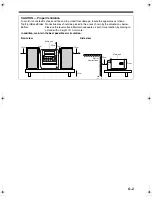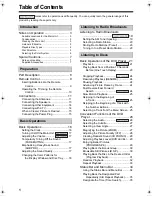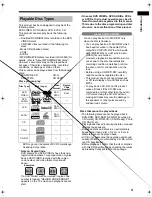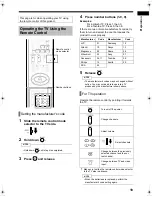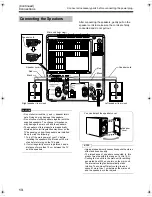4
Intr
odu
ctio
n
This product has been designed to play back the
following discs:
DVD VIDEO, DVD AUDIO, VCD, SVCD, CD
This product can also play back the following
discs:
• Finalized DVD-R/RW discs recorded in the DVD
VIDEO format.
• CD-R/RW discs recorded in the following for-
mats
- Music CDs (finalized discs)
- VCDs
- SVCDs
- MP3/WMA/JPEG discs recorded in ISO 9660 (for
details, refer to "About MP3/WMA/JPEG discs")
However, some discs may not be played back
because of their disc characteristics, recording
conditions, or damage or stain on them.
Only sounds can be played back from the following
discs:
MIX-MODE CD
CD-G
CD-EXTRA
CD TEXT
Discs you can play:
DVD Logo is a trademark of DVD Format/Logo
Licensing Corporation.
*
Note on Region Code
DVD players and DVD VIDEOs have their own
region code numbers. This product can only play
back a DVD VIDEO recorded with the region
code number and video format mentioned
above.
If a DVD VIDEO with an improper region code
number is loaded, "REGION CODE ERROR!"
appears on the TV screen and playback cannot
start.
• On some DVD VIDEOs, DVD AUDIOs, VCDs
or SVCDs, their actual operation may be dif-
ferent from what is explained in this manual.
This is due to the disc programming and disc
structure, not a malfunction of this product.
You can play back a CD-R/CD-RW only
when the disc is finalized.
• You can play back a CD-R/CD-RW which
has been recorded in the audio CD for-
mat and a CD-R/CD-RW to which audio
data (MP3/WMA) or a still picture data
(JPEG) file is recorded.
However, playback is impossible in some
cases due to the disc characteristics,
recording condition, scratches or dirt on
the disc, or dirt or condensation on the
lens.
• Before using a CD-R/CD-RW, carefully
read the cautions regarding the disc.
• This product does not support playback
or CD text display of sound files such as
MP3s.
• To play back a CD-RW on this product,
erase all tracks if the CD-RW was
recorded in a format other than the audio
CD format. Using the CD-RW without
erasing all tracks may result in damage to
the speakers or other parts caused by
sudden loud volume.
Discs that cannot be played back
• The following discs cannot be played back:
DVD-ROM, DVD-RAM, DVD-RW (recorded in
VR format), CD-ROM, CD-I (CD-I Ready), Photo
CD, SACD, etc.
Playing back these discs will generate noise and
damage the speakers.
• Damaged discs and discs in an extraordinary
shape (other than a disc of 12 cm or 8 cm in
diameter) cannot be played back.
• JVC do not guarantee the operation and sound
quality of discs not authorized by CD-DA, which
is a CD specification.
Before playback, confirm that the disc complies
with this CD specification by checking the marks
and reading notes printed on the package.
Playable Disc Types
Disc Type
Mark (Logo)
Video
Format
DVD
VIDEO
PAL/
NTSC
4/ALL
DVD
AUDIO
—
—
VCD
PAL/
NTSC
—
SVCD
PAL/
NTSC
—
CD
—
—
CD-R
—
—
CD-RW
—
—
Region
Code
Number*
Examples:
About CD-Rs/CD-RWs
UX-QD9[A].book 4 ページ 2004年9月6日 月曜日 午後3時21分
Summary of Contents for SP-UXQD9S
Page 43: ...40 Listening to Discs Country Area Codes ...
Page 58: ...0904SKMMODJEM UX QD9S MICRO COMPONENT SYSTEM 2004 Victor Company of Japan Limited EN c ...
Page 101: ...40 Listening to Discs English Country Area Codes ...
Page 116: ...1004SKMMODJEM UX QD9S MICRO COMPONENT SYSTEM 2004 Victor Company of Japan Limited EN CS c ...
Page 159: ...40 Listening to Discs English Country Area Codes ...
Page 174: ...1004SKMMODJEM UX QD9S MICRO COMPONENT SYSTEM 2004 Victor Company of Japan Limited EN CS c ...