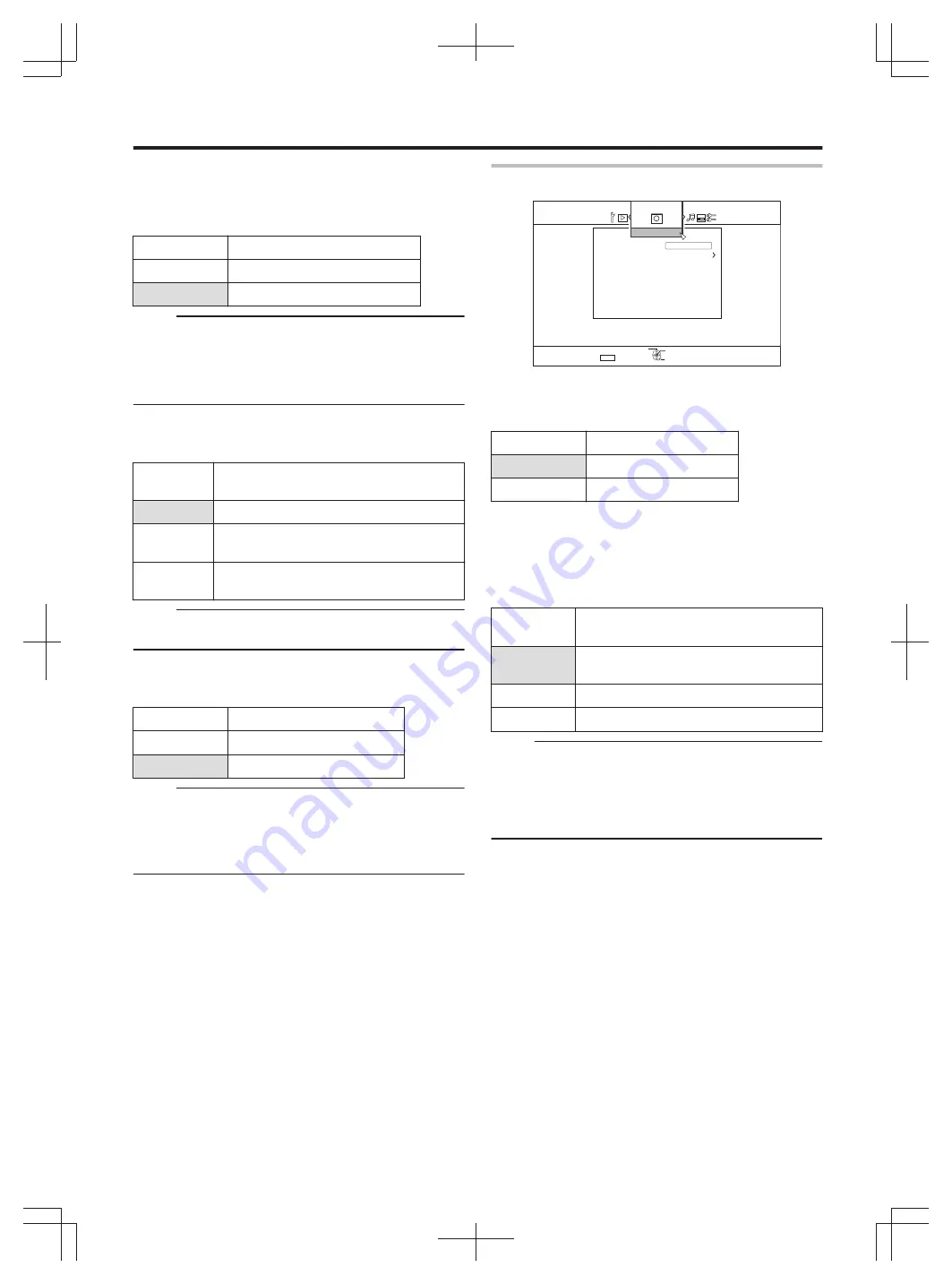
m
RESUME
The stop position can be stored when playback of a BD-
Video, DVD-Video, BDMV, AVCHD, finalised discs, or SD
card is stopped halfway.
Setting Values
Description
OFF
Resume information is not stored.
ON
Stores resume information.
Memo:
v
Resume information is stored at all times for other discs as
well as the HDD regardless of this setting.
v
When a HDD title is selected using Playback Navigation, it
is played back from the beginning.
v
Some discs do not allow playback from the resume point.
m
STILL MODE
For setting the method for displaying paused images during
playback of the HDD or a disc.
Setting
Values
Description
AUTO
Automatic control.
FIELD
Use this setting for moving images or when
there is blurring in the “AUTO” mode.
FRAME
Use this setting when detailed patterns or
designs are not clear in the “AUTO” mode.
Memo:
v
This setting is disabled for programs in the DR mode and
during playback of AVCHD videos.
m
SEAMLESS PLAYBACK
For setting the method for playing back partially erased
scenes.
Setting Values
Description
OFF
Plays back with high accuracy.
ON
Plays back smoothly.
Memo:
v
SD picture quality is retained during re-encode dubbing.
v
For joints of scenes that are 15 seconds or shorter,
seamless playback may fail even when it is set to “ON”.
The same applies during re-encode dubbing in the SD
picture quality.
Record
.
1-
4'6740
4'%14&
:2/1&'4'%14&+0)#7&+1 &QND[&KIKVCN
*+)*52''&&7$$+0)
':+6
5'.'%6
5'672
m
XP MODE RECORDING AUDIO
For changing the settings of audio mode during recording in
the XP mode.
Setting Values
Description
Dolby Digital
Records in “Dolby Digital”.
LPCM
Records in “LPCM”.
m
HIGH-SPEED DUBBING
Items under “VIDEO MODE RECORDING ASPECT” and
“AUDIO DISC RECORDING” can be set to support high-
speed dubbing.
v
VIDEO MODE RECORDING ASPECT
For setting the aspect ratio during recording.
Setting
Values
Description
AUTO
Performs recording in the aspect ratio
setting when recording starts.
4:3
Records at the fixed aspect ratio of 4:3.
16:9
Records at the fixed aspect ratio of 16:9.
Memo:
v
High-speed dubbing to a DVD-Video disc cannot be
performed when there are different aspect ratios in a title.
In this case, fix the aspect ratio to 4:3 or 16:9. This setting
remains valid during re-encode dubbing.
For details on high-speed dubbing and re-encode dubbing,
refer to the "Dubbing chart" (
Settings Menu
77
Summary of Contents for SR-HD1250EU
Page 103: ...103 ...
















































