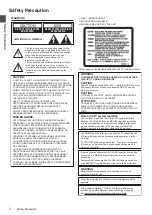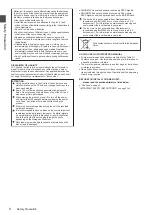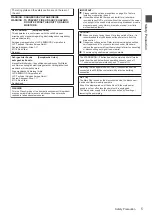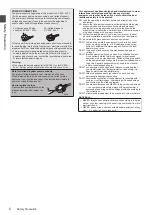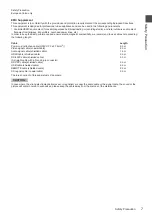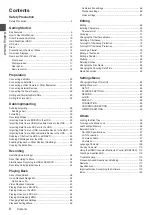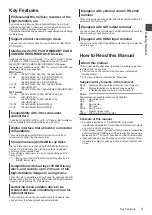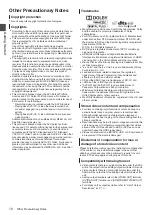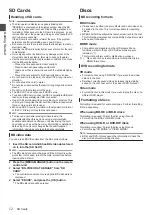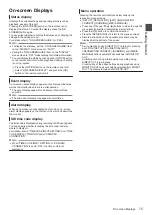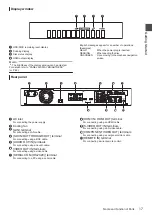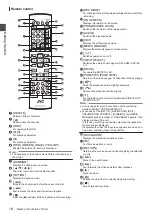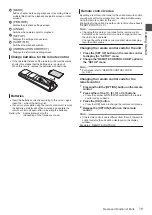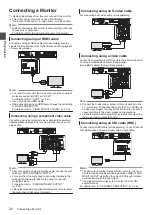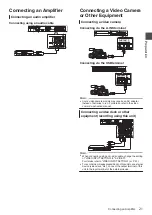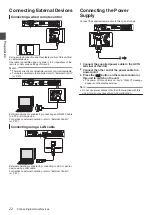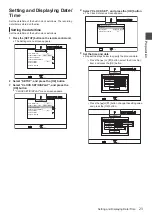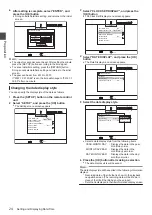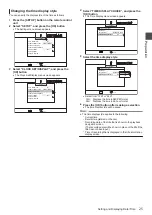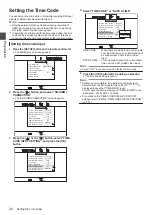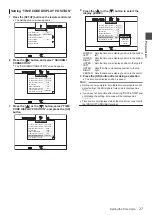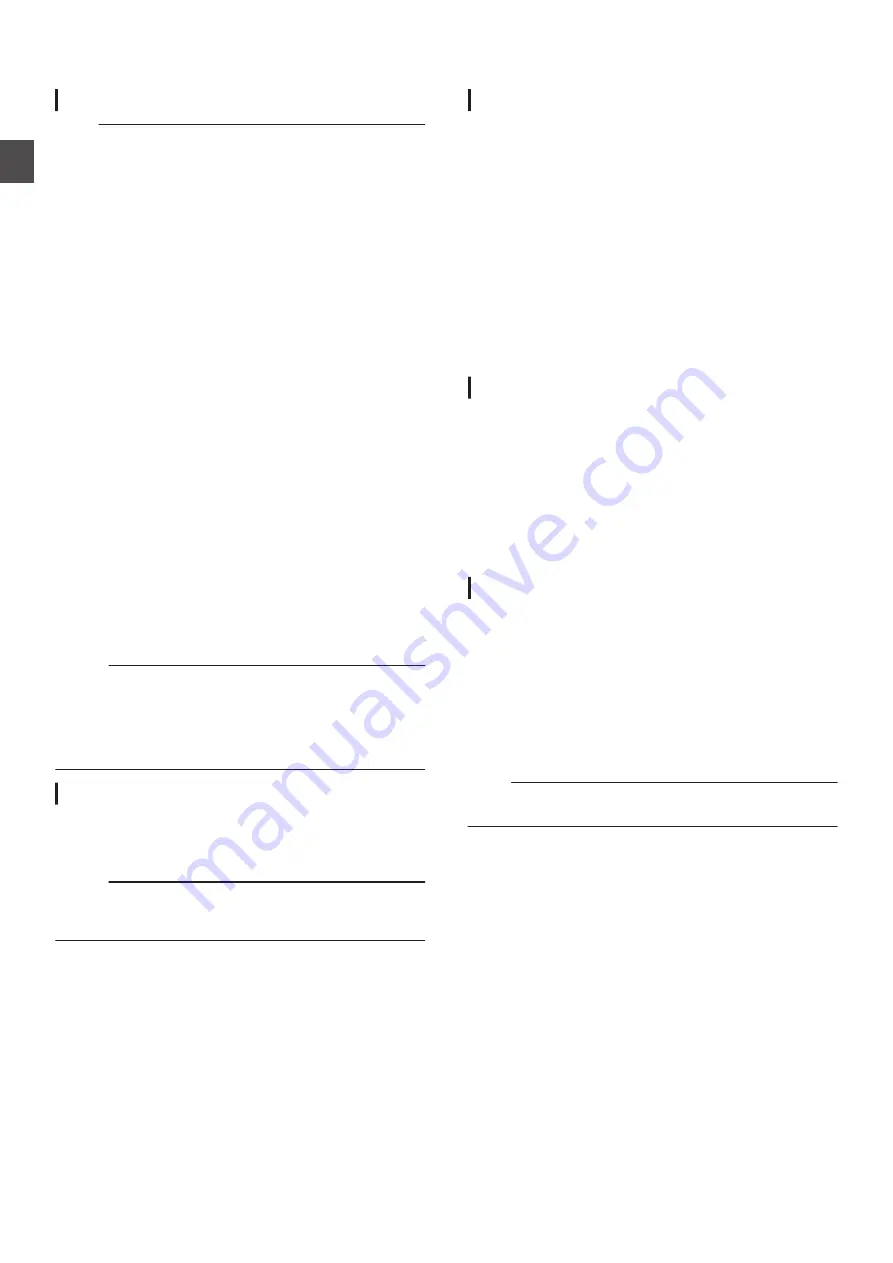
SD Cards
Handling of SD cards
Note :
0
The disc operation display icon appears blinking and
“READING” is displayed on the display window when the SD
card is being accessed (such as during dubbing, playback, or
formatting). When access to the SD card is in progress, do not
remove the card or the power plug. Doing so may cause the SD
card to become unusable.
If the SD card is not usable, reformat the card. If the problem
persists even after reformatting, use a new SD card.
0
Do not use or store the card at a place that is subject to static or
electrical noise.
0
Inserting the SD card incorrectly may cause this unit or the card
to malfunction.
0
Our company will not be liable for any damage or loss of the
stored data due to accidents. (Be sure to back up the data.)
0
Use the card according to the prescribed conditions. Do not use
it at the following locations.
0
Places that are exposed to direct sunlight
0
Places near heat-generating equipment
0
Inside a car that is under the sun with the windows tightly
shut
0
Places that are subject to high humidity and corrosion
0
Do not bend or drop the card, or subject it to strong impact or
vibration.
0
Do not expose the card to water.
0
Do not place near devices that emit strong magnetic or radio
waves.
0
Do not touch the metal part of the card.
0
The SD SLOT does not support SDXC cards.
0
To use an SDXC card, connect a SDXC-compatible USB card
reader (sold separately) via USB connection.
0
Use a USB card reader with no more than two card slots. This
unit may not recognize the SD card if a USB card reader with
three or more card slots is used.
0
When an SDXC card is formatted in the standard OS format
of the PC, title import may fail in some cases.
Memo :
0
To dispose a card after erasing all data inside, it is
recommended that this be done using a commercially
available data deletion software, or by destroying the card
physically, such as with a hammer. Formatting or deletion of
data using this unit only changes the file administration
information, and does not erase the data completely.
BD video data
You can erase BD Video data from the SD card as follows.
1
Insert the SD card which has BD video data stored
on it, into the [SD SLOT]
Memo :
0
The BD video data cannot be erased if the SD card is write-
protected. In this case, turn off the write-protect lock before
inserting the SD card.
2
Press the [MEDIA MANAGE] button on the remote
control unit
3
Select “BD-VIDEO DATA ERASE” from “SD
CARD”
0
The confirmation screen for erasing the BD video data is
displayed.
4
Select “ERASE”, and press the [OK] button
0
The BD video data will be erased.
Discs
BD recording formats
BDAV mode
0
Videos can be edited (chapter edit etc) and new videos can
be added to the disc. This format is suitable for recording
videos.
0
MPEG2 with HD quality will be recorded as it is onto the disc.
This format has low playback compatibility, but performs well
when used for backups.
BDMV mode
0
Compatible and playable on other BD players. Menu
functions similar to those of DVD video mode are also
included. (*1)
This format performs well for distribution purposes.
(*1) : Menu cannot be created when recording directly to a
BDMV format disc.
DVD recording formats
VR mode
0
Format the disc using “VR MODE” if you want to add new
videos to the disc.
0
Deleting currently saved videos increases the remaining
space on the disc. (except for the case of DVD-R discs.)
Video mode
0
Format the disc in this mode if you want to play the disc on a
different DVD player.
Formatting of discs
Formatting is required for some disc types. Perform formatting
if this is necessary.
When using BD-RE or BD-R discs
Formatting is required. Format the disc using this unit.
0
Format it to the BDAV or BDMV mode.
When using DVD-R or DVD-RW discs
Formatting is required. Format the disc using this unit.
0
Format using “VR MODE” or “VIDEO MODE”.
Note :
0
BD-R and DVD-R discs cannot be reformatted. Check the
disc mode before formatting the disc.
12
SD Cards
Gettin
g Started