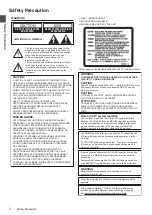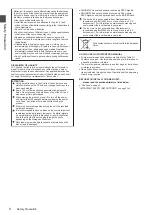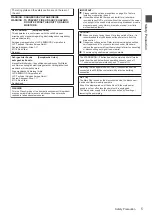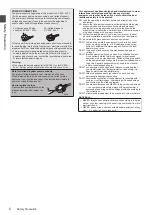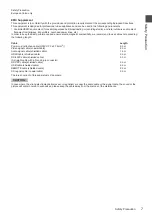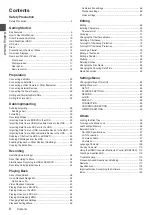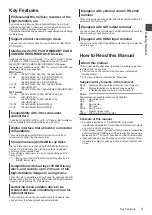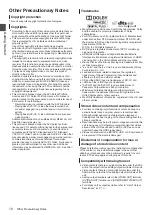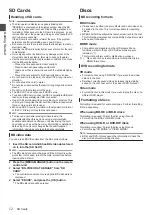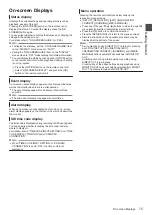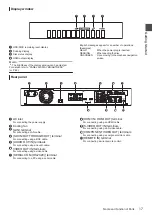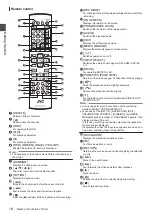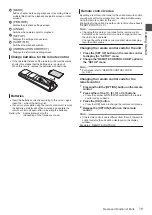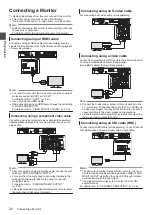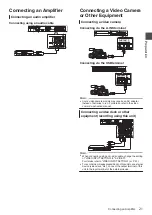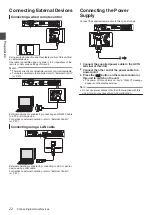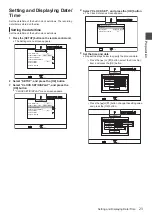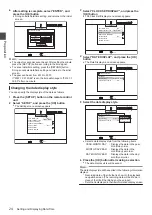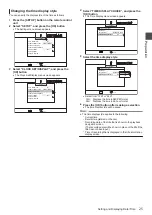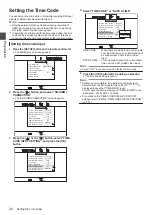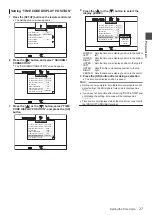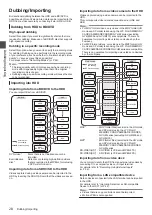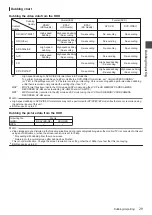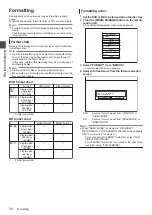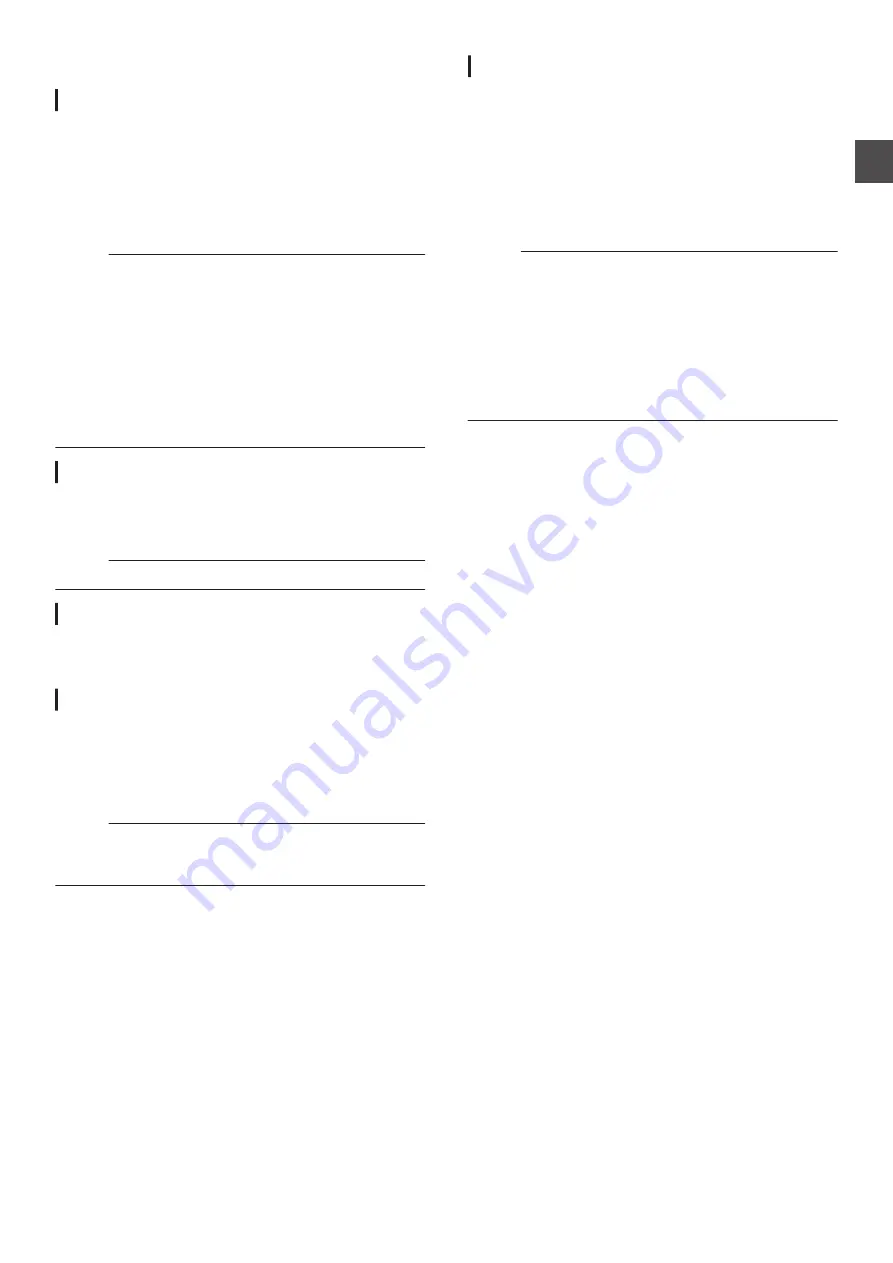
On-screen Displays
Status display
Displays the current settings and operating status (such as
playback, pause) of this unit.
Pressing the [ON SCREEN] button on the remote control
displays the status. To cancel the display, press the [ON
SCREEN] button again.
You can select whether to display the statuses by changing the
settings in the settings menu.
For details, refer to “ ON SCREEN GUIDE ” (
Memo :
0
To display the statuses, set the “ON SCREEN GUIDE” item
on the “DISPLAY” menu screen to “AUTO”.
0
Setting the “ON SCREEN GUIDE” item on the “DISPLAY”
menu screen to “OFF” hides display of all status information.
0
You can display the status by pressing the [OPTION] button
on the remote control unit when playback, dubbing or editing
is not in progress.
A
Press the [OPTION] button on the remote control unit
B
Select “ON-SCREEN DISPLAY”, and press the [OK]
button on the remote control unit
Event display
An on-screen event display appears on the display window as
well as the monitor when there is a misoperation.
0
The event display appears for an interval of about three
seconds.
Memo :
0
The same event display may appear several times.
Alarm display
When an operation is not accepted by this unit, an on-screen
alarm display appears on the display of the main unit as well as
the monitor.
SDI time code display
The time code is displayed during recording of SDI input signals.
You can specify whether to display the time code, and also
where to display it.
For details, refer to “TIME CODE INPUT SETTING” and “TIME
CODE DISPLAY POSITION” under “SDI/HDMI
CONNECTION”.
Memo :
0
When “TIME CODE INPUT SETTING” of “SDI/HDMI
CONNECTION” is set to “OFF”, the time code is not
displayed.
Menu operation
Pressing the remote control buttons below calls up the
respective menu screens.
0
[SET UP], [NAVIGATION], [EDIT], [INFORMATION
CORRECT], [DUBBING], [MEDIA MANAGE]
0
Press any of the [
J
/
K
/
H
/
I
] buttons to move to a specific
menu item (yellow item indicated by a small arrow).
0
Press the [OK] button to confirm the selection.
0
Press the [RETURN] button to return to the previous screen.
0
Simple instructions on the operation procedure may be
displayed at the bottom of the screen.
Memo :
0
During playback using DIRECT OUT on this unit, pressing
each of the [SET UP], [NAVIGATION], [EDIT],
[INFORMATION CORRECT], [DUBBING], and [MEDIA
MANAGE] buttons automatically switches to MONITOR
OUT.
Switching cannot be performed when recording using
DIRECT OUT is in progress.
Pressing any of the above buttons during playback using
MONITOR OUT does not switch automatically to DIRECT
OUT. The display remains as MONITOR OUT.
On-screen Displays
15
Gettin
g Started