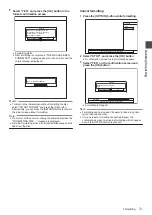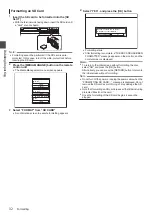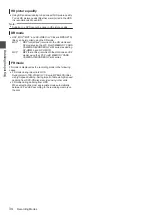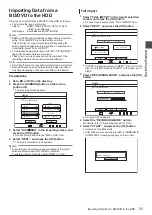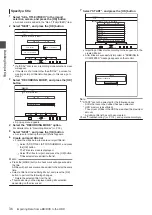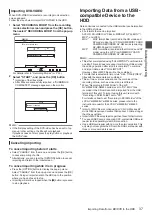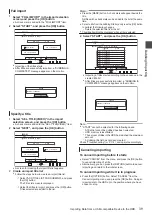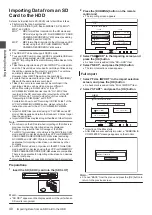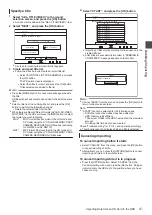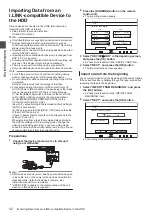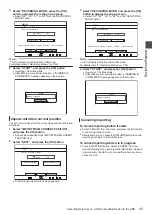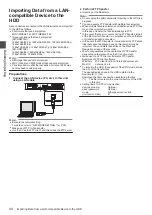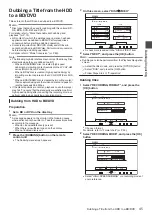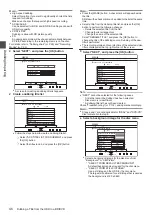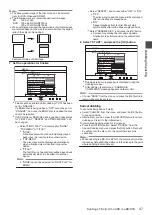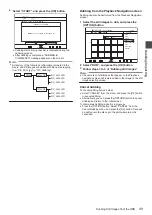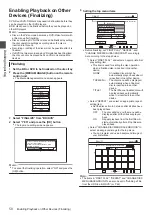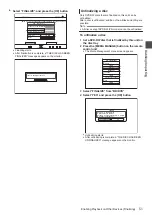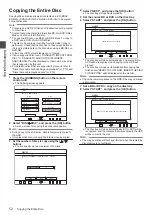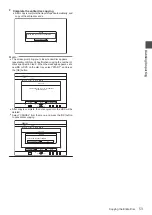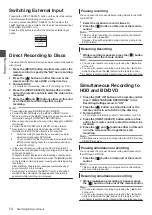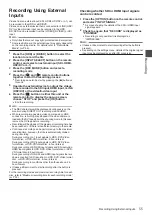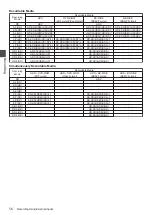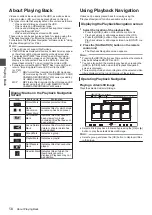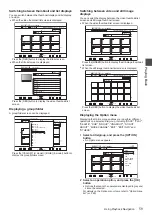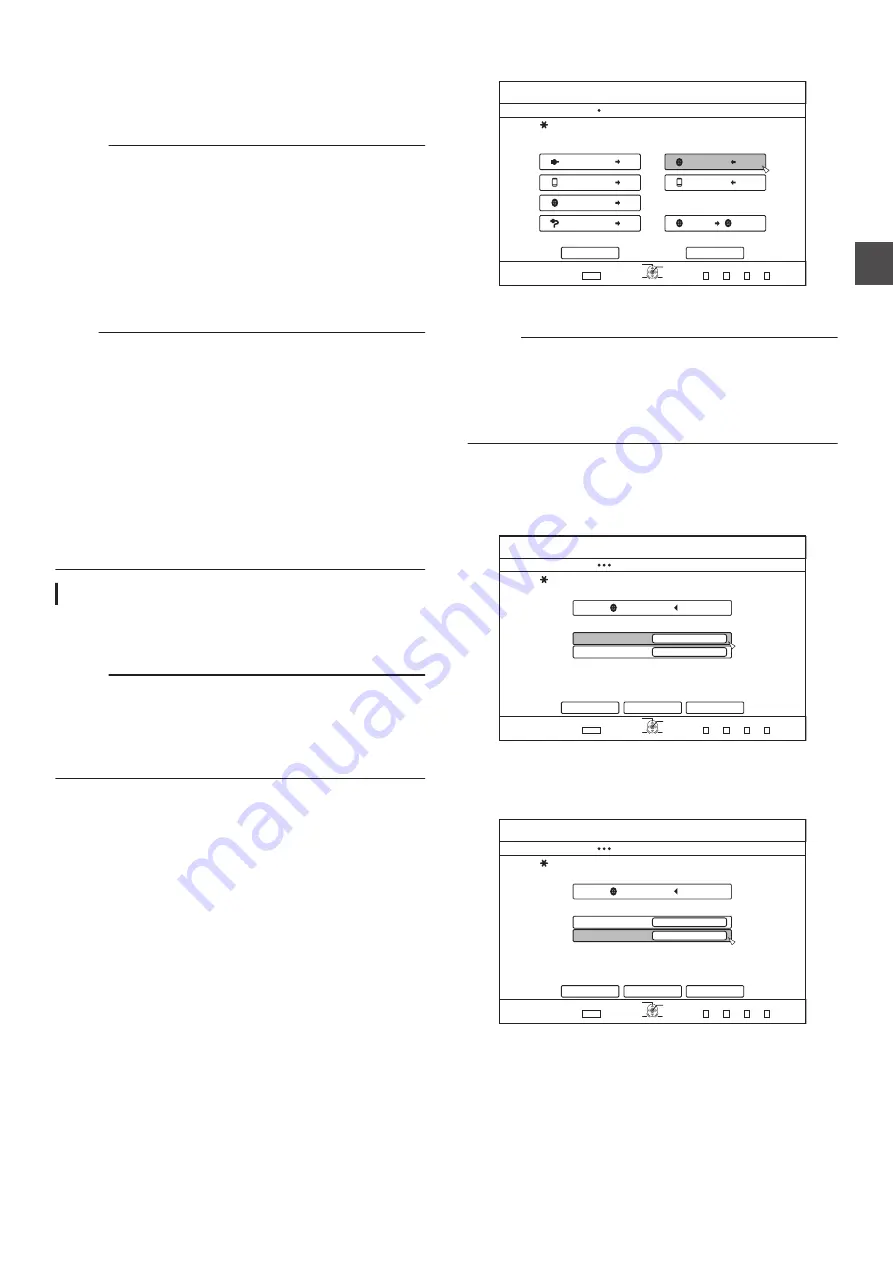
Dubbing a Title from the HDD
to a BD/DVD
Titles stored in the HDD can be dubbed to a BD/DVD.
Memo :
0
Disc types that can be used for dubbing with this unit are: BD-
RE, BD-R, DVD-RW, and DVD-R.
For details, refer to “Discs that enable both dubbing and
0
HD content for which the delete scene operation has been
applied cannot be dubbed to BDMV. Perform seamless
conversion before starting a dubbing operation.
0
Contents imported from HDV (DR mode) and HD Everio
cannot be dubbed to a BDMV disc. Perform mode conversion
before starting a dubbing operation.
For details, refer to “Mode Conversion” (
Note :
0
The following high bit-rate files may not meet the Blu-ray Disc
standards when they are dubbed to a BD.
0
When a BDAV/BDMV disc is created (high-speed
dubbing) by importing content recorded in the JVC GY-HM
series (HQ mode or SP mode).
0
When a BDAV disc is created (high-speed dubbing) by
importing content captured in the JVC GZ-HD7/6 etc FHD
mode.
0
When a BDAV/BDMV disc is created by importing content
that is captured using another video camera at a peak bit-
rate that exceeds 28.8 Mbps.
0
If the disc standards are not met, playback on another player
may fail. To ensure that the standards are satisfied, perform
high-speed dubbing after converting the recording mode, or
perform dubbing by specifying a recording mode.
Dubbing from HDD to BD/DVD
Preparation
1
Set a BD or DVD on the disc tray
Memo :
0
A message appears on the monitor in the following cases
where a disc cannot be written to. Take the necessary actions
according to the message.
0
When an incompatible disc type is set
0
When there is insufficient space on the set disc
0
When a finalized disc is set
2
Press the [DUBBING] button on the remote
control unit
0
The Dubbing menu screen appears.
3
On this screen, select “DISC
i
VIDEO”
.
75$
5&
&+5%
*&8&8
&+5%
&+5%
&+5%
&+5%5&
126+10
1-
4'6740
':+6
5'.'%6
&7$$+0)
56'2
5'.'%6+/2146&7$$+0)
*&&
*&&
*&&
*&&
61*&&
61&8&
&+5%%12;
%#0%'.
0':6
&7$$+0)
8+&'1
2+%674'
0
A check mark is added to the “DISC
i
VIDEO” item.
4
Select “NEXT”, and press the [OK] button
Memo :
0
Dubbing can also be performed from the Playback Navigation
screen.
A
Select the titles to dub, and press the [OPTION] button
B
Select “DUB”, and press the [OK] button
C
Follow Steps 3 to 4 of “Preparation”
Dubbing titles
1
Select “RECORDING FORMAT”, and press the
[OK] button
.
&+5%
126+10
1-
4'6740
&7$$+0)
56'2
5'.'%66*'&7$$+0)&'6#+.5
*&&
4'%14&+0)(14/#6
4'%14&+0)/1&'
*+)*52''&&7$$+0)
%#0%'.
$#%-
0':6
':+6
5'.'%6
&7$$+0)
&8&8+&'1
0
Choose a format.
For details, refer to “Format chart” (
2
Select “RECORDING MODE”, and press the [OK]
button
.
&+5%
126+10
1-
4'6740
&7$$+0)
56'2
5'.'%66*'&7$$+0)&'6#+.5
*&&
4'%14&+0)(14/#6
4'%14&+0)/1&'
*+)*52''&&7$$+0)
%#0%'.
$#%-
0':6
':+6
5'.'%6
&7$$+0)
&8&8+&'1
0
Select “HIGH-SPEED DUBBING” or a recording mode of
your preference.
Dubbing a Title from the HDD to a BD/DVD
45
Dubbin
g/Impor
tin
g