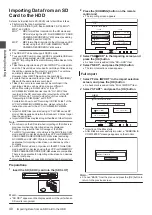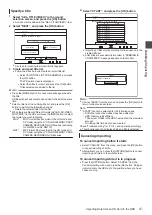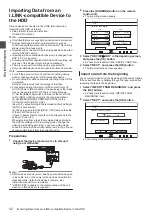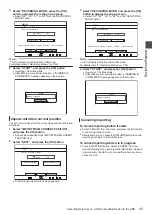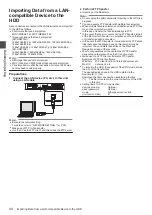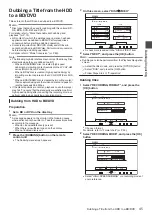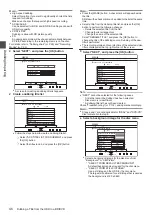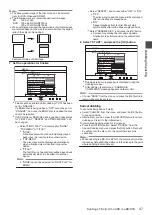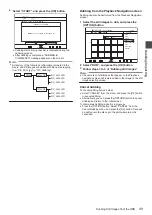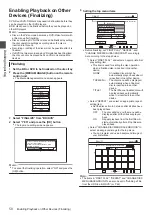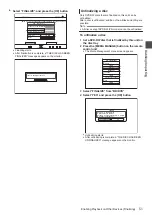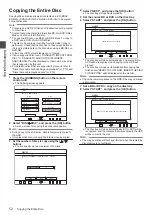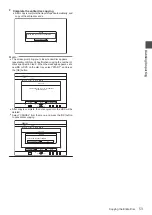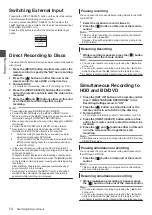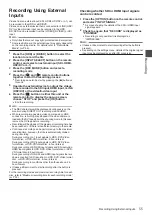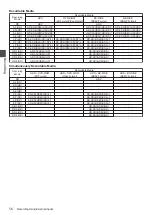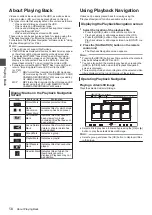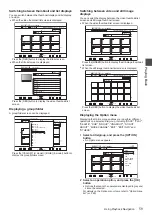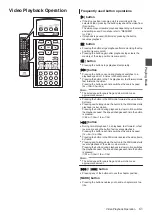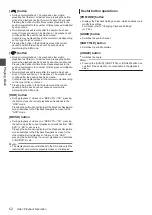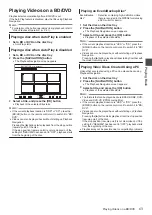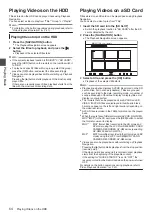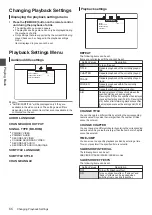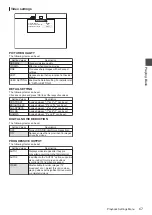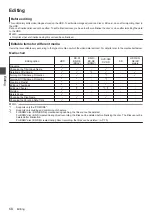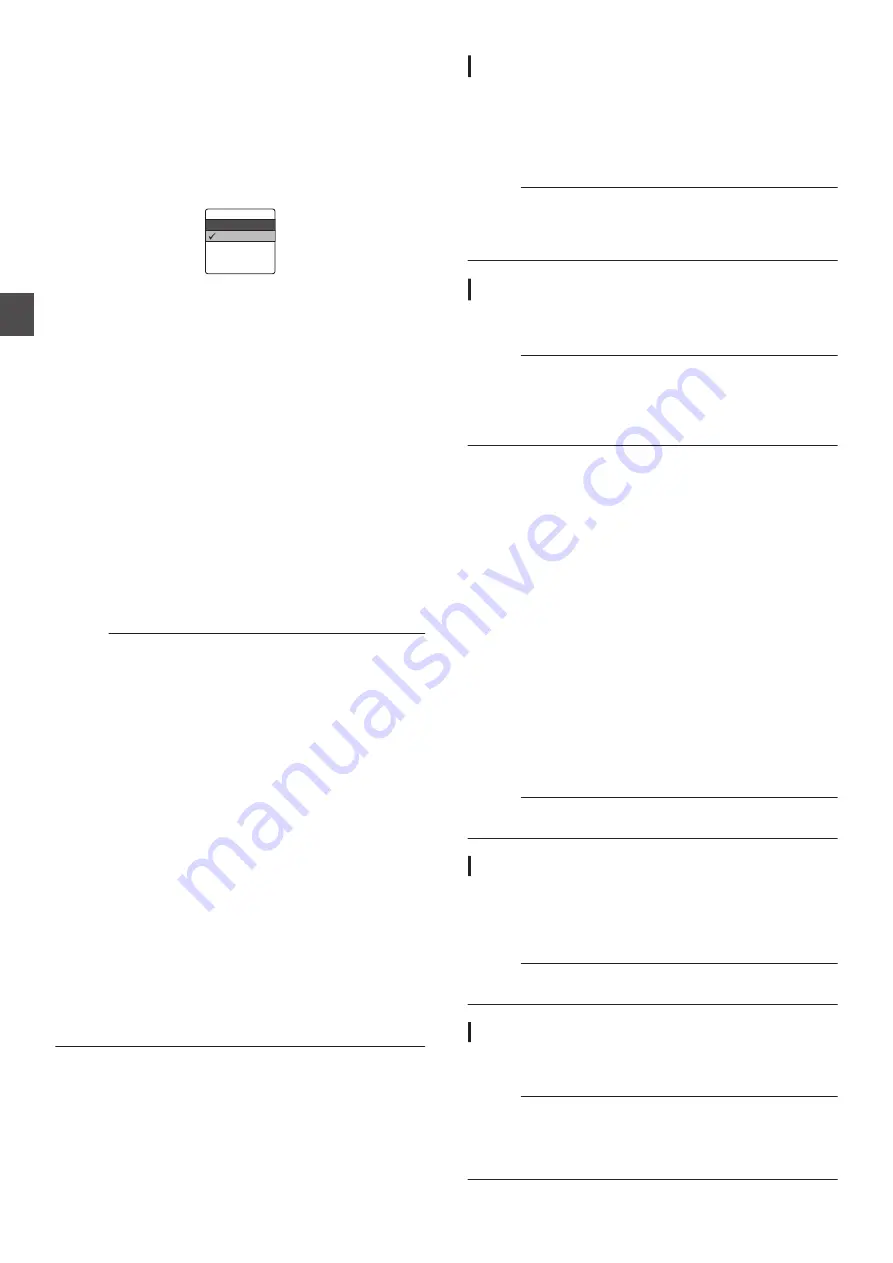
Switching External Input
Pressing the [INPUT SELECT] button on the unit or the remote
control displays the following pop-up screen.
You can now use the [INPUT SELECT] button again or the
[
J
/
K
] buttons on the remote control to select an external input
(SDI, HDMI, HDV/DV or L-1).
Press the [OK] button to confirm the selected external input
option.
.
HDMI
SDI
L-1
HDV/DV
SDI
INPUT SELECT
Direct Recording to Discs
The video from the external device can be recorded to the optical
disc directly.
1
Press the [BD/SD] button on either this unit or the
remote control to specify the “BD” as a recording
medium
2
Press the [
M
] button on either this unit or the
remote control to set a DISC on the disc tray
3
Format a DISC
0
For details on formatting, refer to “Formatting” (
4
Press the [INPUT SELECT] button either on this
unit or the remote control to start the video to be
recorded
5
Press the [
R
] and [
I
] buttons either on this unit
or on the remote control together to start
recording
Memo :
0
Supported discs are BD-R/RE and DVD-R/RW.
0
Format the BD-R/RE disc to the BDAV or BDMV format.
0
When recording in the BDMV format, make use of a disc that
is formatted using “FOR DIRECT RECORDING”.
0
Menu cannot be created when recording directly to a BDMV
format disc.
0
Format the DVD-R/RW disc to the VR or Video format.
0
Recording to a single-sided and dual layer DVD-R disc
formatted in the DVD-Video format is not possible.
*1
Direct recording is possible if you are using a single-
sided and single-layer DVD-R disc.
*2
You can dub DVD-Video format videos temporarily to the
HDD before copying them to a single-sided and dual
layer DVD-R disc.
0
In the case of direct recording in the DVD-Video format,
chapters that are assigned during recording will no longer be
valid upon finalizing.
(Chapters that are assigned in the following conditions will
become invalid: in the paused state, when the [MARK] button
on the remote control is pressed, or using auto marking during
recording)
After finalizing, chapters are reassigned automatically at
every interval of 5 to 6 minutes.
0
During direct recording in the BDMV format, a title will be
divided at the point when the pause/cancel operation is
executed while recording is in progress.
Pausing recording
You can pause the process while recording videos to the HDD
or a BD/DVD.
1
Select the location to record videos to
2
Press the [
W
] button on this unit or the remote
control
Memo :
0
Titles for which recording is in progress will not be divided
when recording is paused.
However, they will be divided during direct recording in the
BDMV format.
Resuming Recording
1
While recording is paused, press the [
W
] button
on this unit or the remote control
Memo :
0
You can also resume recording by pressing the [
R
] button
on the unit.
0
You can also resume recording by pressing the [
I
] button
while holding down the [
R
] button on the remote control.
0
A chapter is automatically created when recording resumes.
Simultaneous Recording to
HDD and BD/DVD
1
Press the [SET UP] button on the remote control
to set “SIMULTANEOUS RECORDING” in the
Recording Settings menu to “ON”
2
Press the [
M
] button on either this unit or the
remote control to set a DISC on the disc tray
3
Format a DISC
0
For details on formatting, refer to “Formatting” (
4
Press the [INPUT SELECT] button either on this
unit or the remote control to start the video to be
recorded
5
Press the [
R
] and [
I
] buttons either on this unit
or on the remote control together to start
recording
Memo :
0
Simultaneous recording is not supported for DVD-Video and
BDMV format discs.
Pausing simultaneous recording
You can pause the process while recording simultaneously to
the HDD and a BD/DVD.
1
Press the [
W
] button on this unit or the remote
control
Memo :
0
Titles for which recording is in progress will not be divided
when recording is paused.
Resuming simultaneous recording
1
While simultaneous recording is paused, press
the [
W
] button on this unit or the remote control
Memo :
0
You can also resume recording by pressing the [
R
] button
on the unit.
0
You can also resume recording by pressing the [
I
] button
while holding down the [
R
] button on the remote control.
0
A chapter is automatically created when recording resumes.
54
Switching External Input
Re
cord
ing