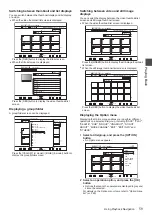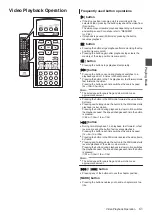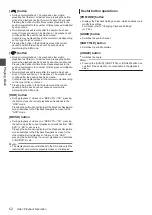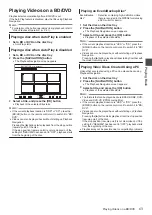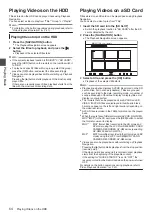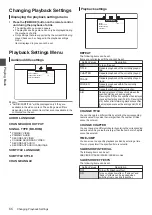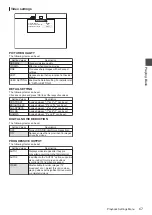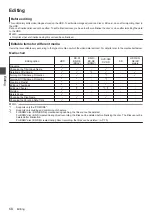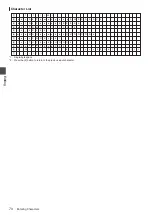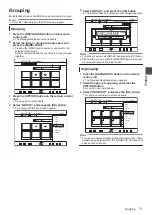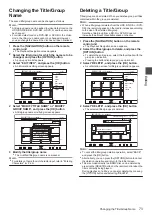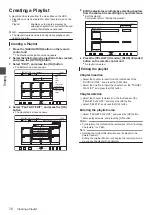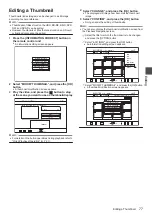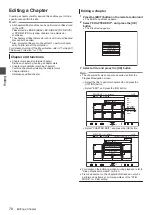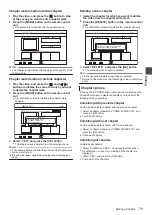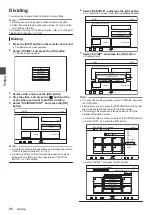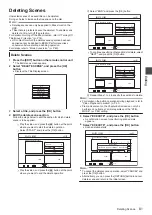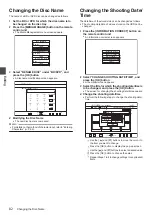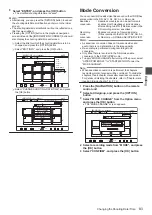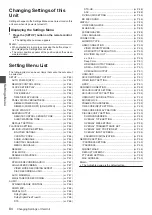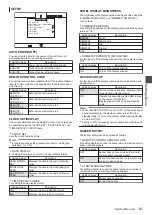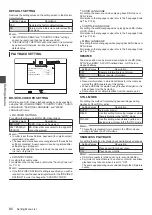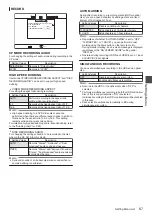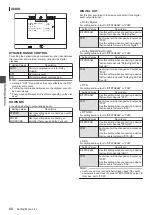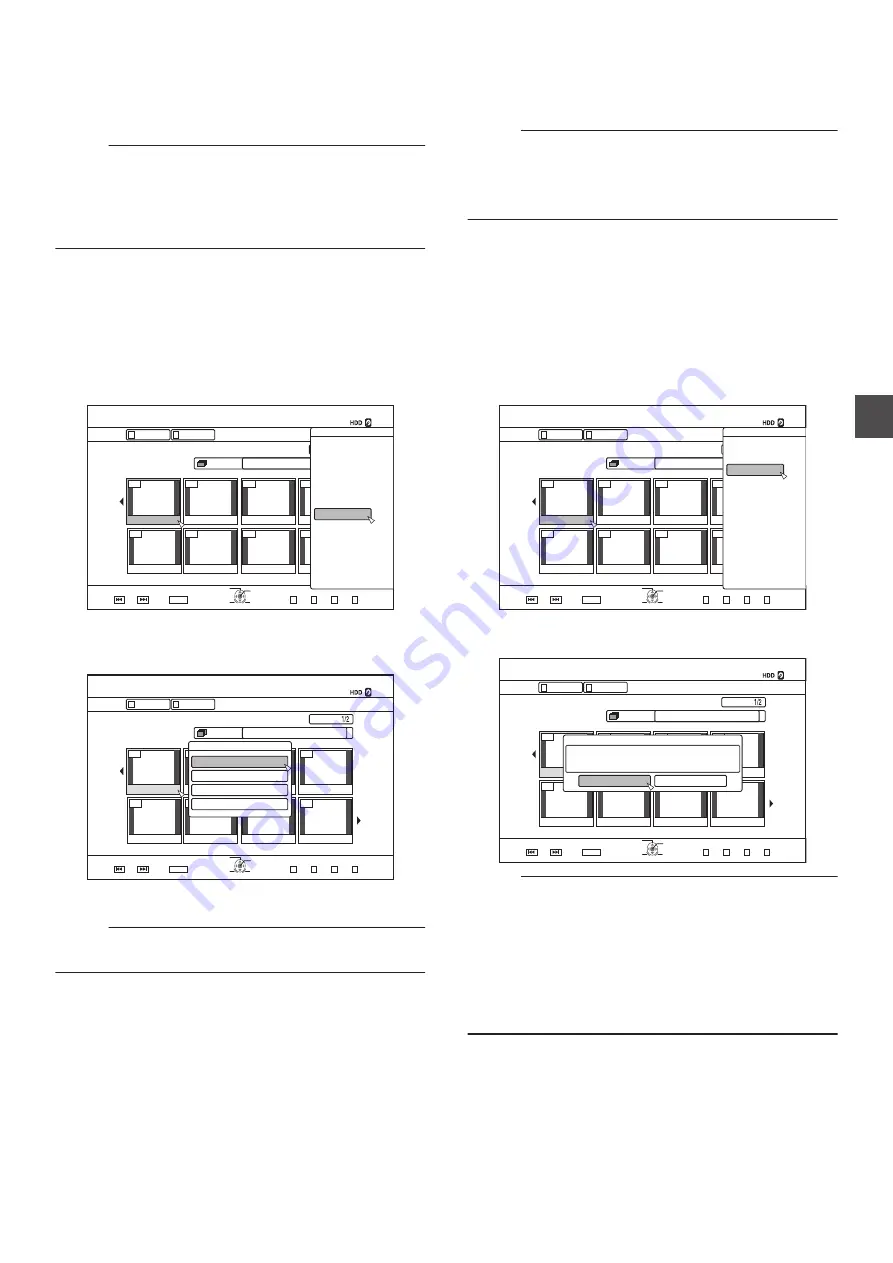
Changing the Title/Group
Name
The saved title/group name can be changed as follows.
Memo :
0
A title/group name can be added to video data stored on the
HDD, BD-RE, BD-R, DVD-RW, or DVD-R, and the name can
be changed.
0
For video data stored on a DVD-RW or DVD-R in the Video
mode, the title/group name cannot be changed. However,
you can change the name if the disc has not been finalized.
1
Press the [NAVIGATION] button on the remote
control unit
0
The Playback Navigation screen appears.
2
Select the title/group for which the name is to be
changed, and press the [OPTION] button
0
A pop-up option list appears.
3
Select “EDIT INFO”, and press the [OK] button
0
An information editing screen appears.
.
001
002
003
004
006
005
007
008
126+10
1-
4'6740
5'.'%6
VKVNG
0#8+)#6+10
6+6.' 6*7/$0#+.
8+&'1
2+%674'
)4172
#..
':+6
)4172
2+%674'
0#8+)#6+10
.+56
24'82)
0':62)
126+105
2.#;
&'.'6'
&7$
/1&'%*#0)'
'&+6
'&+6+0(1
16*'45
$#%-
4
Select “MODIFY TITLE NAME” or “MODIFY
GROUP NAME”, and press the [OK] button
0
A title/group name modifying screen appears.
.
001
002
003
004
006
005
007
008
VKVNG
2CIG
OKP
0#8+)#6+10
126+10
4'6740
1-
)4172
2+%674'
.+56
5'.'%6
':+6
0':62)
24'82)
)4172
#..
4'/#+0+0)4'%14&+0)6+/':2
2+%674'
8+&'1
6+6.'6*7/$0#+.
0#8+)#6+10
2416'%6
%*#0)'5*116+0)'6+/'
/1&+(;6*7/$0#+.
/1&+(;6+6.'0#/'
+0(14/#6+10%144'%6
5
Modify the title/group name
0
The modified title/group name is now saved.
Memo :
0
For details on the method of character input, refer to “Entering
Deleting a Title/Group
Titles/groups can be deleted. When you delete a group, all titles
contained within the group are deleted.
Memo :
0
When a title/group is deleted from the HDD, BD-RE, or DVD-
RW, the remaining space on the media increases according
to the size of the deleted title/group.
Deleting a title/group from a BD-R or DVD-R does not
increase the amount of available space on the disc.
1
Press the [NAVIGATION] button on the remote
control unit
0
The Playback Navigation screen appears.
2
Select the titles/groups to delete, and press the
[OPTION] button
0
To delete the entire group, select the thumbnails with the
group icon indication.
0
Pressing the button displays a pop-up option list.
3
Select “DELETE”, and press the [OK] button
0
A confirmation screen for title/group deletion appears.
.
001
002
003
004
006
005
007
008
126+10
1-
4'6740
5'.'%6
VKVNG
0#8+)#6+10
6+6.' 6*7/$0#+.
8+&'1
2+%674'
)4172
#..
':+6
)4172
2+%674'
0#8+)#6+10
.+56
24'82)
0':62)
126+105
2.#;
&'.'6'
&7$
/1&'%*#0)'
'&+6
'&+6+0(1
16*'45
$#%-
4
Select “DELETE”, and press the [OK] button
0
The selected titles/groups are deleted.
.
001
002
003
004
006
005
007
008
VKVNG
2CIG
OKP
0#8+)#6+10
126+10
4'6740
1-
)4172
2+%674'
.+56
5'.'%6
':+6
0':62)
24'82)
)4172
#..
4'/#+0+0)4'%14&+0)6+/':2
2+%674'
8+&'1
6+6.'6*7/$0#+.
0#8+)#6+10
$#%-
&'.'6'
&1;179#0661&'.'6'!
&'.'6'
Memo :
0
To cancel the title/group deletion operation, select “BACK”
and press the [OK] button.
0
Alternatively, you can press the [RETURN] button to cancel
the deletion operation and return to the initial screen.
0
Titles recorded directly to a BDMV disc can be deleted by
pressing the [DELETE] button on the remote control when the
title is currently being played.
During playback of a title, you can also delete it by pressing
the [OPTION] button and selecting “DELETE”.
Changing the Title/Group Name
73
Edit
in
g