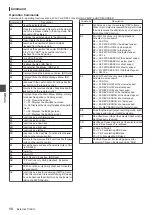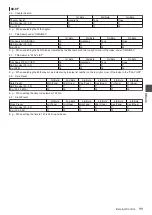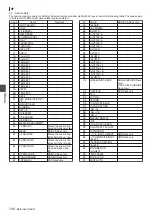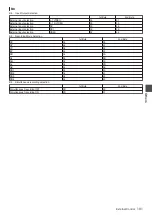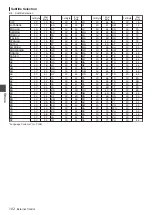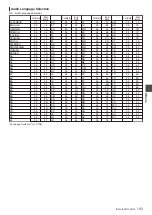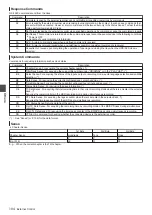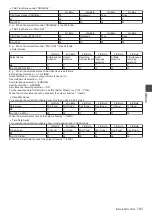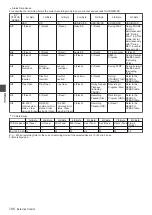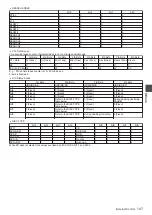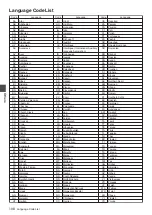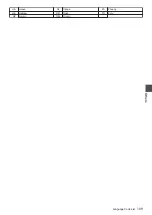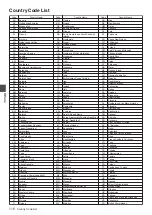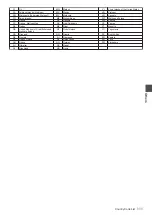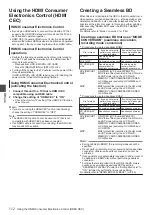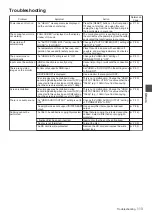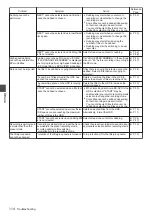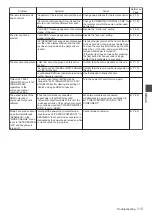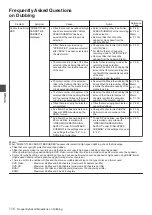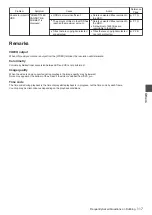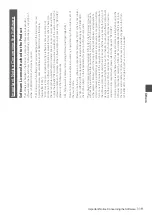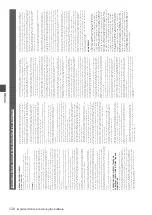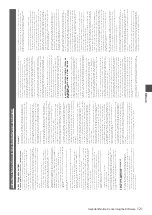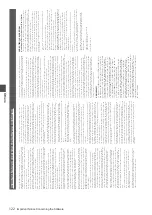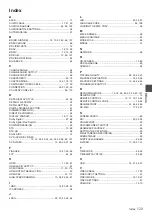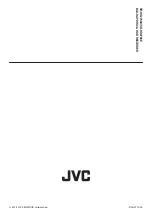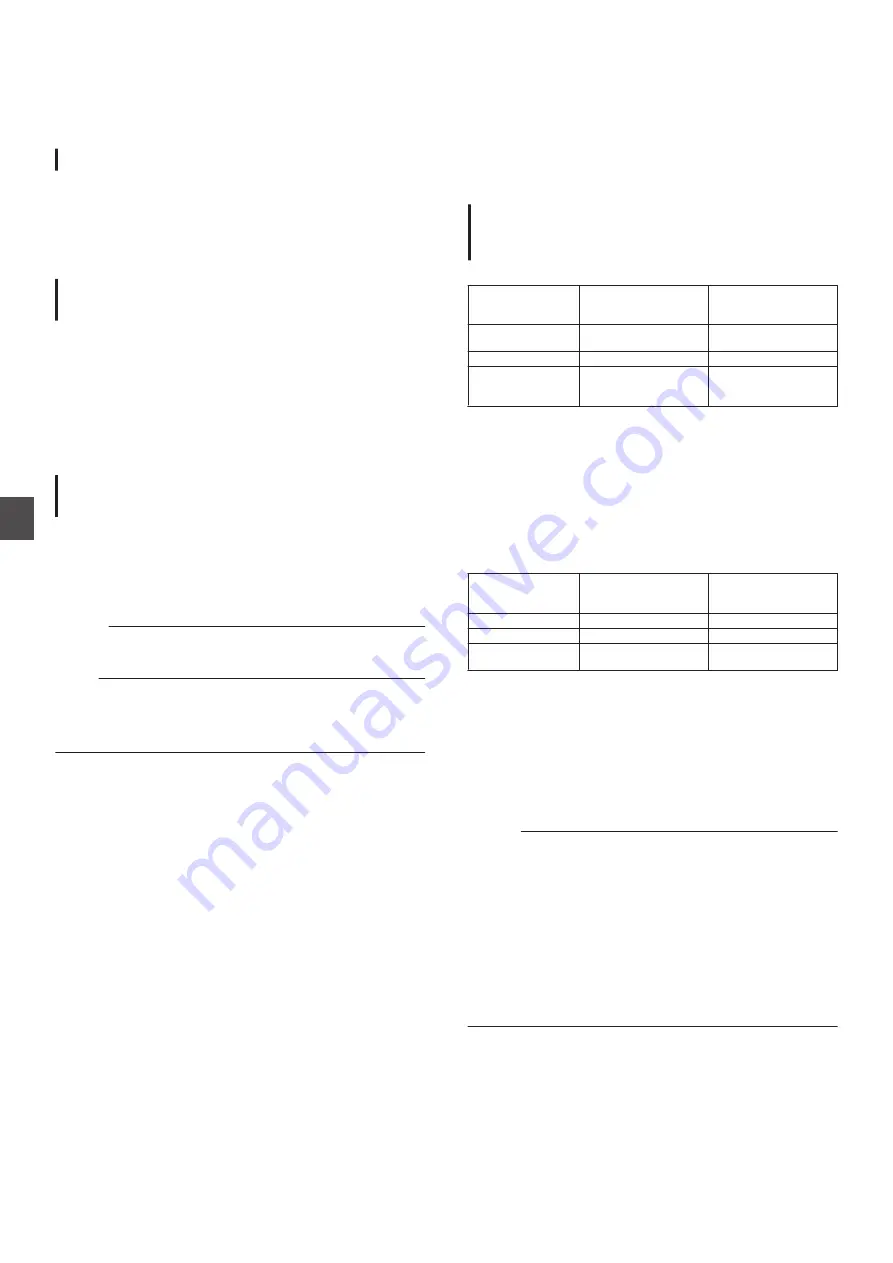
Using the HDMI Consumer
Electronics Control (HDMI
CEC)
HDMI Consumer Electronics Control
0
By using an HDMI cable to connect this unit with a TV that
supports the HDMI CEC standard, this unit and the TV can
be linked and operated together.
0
HDMI CEC (Consumer Electronics Control) is an industrial
standard that allows HDMI devices to be linked and operated
among each other by connecting them with an HDMI cable.
HDMI Consumer Electronics Control
operations
0
Perform the following operations when this unit is turned on,
and the TV will switch automatically to the HDMI input that
this unit is connected to.
0
Playback from HDD, BD/DVD or SD CARD
0
Press the [NAVIGATION] or [SET UP] button
0
Turning off the power for the TV will also turn the power off for
this unit automatically.
If HDD, BD/DVD or SD CARD is being used for dubbing, the
power will be turned off after dubbing finishes.
Using HDMI Consumer Electronics Control
(activating the function)
1
Connect this unit to a TV that is HDMI CEC
compatible using an HDMI cable
2
Change the setting of “HDMI-CEC” to “ON”
0
Check the monitor (TV) setting if the HDMI CEC function
does not work.
Memo :
0
If you are not using the HDMI CEC function (deactivating),
change the setting of “HDMI-CEC” to “OFF”.
Note :
0
The HDMI CEC function cannot be used if a TV that is not
compatible with HDMI CEC has been connected.
0
If an HDMI cable is not used for connecting, the HDMI CEC
function will not be usable.
Creating a Seamless BD
When titles are imported into the HDD in the HD quality from a
video camera, or when edited titles (e.g., after applying scene
delete) are dubbed to a disc, seamless playback may not be
possible at the joints of scenes. In this case, perform dubbing
after executing “SEAMLESS” under the “MODE CHANGE”
setting menu.
For details, refer to “Mode Conversion” (
Creating a seamless BD that uses “MODE
CONVERSION” (seamless conversion,
recording mode conversion)
0
Procedures to create a seamless BDMV
File to import
If you do not want to
perform scene delete/
chapter delete
If you want to perform
scene delete/chapter
delete
AVCHD
Recording mode
conversion
-
MOV*/MXF*
Conversion not required Seamless conversion
SD-VIDEO(HD)*
HDV
Recording mode
conversion after
seamless conversion
Recording mode
conversion after
seamless conversion
SD-VIDEO(HD)* : SD-VIDEO (JVC Everio MPEG2 TS)
MOV*
: MOV format files (recorded in the HQ mode
and SP mode) using the JVC ProHD
MEMORY CARD CAMERA RECORDER
GY-HM series (excluding GY-HM200 and
GY-HM170)
MXF*
: MXF format files (recorded in the HQ mode
and SP mode) using the JVC ProHD
MEMORY CARD CAMERA RECORDER
GY-HM series
0
Procedures to create a seamless BDAV
File to import
If you do not want to
perform scene delete/
chapter delete
If you want to perform
scene delete/chapter
delete
AVCHD
Conversion not required -
MOV*/MXF*
Conversion not required Seamless conversion
SD-VIDEO(HD)*
HDV
Seamless conversion
Seamless conversion
SD-VIDEO(HD)* : SD-VIDEO (JVC Everio MPEG2 TS)
MOV*
: MOV format files (recorded in the HQ mode
and SP mode) using the JVC ProHD
MEMORY CARD CAMERA RECORDER
GY-HM series (excluding GY-HM200 and
GY-HM170)
MXF*
: MXF format files (recorded in the HQ mode
and SP mode) using the JVC ProHD
MEMORY CARD CAMERA RECORDER
GY-HM series
Memo :
0
During dubbing to BDMV, the recording mode cannot be
specified.
0
Do not perform recording mode conversion before seamless
conversion. Otherwise, seamless conversion cannot be
performed.
0
If scene delete or chapter delete is applied to a title, it cannot
be dubbed to a BDMV disc without performing seamless
conversion.
0
For titles that are imported into the HDD in the SD picture
quality, you can create a seamless DVD by setting
“SEAMLESS PLAYBACK” under the “Setting Menu List” to
“ON”, followed by performing re-encode dubbing.
For details, refer to “SEAMLESS PLAYBACK”
112
Using the HDMI Consumer Electronics Control (HDMI CEC)
Others