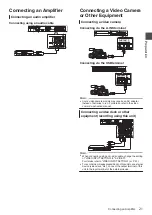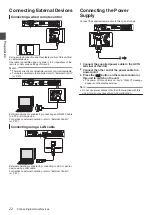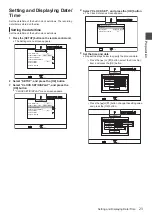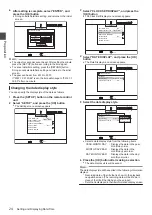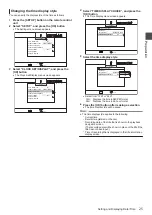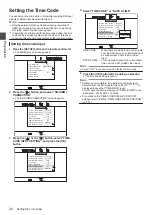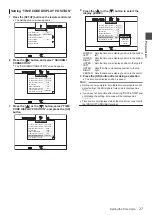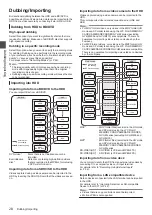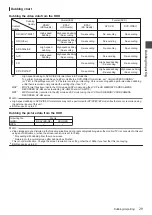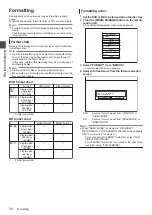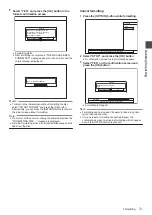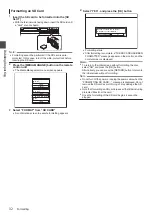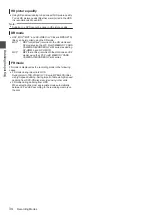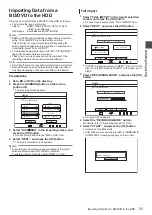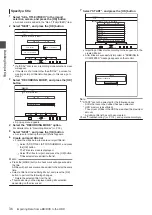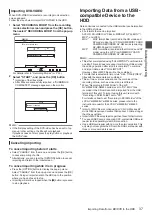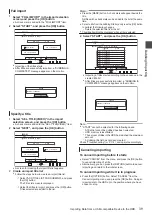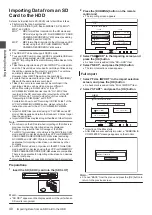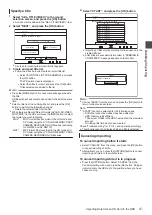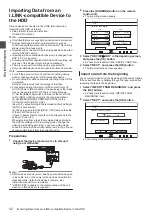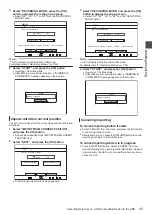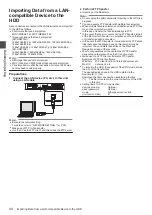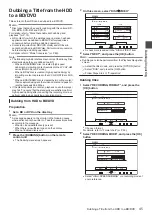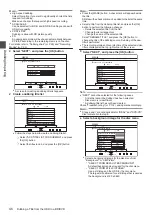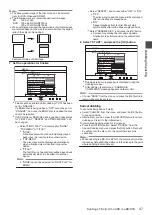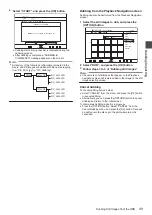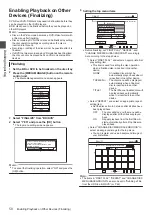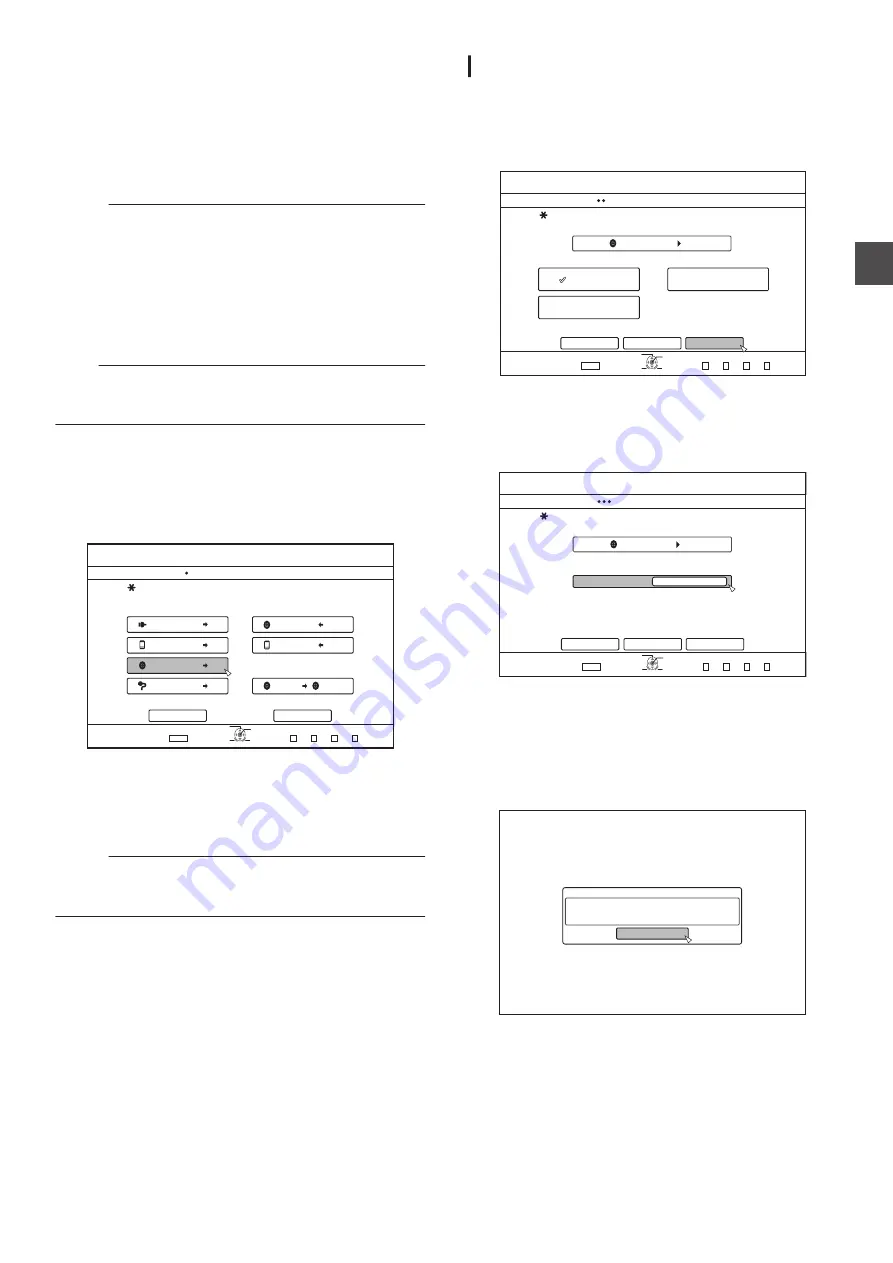
Importing Data from a
BD/DVD to the HDD
Data can be imported from a BD/DVD to the HDD as follows.
0
File formats that can be imported
Videos
: BDMV, BDAV, AVCHD, DVD-VR, DVD-
VIDEO, EverioBackup
Still Images : EverioBackup, BDAV (BD-RE)
Memo :
0
BDMV, AVCHD and EverioBackup titles that are imported
using “FULL IMPORT” are combined into one title.
This unit does not support combining of titles during the
editing operation after import is complete. To combine and
import data, select “FULL IMPORT”.
0
For data that is selected for import via “SEL. TITLE(VIDEO)”,
titles with the same date are combined.
0
Titles of two or more scenes cannot be combined if the
recording criteria, such as video size, are different.
Note :
0
Only titles that are not copyright-protected can be imported.
0
Recognizing the device and importing the files may take a
long time depending on the amount of files in the device.
Preparations
1
Set a BD or DVD on the disc tray
2
Press the [DUBBING] button on the remote
control unit
0
The importing screen appears.
.
75$
5&
&+5%
*&8&8
&+5%
&+5%
&+5%
&+5%5&
126+10
1-
4'6740
':+6
5'.'%6
&7$$+0)
56'2
5'.'%6+/2146&7$$+0)
*&&
*&&
*&&
*&&
61*&&
61&8&
&+5%%12;
%#0%'.
0':6
&7$$+0)
8+&'1
2+%674'
3
Select “DISC
h
HDD” in the importing screen, and
press the [OK] button
0
A check mark is added to the “DISC
h
HDD” item.
4
Select “NEXT”, and press the [OK] button
0
The import selection screen appears.
Memo :
0
A recording mode selection appears instead of the import
selection screen when DVD-VIDEO is detected.
For details, refer to “Importing DVD-VIDEO” (
Full import
1
Select “FULL IMPORT” in the import selection
screen, and press the [OK] button
0
A check mark is added to the “FULL IMPORT” item.
2
Select “NEXT”, and press the [OK] button
.
&+5%
126+10
1-
4'6740
&7$$+0)
56'2
5'.'%66*'/'6*1&1(+/2146
*&&
(7..+/2146
5'.6+6.'8+&'1
5'.6+6.'2+%674'
%#0%'.
$#%-
':+6
5'.'%6
&7$$+0)
0':6
0
“START” will appear instead of “NEXT” in the menu if the
disc is of a format other than “BDAV”. In this case, go to
step 5.
3
Select “RECORDING MODE”, and press the [OK]
button
.
&+5%
52
&7$$+0)
56'2
5'66*'4'%14&+0)/1&'
*&&
%#0%'.
$#%-
':+6
5'.'%6
126+10
1-
4'6740
56#46
4'%14&+0)/1&'
&7$$+0)
0
A pop-up menu appears.
4
Select the “RECORDING MODE” option.
For details, refer to “Recording Modes” (
5
Select “START”, and press the [OK] button
0
Importing of the titles starts.
0
After titles are successfully imported, a “DUBBING IS
COMPLETED” message appears on the monitor.
.
%10(+4/
&7$$+0)+5%1/2.'6'&
1-
Importing Data from a BD/DVD to the HDD
35
Dubbin
g/Impor
tin
g