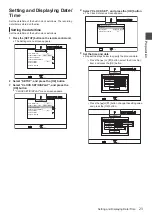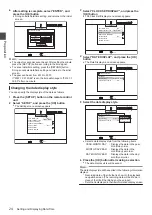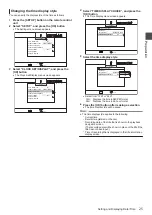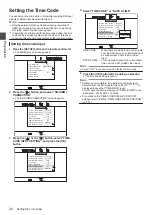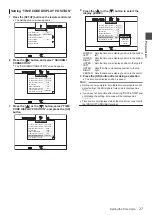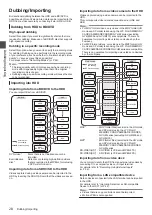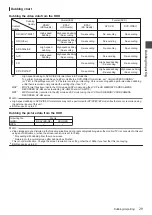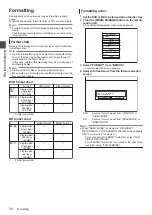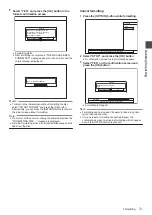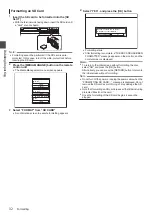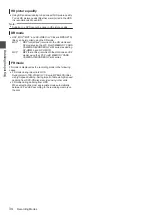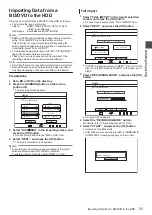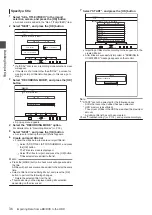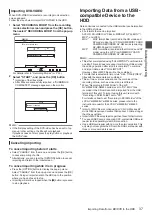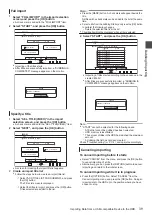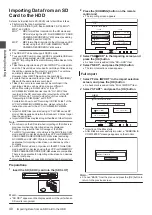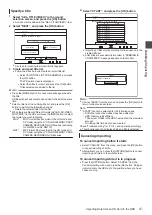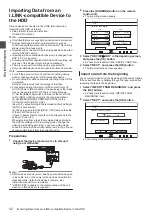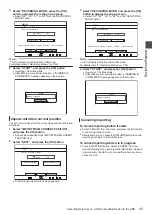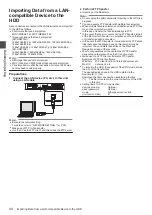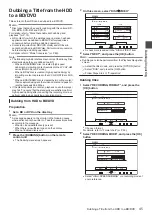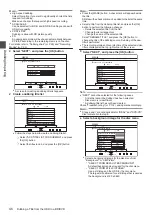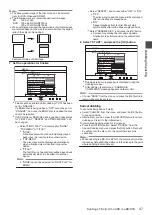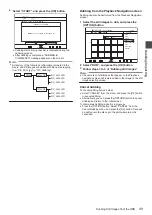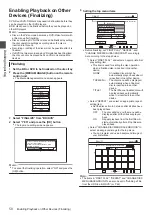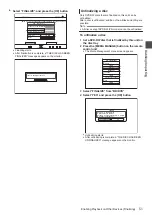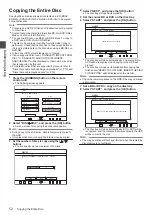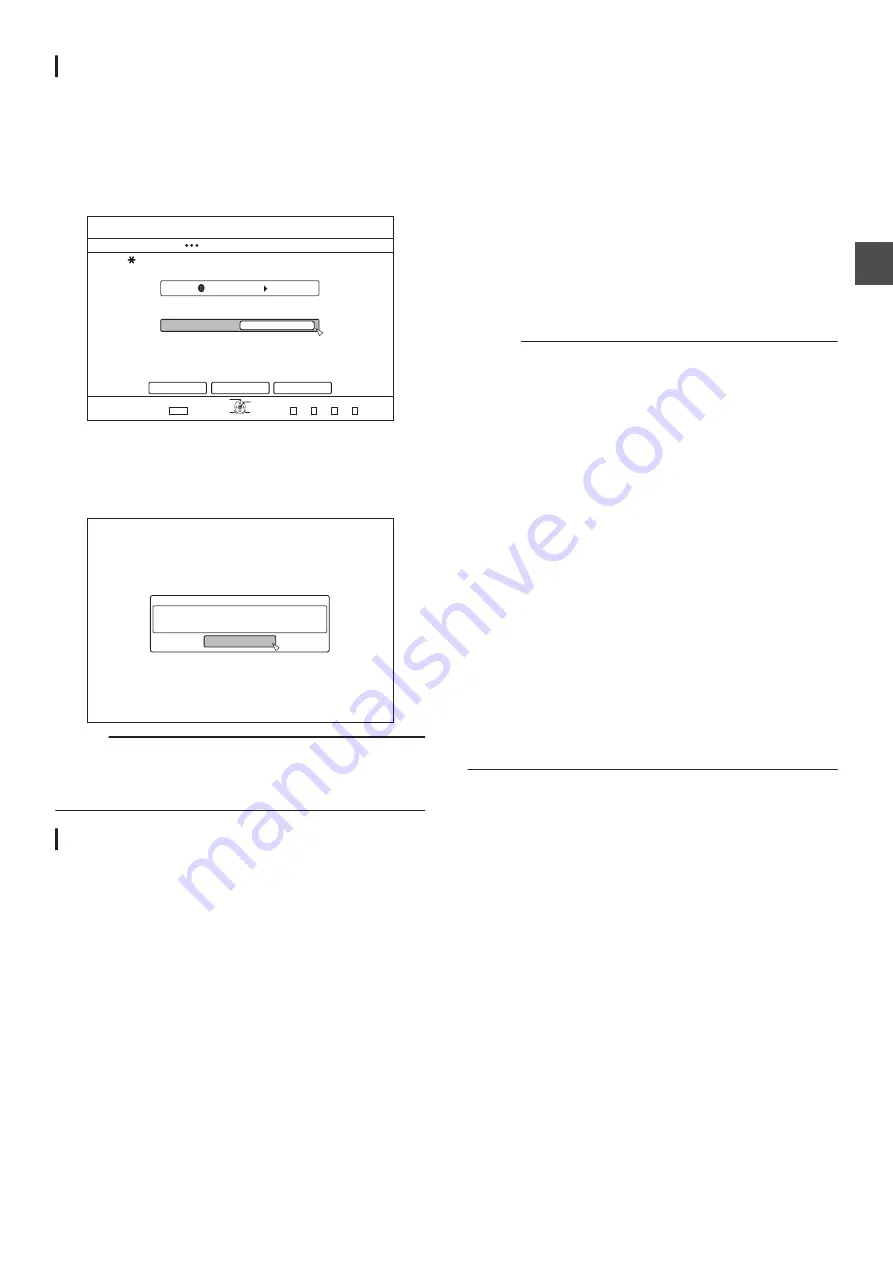
Importing DVD-VIDEO
When DVD-VIDEO is detected, a recording mode selection
screen appears.
Follow the steps below to import DVD-VIDEO to the HDD.
1
Select “RECORDING MODE” from the recording
mode selection screen and press the [OK] button,
then select “RECORDING MODE” from the pop-up
menu
.
&+5%
52
&7$$+0)
56'2
5'66*'4'%14&+0)/1&'
*&&
%#0%'.
$#%-
':+6
5'.'%6
126+10
1-
4'6740
56#46
4'%14&+0)/1&'
&7$$+0)
For details, refer to “Recording Modes” (
2
Select “START”, and press the [OK] button
0
Importing of the titles starts.
0
After titles are successfully imported, a “DUBBING IS
COMPLETED” message appears on the monitor.
.
%10(+4/
&7$$+0)+5%1/2.'6'&
1-
Memo :
0
If the first play setting of the DVD-video has been set to top
menu or other settings, the title will not playback.
If playback does not start, press the play button or playback
the DVD-Video.
Canceling importing
To cancel importing before it starts
0
Select “CANCEL” from the menu, and press the [OK] button
to cancel importing of a title.
0
Alternatively, you can press the [RETURN] button to cancel
importing and return to the initial screen.
To cancel importing while it is in progress
0
Press the [OPTION] button to display the pop-up menu.
Select “CANCEL” from the pop-up menu and press the [OK]
button. Doing so imports data to the HDD up to the position
where you have chosen to stop.
0
Importing will also be stopped when the [
o
] button is pressed
to stop playback.
Importing Data from a USB-
compatible Device to the
HDD
Data on devices connected to the USB terminal can be imported
to the HDD as follows.
0
File formats that can be imported
AVCHD, SD-VIDEO (JVC Everio MPEG2 TS, PS), MOV*/
MXF*, and JPEG
MOV* : MOV format files (recorded in the HQ mode and
SP mode) using the JVC ProHD MEMORY CARD
CAMERA RECORDER
GY-HM series (excluding
GY-HM200 and GY-HM170)
MXF* : MXF format files (recorded in the HQ mode and SP
mode) using the JVC ProHD MEMORY CARD
CAMERA RECORDER
GY-HM series
Memo :
0
Titles that are imported using “FULL IMPORT” combined into
one title. This unit does not support combining of titles during
the editing operation after import is complete. To combine
and import data, select “FULL IMPORT”.
However, titles of MXF files will not be combined.
0
For data that is selected for import via “SEL. TITLE(VIDEO)”,
titles with the same date are combined.
0
Titles of two or more scenes cannot be combined if the
recording criteria, such as video size, are different.
0
When “Recording in DCIM Folder” of the JVC
GY-HM890/GY-HM850 series is set to “On”, MOV files
recorded in the SD card cannot be imported from the USB
terminal of this unit. To import using this unit, record with
“Recording in DCIM Folder” set to “Off”.
For details on how to set “Recording in DCIM Folder” of the
JVC GY-HM890/GY-HM850 series, please refer to the
instruction manual for the JVC GY-HM890/GY-HM850
series.
0
Import of MOV files recorded using JVC GY-HM series SP
mode 1080i requires a duration that is about 1.3 times longer
than the usual time.
0
Import of MXF files may take longer than files of other formats.
0
To use an SDXC card, connect a SDXC-compatible USB card
reader (sold separately) via USB connection.
0
Use a USB card reader with no more than two card slots. This
unit may not recognize the SD card if a USB card reader with
three or more card slots is used.
Importing Data from a BD/DVD to the HDD
37
Dubbin
g/Impor
tin
g