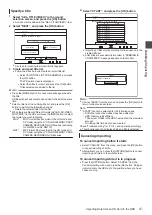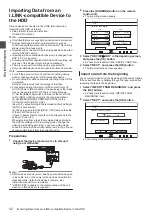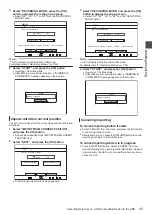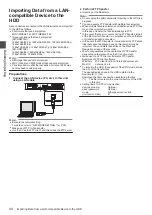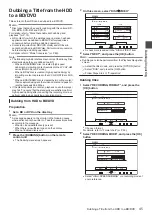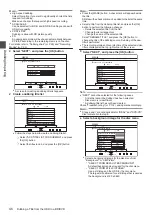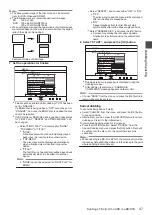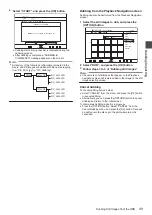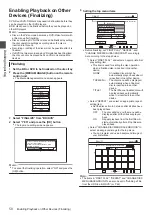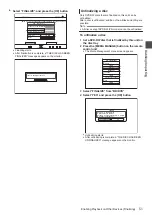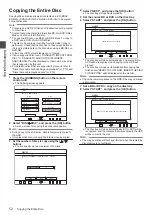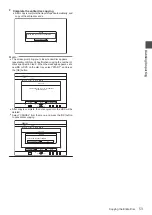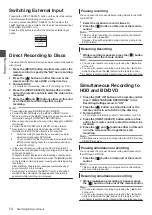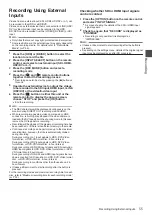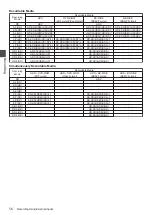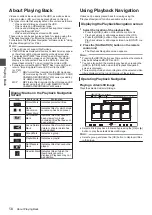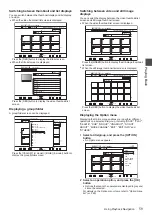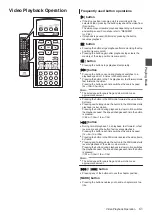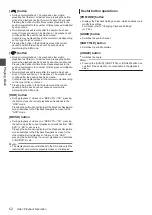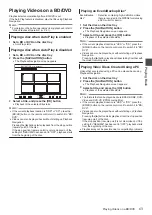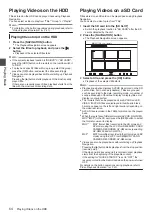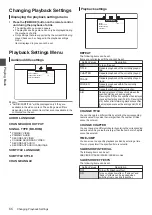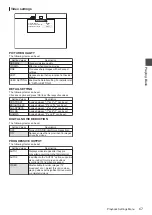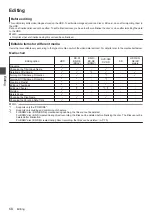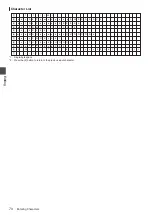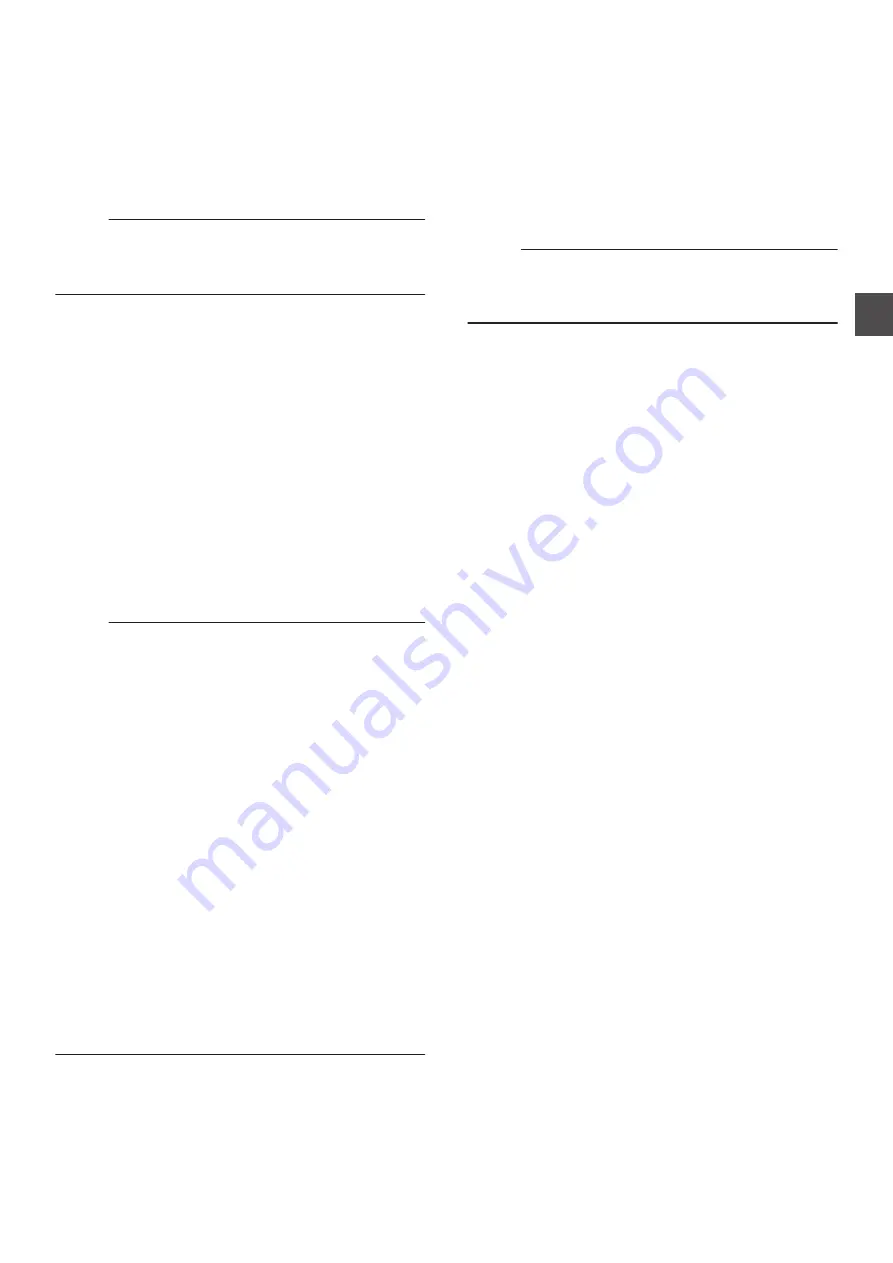
Recording Using External
Inputs
Videos from an external input (SDI, HDMI, HDV/DV or L-1) can
be recorded to the HDD or a BD/DVD.
Videos on an external device that is connected to i.LINK (HDV/
DV) or video/S-video input can be recorded to the HDD.
BD, DVD can be recorded from the [VIDEO]/[S-VIDEO] or SDI
input.
Memo :
0
Only titles that are not copyright-protected can be imported.
0
Some restrictions on the external input may apply depending
on the recording media. For details, refer to “Recordable
1
Press the [HDD] or [BD/SD] button to select the
location to record the file
2
Press the [INPUT SELECT] button on the remote
control, and select an external input (SDI, HDMI,
HDV/DV or L-1)
3
Press the [REC MODE] button and select a
recording mode
4
Press the [
R
] and [
I
] remote control buttons
together to start the recording process
0
Recording can also be start by pressing the [
R
] button on
this unit.
5
Operate the external device to output the videos
to be recorded to the SDI input, HDMI input, i.LINK
(HDV/DV) or the video/S-video input
6
Press the [
o
] button on either this unit or the
remote control to display the pop-up screen,
choose “STOP” and press the [OK] button
0
End the recording.
Memo :
0
The REC characters will be displayed continuously on the
monitor during DIRECT OUT recording via SDI/HDMI.
0
When recording images via a video camera using i.LINK
connection, recording may stopped if the video camera is
loaded with a DV tape while in the shooting mode. In this case,
remove the DV tape before recording.
0
Recording will be stopped if the maximum recording time has
been reached, or if there is insufficient memory in the media.
0
Continuous recording can be performed up to the maximum
recording time, however, the title is automatically divided
during recording.
During recording of L-1 input signals to HDD, DVD-Video
format disc, or DVD-VR format disc: 8-hour interval
During recording of DV input signals to HDD, DVD-Video
format disc, or DVD-VR format disc: 8-hour interval
During recording of SD-SDI input signals and SD-resolution
HDMI input signals to HDD, DVD-Video format disc, or DVD-
VR format disc: 8-hour interval
During recording of HD-SDI and HDMI input signals that are
down-converted to SD resolution to HDD, DVD-Video format
disc, or DVD-VR format disc: 8-hour interval
During recording in conditions other than those above: 24-
hour interval
0
It takes a little moment to start recording after the button is
pressed.
For the recording modes and maximum recording time for each
disc, refer to “Maximum recording time for each recording mode”
Checking whether SDI or HDMI input signals
can be recorded
1
Press the [OPTION] button on the remote control,
and select “INPUT SIGNAL”
0
A screen showing the details of the SDI or HDMI input
signal appears.
2
Check to ensure that “RECORD” is displayed as
“POSSIBLE”
0
Recording is not possible if it is displayed as
“IMPOSSIBLE”.
Memo :
0
It takes a little moment to start recording after the button is
pressed.
0
Depending on the settings menu, details of the original signal
input may be displayed even after SD conversion.
Recording Using External Inputs
55
Re
cord
ing