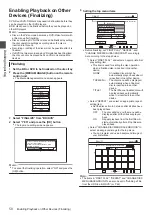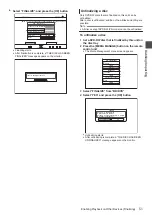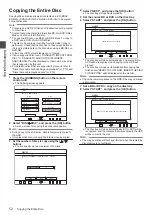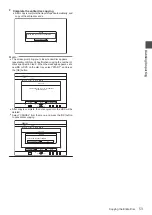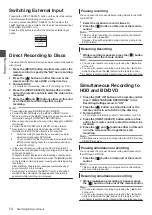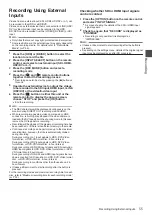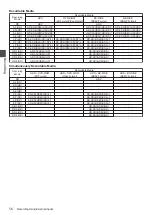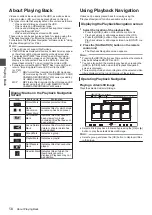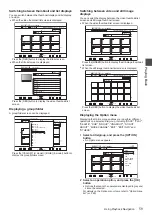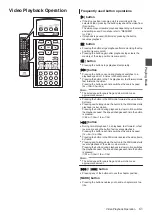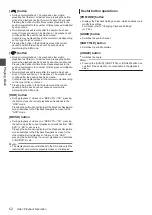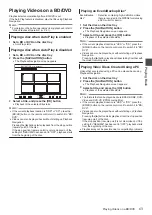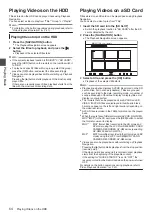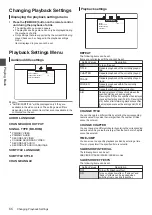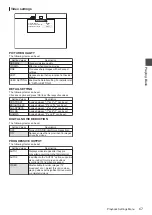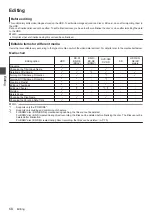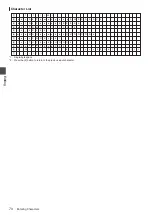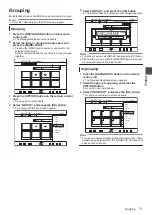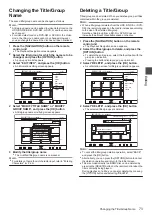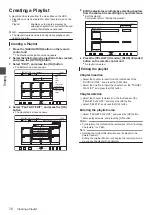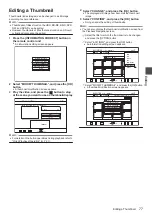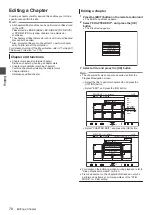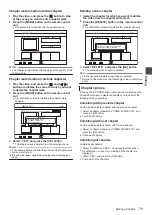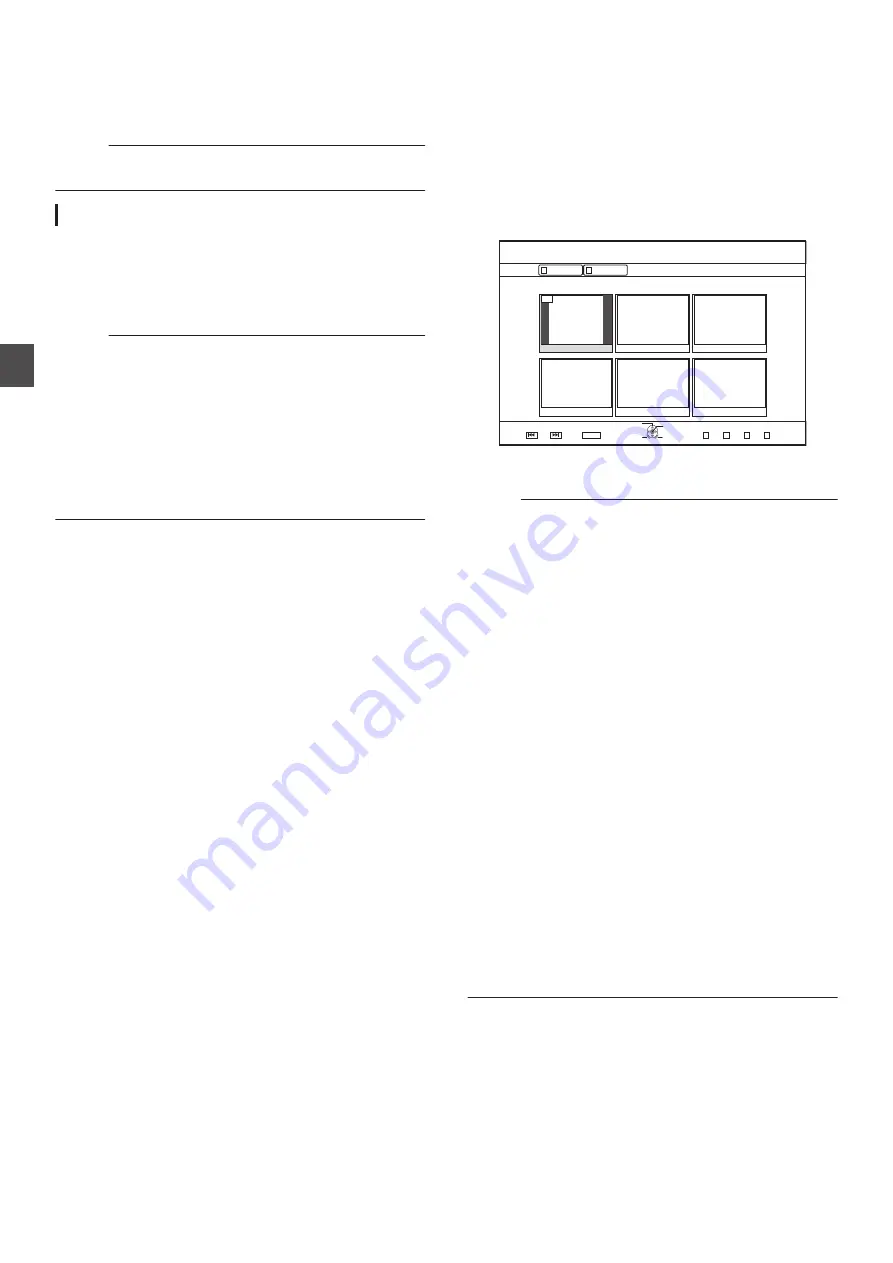
Playing Videos on the HDD
Titles stored on the HDD can be played back using Playback
Navigation.
You can select a video to play from “Title”, “Group”, or “Playlist”.
Memo :
0
For details on the button operations during playback, refer to
Playing titles stored on the HDD
1
Press the [NAVIGATION] button
0
The Playback Navigation screen appears.
2
Select the titles to playback, and press the [
I
]
button
0
Playback of the selected title starts.
Memo :
0
If the current playback location is “BD/DVD” or “SD CARD”,
press the [HDD] button on the remote control unit to switch it
to “HDD”.
0
To play back specific titles within a group, select the group,
press the [OK] button, and select the titles accordingly.
0
Videos can also be played back without starting up Playback
Navigation.
Pressing the [
I
] button starts playback of the most recently
played title.
If there are no recently played titles, playback starts from the
title with the most recent recording date.
Playing Videos on a SD Card
Titles stored on an SD card can be played back using Playback
Navigation.
You can select a video to play from “Title”.
1
Insert the SD card into the [SD SLOT]
0
Switch the playback location to “SD CARD” after the SD
card is detected by the unit.
2
Press the [NAVIGATION] button
0
The Playback Navigation screen appears.
.
001
0#8+)#6+10
0#8+)#6+10
6+6.' 6*7/$0#+.
8+&'1
2+%674'
24'82)
0':62)
':+6
5'.'%6
126+10
'06'4
$#%-
)4172
8+&'1
2+%674'
3
Select a title, and press the [OK] button
0
Playback of the selected title starts.
Memo :
0
Playback navigation displays AVCHD files stored on the SD
card in titles, not in scenes (chapters). Titles are grouped
such as according to the date, recording mode, or number of
scenes. Make use of thumbnail display to display titles. List
display is not supported.
0
The formats that can be played back are AVCHD and SD-
VIDEO. If AVCHD files are displayed in thumbnails, black
bars may appear on the left and right borders depending on
the video resolution.
0
AVCHD files recorded in the 1080p format cannot be played
back.
0
When there are files of different formats (AVCHD, SD-VIDEO,
MOV*/MXF*) in the SD card, press the [RED] button to select
the format you want to display.
MOV* : MOV format files (recorded in the HQ mode and
SP mode) using the JVC ProHD MEMORY CARD
CAMERA RECORDER
GY-HM series (excluding
GY-HM200 and GY-HM170)
MXF* : MXF format files (recorded in the HQ mode and SP
mode) using the JVC ProHD MEMORY CARD
CAMERA RECORDER
GY-HM series
0
Videos can also be played back without starting up Playback
Navigation.
Pressing the [
I
] button starts playback from the stop position
(resume point).
If the stop position (resume point) is not memorized, playback
starts from the beginning of the playable content.
If the setting for “QUICK STARTUP” is set to “OFF”, the
resume point will not be memorized when the power is turned
OFF.
For details on the button operations during playback, refer to
64
Playing Videos on the HDD
Pl
aying
Ba
ck