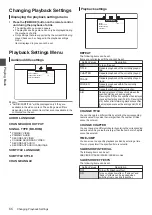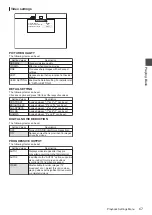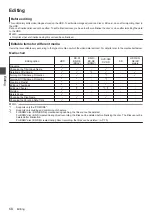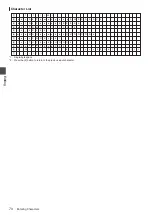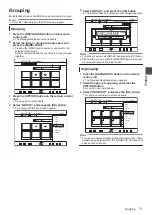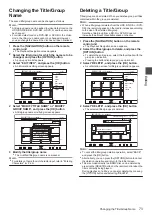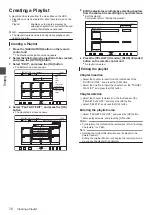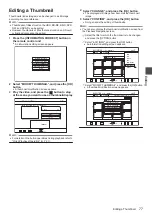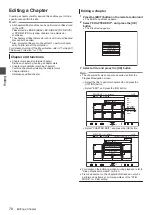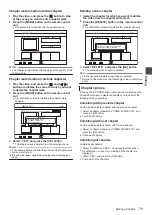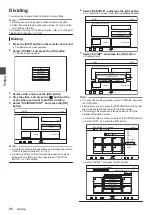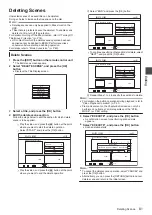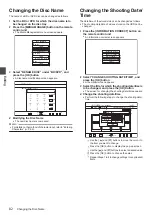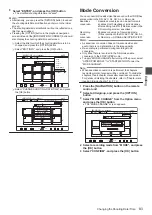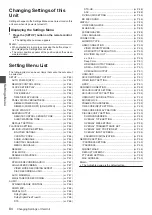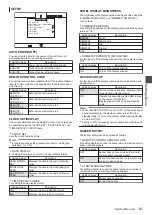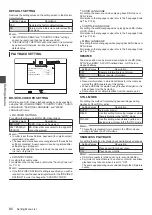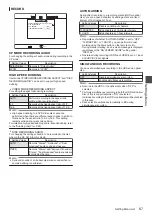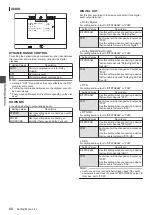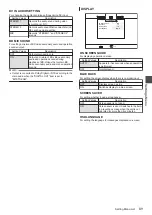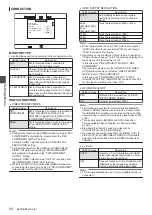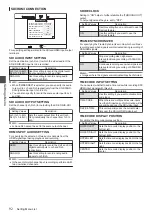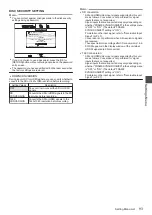Chapter mark insertion (divide chapter)
1
Play the video, and press the [
W
] button to stop
at the scene you want to add a chapter mark
2
Press the [MARK] button on the remote control
unit
0
A chapter mark is inserted into the paused scene.
.
001
0 : 00 : 00
126+10
1-
4'6740
%*#26'4'&+6
;17%#0'&+66*'6+6.'618+'9$;%*#26'45
24'82)
0':62)
':+6
%*#26'4'&+6
;17%#0'&+66*'6+6.'618+'9$;%*#26'45
24'82)
0':62)
5'.'%6
2CIG
'&+6
%10(+4/
Memo :
0
The chapter is now divided into two parts at the position of the
chapter mark.
Chapter mark deletion (combine chapters)
1
Play the video, and press the [
W
] and [
H
/
I
]
buttons to display the scene for which you want
to delete the chapter mark
2
Press the [MARK] button on the remote control
unit
0
A confirmation screen for deleting the chapter mark
appears.
.
001
0 : 00 : 00
126+10
1-
4'6740
'&+6
':+6
2CIG
%*#26'4'&+6
;17%#0'&+66*'6+6.'618+'9$;%*#26'45
24'82)
0':62)
':+6
5'.'%6
%*#26'4/#4-#.4'#&;':+565
&1;179#0661&'.'6'6*'
':+56+0)%*#26'4/#4-!
;'5
01
%*#26'4'&+6
3
Select “YES”, and press the [OK] button
0
The chapter mark is deleted from the selected scene.
Memo :
0
The chapters before and after the position of the chapter mark
are now combined.
0
Pressing the [
T
/
S
] button displays the next/previous
page.
Deleting a video chapter
1
Select the chapter for which you want to delete
the video from the chapter edit screen
2
Press the [DELETE] button on the remote control
unit
0
A confirmation screen for deleting the chapter appears.
.
001
0 : 00 : 00
126+10
1-
4'6740
%*#26'4'&+6
;17%#0'&+66*'6+6.'618+'9$;%*#26'45
':+6
2CIG
'&+6
%*#26'4'&+6
;17%#0'&+66*'6+6.'618+'9$;%*#26'45
24'82)
0':62)
':+6
5'.'%6
6*'52'%+(+'&%*#26'49+..$'&'.'6'&
&'.'6'&#%#0016$'4'5614'&
&'.'6'
%#0%'.
%*#26'4'&+6
3
Select “DELETE”, and press the [OK] button
0
The selected video chapter is deleted.
Note :
0
Videos cannot be restored once they are deleted.
0
Deletion of the video may fail if the length of the chapter is too
short.
Chapter options
Pressing the [OPTION] button on the remote control when the
Chapter Edit screen is displayed enables you to perform the
following editing operations.
Combining with previous chapter
Combines the selected chapter with the previous chapter.
A
Select a chapter, followed by “COMB. W/PREV CH”, and
press the [OK] button
0
Combines chapters.
Combining with next chapter
Combines the selected chapter with the next chapter.
A
Select a chapter, followed by “COMB. W/NEXT CH”, and
press the [OK] button
0
Combines chapters.
Combining all chapters
Combines all chapters.
A
Select “COMB. ALL CHAP.”, and press the [OK] button
0
A confirmation screen for combining all the chapters is
displayed.
B
Select “YES”, and press the [OK] button
0
Combines all the chapters.
Editing a Chapter
79
Edit
in
g