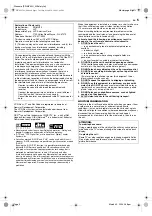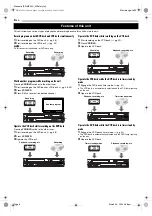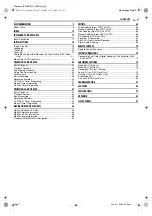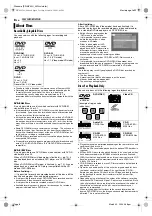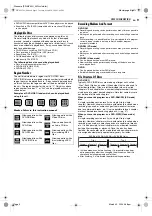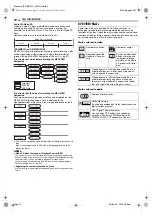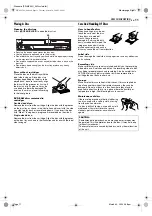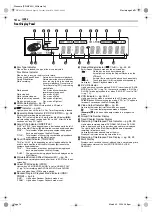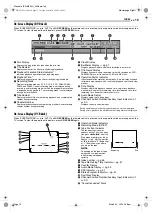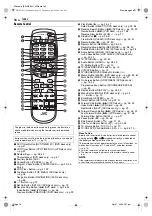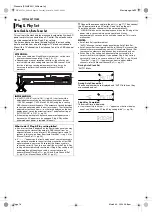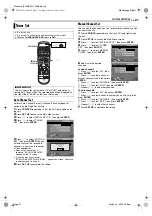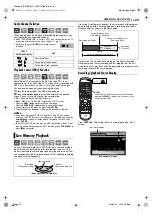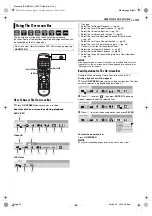Masterpage:Right+
EN
19
Filename [SR-MV30U_04Name.fm]
Page 19
March 30, 2004 5:46 pm
INITIAL SETTINGS
On-screen Language Set
This unit offers you the choice to view on-screen messages in 3
different languages.
1
Press
VCR/DVD
repeatedly so that the DVD lamp lights up on
the unit.
2
Press
SET UP
to access the Main Menu screen.
3
Press
w e
to select “FUNCTION SET UP”, then press
ENTER
.
4
Press
w e
to select “DISPLAY
SET”, then press
ENTER
.
5
Press
rt
to select “ON
SCREEN LANGUAGE”, then
press
ENTER
.
6
Press
rt
to select your
desired language, then press
ENTER
.
7
Press
SET UP
to complete the setting.
Menu/Audio/Subtitle Language Set (DVD deck only)
Some DVD discs contain the DVD menu display, audio and
subtitles in multiple languages. With these discs, you can set the
default language as you like.
●
The procedure shows how to set “MENU LANGUAGE” as an
example.
1
Press
VCR/DVD
repeatedly so that the DVD lamp lights up on
the unit.
2
Press
SET UP
to access the Main Menu screen.
3
Press
w e
to select “DVD SET UP”, then press
ENTER
.
4
Press
w e
to select
“LANGUAGE SET”, then press
ENTER
.
5
Press
rt
to select “MENU
LANGUAGE”, then press
ENTER
.
6
Press
rt
to select your
desired language, then press
ENTER
.
●
7
Press
SET UP
to complete the setting.
NOTE:
When the selected language is not available on the disc, the disc’s
default menu language is played back.
Language
●
Turn on the unit.
●
Turn on the TV and select the video channel (or AV mode).
●
Slide the
TV/CABLE/DBS/DVD
switch to
DVD
.
1
4
7
2
5
8
0
3
6
9
rtw
e
ENTER
VCR/DVD
SET UP
SR-MV30U_00.book Page 19 Tuesday, March 30, 2004 5:46 PM