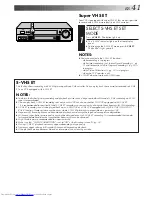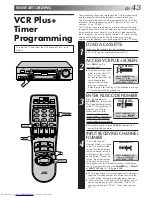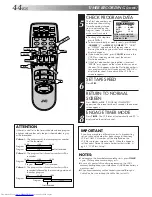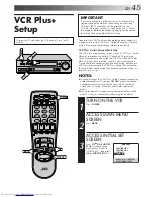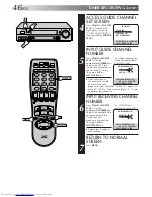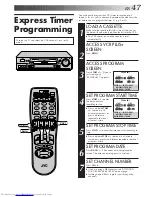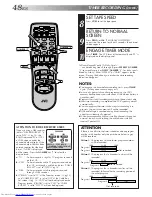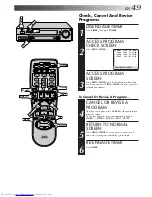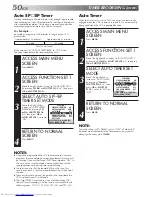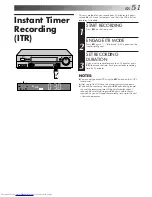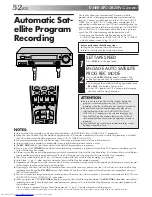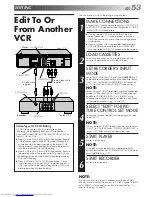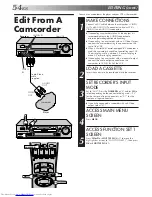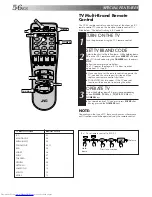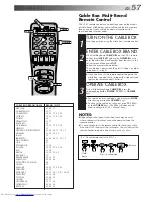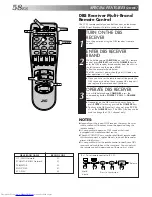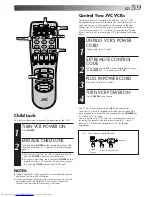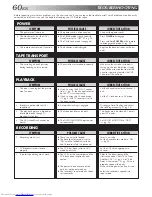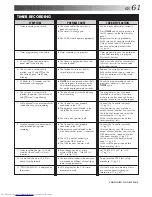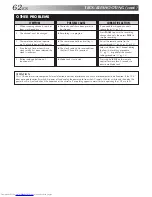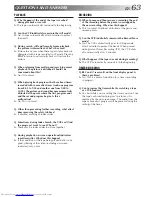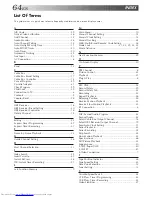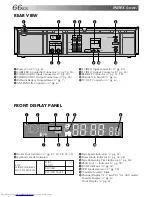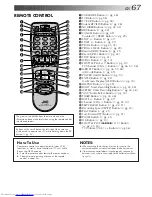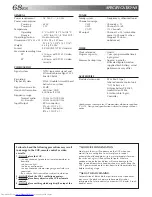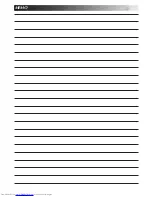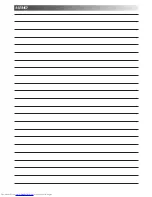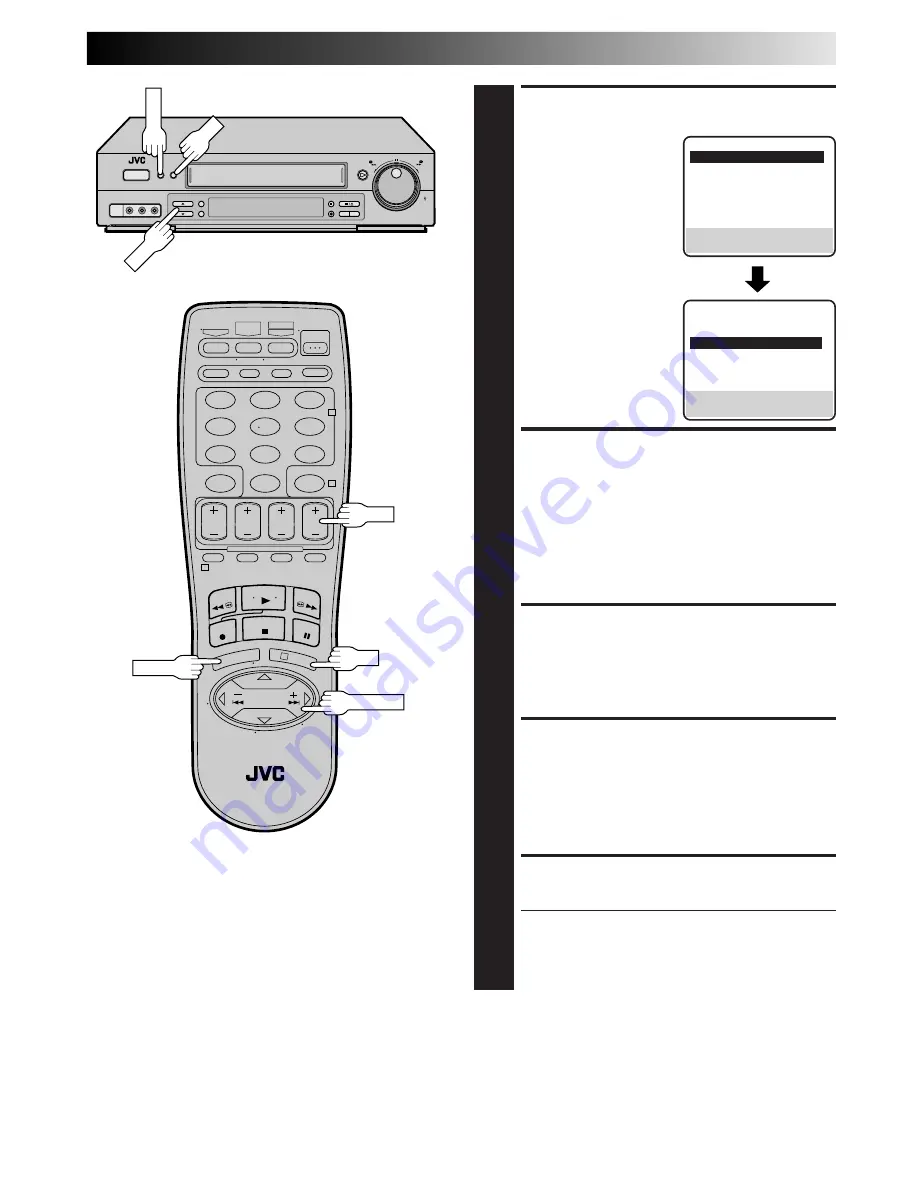
EN
55
SELECT REAR AUX INPUT
SET MODE
6
Move the highlight bar
(arrow) to "REAR AUX
INPUT" by pressing
CH
5∞
or
SHUTTLE PLUS
%fi
, then press
OK
or
SHUTTLE PLUS
#
to set to
"VIDEO" or "S-VIDEO".
a–
VIDEO: When editing
VHS recording
b–
S-VIDEO: When editing
S-VHS recording
SELECT “EDIT” FOR PIC-
TURE CONTROL SET MODE
7
Follow the “Picture Control” section on page 26, then
select “EDIT.”
NOTE:
When you select “EDIT” to dub tapes, be sure to select
“AUTO” or (“NORM” when “VIDEO CALIBRATION” is
set to “OFF”) after you finish dubbing the tapes.
RETURN TO NORMAL
SCREEN
8
Press
MENU
.
START PLAYER
9
Set the camcorder to its play mode.
NOTE:
If the camcorder is equipped with a superimpose/OSD
disable feature then set its superimpose or display
feature to OFF before pressing play.
START RECORDER
10
Set your VCR to its record mode.
●
If you are using a Master Edit Control-equipped JVC
camcorder, it can put the recorder automatically into
Record mode. (Refer to camcorder's instruction
manual.)
NOTES:
●
If you use an auxiliary input to connect a cable box or DBS
receiver, make sure that the correct REAR AUX INPUT mode
("VIDEO" or "S-VIDEO") is selected after you have finished
editing (
墌
steps
4
–
6
on pg. 54 and 55).
PREVIOUS PAGE
AUDIO MONITOR
HI-FI
S-VHS MODE
ON
=
REAR AUX INPUT
S-VIDEO
SELECT WITH (
5
,
∞
) AND (OK)
PRESS (MENU) TO END
FUNCTION 1
=
VIDEO CALIBRATION
ON
PICTURE CONTROL
AUTO
AUTO TIMER
OFF
AUTO SP
=
EP TIMER
OFF
VIDEO STABILIZER
OFF
2ND AUDIO RECORD
OFF
NEXT PAGE
SELECT WITH (
5
,
∞
) AND (OK)
PRESS (MENU) TO END
JOG
SHATTLE
1
2
3
4
5
6
7
8
9
0
2
4
1
3
CH
OK
MENU
CH
MENU
OK
SHUTTLE PLUS